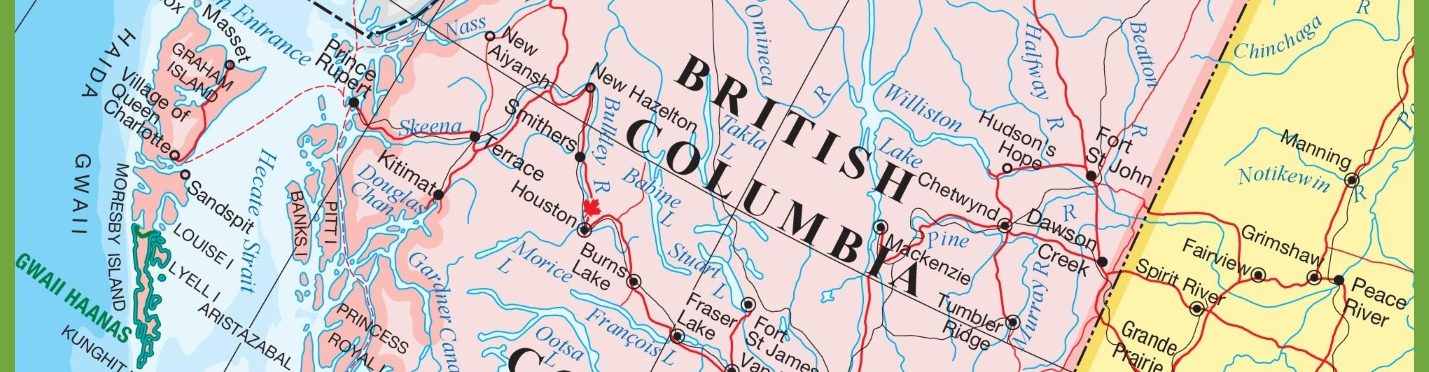For this study the information collected is only to match your recording of the story with your geographic location and language culture: it will not be shared with anyone else, nor will you receive spam or advertisements.
You can record for this study using a toll-free number (1-877-822-9330), or by using your computer browser. Browsers supported include Safari (version 11.0 and newer), Firefox, Chrome, Internet Explorer, Opera, and Microsoft Edge. However, popup blockers must be disabled, and javascript must be enabled. For instructions on how to turn off popup blockers, click here. For instructions on how to enable javascript, click here.
If you have difficulty recording your reading, please contact Prof. Bob Pritchard.
READER REGISTRATION: First, select Reader Registration from the menu and fill out a basic questionnaire dealing with upbringing, language culture, family geographic history, primary language, and education. You need to complete each of the required sections using the drop down menus or by entering names or numbers. To submit this information, you click on the Acceptance checkbox, and then click on the Send button. Note that as part of this information you can indicate that you wish to receive a UBC ensemble CD, a set of blank School of Music greeting cards, or a ticket to a UBC School of Music concert (excluding the Opera Ensemble).
Your next step is to record yourself reading the supplied story, Vancouver Dawn. The story can be read aloud from our website, or you can print out a copy to read.
RECORDING: Go to the Story page which contains the story and a recording system. When the page opens you can either record using your phone, or you can use the online recording system. If you choose to use the online system you will need to confirm that you are letting your browser use the computer’s microphone.
Toll-free: read the guidelines on the Story page regarding holding the phone while recording, then scroll down on the Story page until you see the story. Dial the toll-free number shown, and record yourself reading the story. When you are finished you can hang up, or else re-record, following the voice prompts.
Browser recording: The Story page contains a recording pane on the righthand side. The top Recording window shows the level of the incoming sound. The bottom Recording window will show the recorded waveform when it is complete. Underneath the two windows are a Playback Control, a Microphone icon, and a Submit icon (an arrow going into a hard drive). To record the story, you click on the Microphone icon (which will glow red), read the Story aloud, and then click on the Microphone icon again to stop recording. The lower window will then show your recording as a waveform. Clicking on the Play button in the Playback Control will allow you to hear your recording. If you are satisfied with it, you can click on the Submit button and your recording will be sent to the University of British Columbia. Once you have submitted your recording, you can click on Close Recording Pane to make the Recording Pane go away.