It is impossible for us to memorize all useful links. Most browsers allow us to save and organize our bookmarks. However, we could not access the useful links saved in your home computer from computers outside. Delicious makes it easy for us to have a single set of portable bookmarks which can be accessed elsewhere through the internet.
What exactly is Delicious?
Delicious is a social bookmarking service that allows users to tag, save, organize, search and share bookmarks through the web. Its subscription and network features allow you to build your network and keep track of the most interesting tags and users.
It greatly improves how people discover, remember and share information on topics that they are most interested in.
Originally called “del.icio.us”, it was founded by Joshua Schachter in 2003 and acquired by Yahoo! in 2005. In July 31, 2008, del.icio.us was transitioned to delicious.com in a more powful platform and with extra useful features.
Enough talk, let’s get down 2.0 it!
1. Go to delicious.com to apply a delicious account by clicking the upper right Join Now!
Step 1: Enter Details
Step 2: Add Buttons
Step 3: Import Existing Bookmarks
Step 1 is madatory for the registration, Step 2 and 3 can be skipped and completed later. However, in order to save and tag bookmarks delicious bookmark buttons are necessary.
a. To install Firefox Add-on, go to http://delicious.com/help/quicktour/firefox
b. To install Internet Explorer Add-on, go to http://delicious.com/help/quicktour/ie
c. To install Bookmarklet to browsers, go to http://delicious.com/help/bookmarklets, Bookmarklet Buttons can be installed to Firefox, Safari, and Internet Explorer 6 and 7, Chrome and Opera bookmark toolbar by drag and drop links.
2. Tagging and save
a. Users with Firefox or Internet Explorer Add-ons, click ![]() to tag, add Notes, send the bookmark to your network user/users and choose to share the bookmark in public or keep it private. Then click the Save button to save the bookmark to your account.
to tag, add Notes, send the bookmark to your network user/users and choose to share the bookmark in public or keep it private. Then click the Save button to save the bookmark to your account.
b. Users with Bookmarklet Buttons, click Bookmark on Delicious and do the same as above.
3. Add users to your network
a. Click People menu, and then click ![]() in the upper right corner to add a user to your network.
in the upper right corner to add a user to your network.
b. Users can also click Settings in the upper right corner and then click Edit Network to add or remove users from their networks.
4. Subscribe to tags that interest you
a. Click Subscriptions submenu from 
and then click ![]() from the upper right corner to add your favorite tags.
from the upper right corner to add your favorite tags.
b. Users can also click Settings in the upper right corner and then click Edit Subscriptions to add/edit subscriptions.
5. Bundle tags
a. Users with Firefox or Internet Explorer Add-ons can simply click ![]() and then choose Manage Tag Bundles to organize similar tags into relevant bundles just like organize files into folders. The Tag Bundles View allows users to navigate bookmarks easily.
and then choose Manage Tag Bundles to organize similar tags into relevant bundles just like organize files into folders. The Tag Bundles View allows users to navigate bookmarks easily.
![]()
b. Users can also generate/edit tag bundles by clicking Settings -> Edit Tag Bundles.
c. Tag bundles also appear in the right sidebar to facilitate navigating.
6. Import/Export bookmarks
Click Settings
a. Import / Upload Bookmarks, to transfer a copy of the bookmarks inside your browser.
b. Export / Backup Bookmarks, to download a copy of your bookmarks for safe-keeping or to transfer into your browser.
7. Mashup with other tools
- Linkrolls to display a list of your recent Delicious bookmarks as part of your website.
- Tagrolls to display a cloud or list of your Delicious tags as part of your website.
- Network Badges to show your readers that you are a member of Delicious and give them an easy way to add you to their network.
- Blog Posting to Experimental feature that can automatically post entries to your blog every day containing your latest links.
- Facebook Application to enhance your Facebook account with content and notifications from your bookmarks.


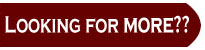
Other useful social bookmarking software
- Furl, http://www.furl.net/
- Digg, http://digg.com/
- reddit, http://www.reddit.com/
- Newsvine, http://www.newsvine.com/
- Diigo, http://www.diigo.com/
- Ma.gnolia, http://ma.gnolia.com/
- CiteULike, http://www.citeulike.org/
- Connotea, http://www.connotea.org/
- StumbleUpon, http://www.stumbleupon.com/
