How is a lonely soul supposed to stay organized in a big-ol’ world? Customize a portal like iGoogle and make it your home page. One comfy home page for all your online needs!
What exactly is ![]() ?
?
iGoogle (formerly Google Personalized Homepage and Google IG) was launched by Google in May 2005. It provides you with a customizable web site.
You can change up your iGoogle by selecting different themes and applying gadgets to access to various tools and information. It’s all VERY easy to put together Really, it’s just a container which allows you to attach your favorite ![]() and other windows to information that you choose. Your
and other windows to information that you choose. Your ![]() ,
, ![]() ,
, ![]() ,
, ![]() , wikis, blogs, news web sites, e-mail and your favorite bookmarks can all be organized in your iGoogle account. You can also organize the gadgets in different pages by adding new Tabs in the left of your iGoogle page. The recent new full-screen gadgets feature of iGoogle allows you to toggle gadgets between full screen to smaller gadget size which allows you to access your tools without jump out of your iGoogle site.
, wikis, blogs, news web sites, e-mail and your favorite bookmarks can all be organized in your iGoogle account. You can also organize the gadgets in different pages by adding new Tabs in the left of your iGoogle page. The recent new full-screen gadgets feature of iGoogle allows you to toggle gadgets between full screen to smaller gadget size which allows you to access your tools without jump out of your iGoogle site.
If you like, you can create your own gadgets using existing templates or using HTML and JavaScript to share information with friends and other users. You also have the freedom to toggle between the Google Classic Home and your iGoogle site.
- Go to
 . In the upper right corner, sign In to your Google account. If you don’t have an account, you need to sign up for one in order to personalize your iGoogle site. Once you’ve signed in, go to the iGoogle home page.
. In the upper right corner, sign In to your Google account. If you don’t have an account, you need to sign up for one in order to personalize your iGoogle site. Once you’ve signed in, go to the iGoogle home page. - Click “Themes”. Choose a theme you like. Go “Back to iGoogle home” by clicking the link at the top left.
- Click “Add Stuff”. Look through the list of gadgets and add any that look interesting. (Hint: Google Calendar viewer and To Do List are good options!) Note: there are many pages of gadgets! Don’t forget to click through a few pages.
- Visit the UBC RSS feeds page. See any feeds you want to subscribe to? Click the orange square icon and then click “Add to Google Homepage”.
- Visit your favourite news source or other frequently visited sites. (CBC, Globe and Mail, NHL.com, New York Times Movie page…the options are endless.) Is there an orange box in the URL bar at the top of the page? Click it, then “Add to Google Homepage”. If you can’t find the orange box, look for a section on RSS within the site.
- Take a tour of iGoogle features.
- Consider making iGoogle your home page. It’s designed as a catch-all for the things that interest you most, so it’s a perfect place to start your online day.
- What’s on your iGoogle? Post a comment below and let us know what you decided to add to your personalized page.


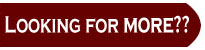
Other useful containers:
http://www.google.com/help/privacy_fusionph.html
http://igoogledeveloper.blogspot.com/2008/10/big-canvas-big-opportunity.html

