From “About Rollyo ”:
Are you tired of wading though thousands of irrelevant search results to get to the information you want? Ever wish you could narrow your search to sites you already know and trust? With Rollyo, you can easily create your own custom search engines – we call them Searchrolls – and explore, save, and personalize those created by others.
What exactly is a single-site search engine?
Developed by Yahoo, Rollyo is an online application that lets you take the big wide web and narrow it down to a few, hand-picked URLs. By adding one to twenty-five website addresses to your roll, you can search through just the sites you choose for information on the latest news, celebrity gossip or your next term paper. There are pre-set Searchrolls on topics like News, Travel and Hotels, and Health.
To show you how it’s done, here are the sites included in “News”:
 |
 |
 |
 |
 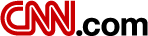 |
  |
 |
 |
You could give it Canadian flavour by adding
 |
 |
 |
| or go outside the mainstream with | ||
 |
 |
|
How does it work?
Want to get the dirt on a breaking story or a topic of relevance to your latest assignment? Type a term into your Searchroll and it will get you results ONLY from those news sites, not every one of the millions of sites indexed by Google or Yahoo.
It’s your choice to make your Searchroll public or keep it for your eyes only. You can add Rollyo to a Firefox toolbar, add a search box for each of your Searchrolls on your website, and create a Searchroll with your existing bookmarks.
- Go to rollyo.com .
- Do a quick search using one of the existing Searchrolls. Type in your fave celeb’s name and click “celebrity gossip”, your favourite new tech tool and click Tech News, or the place you’d most like to be for your next break and click Travel and Hotels. Then click the “Search” button and see the results.
- How good was your results set? Did they match what you thought you would find?
- Type the same term into Google or Yahoo. How do the results compare?
- Click “Explore” in the top menu. Check out the featured public rolls. Click on one that interests you, check out their URLs and do a quick search.
- Click “Dashboard”. Personalize your search page by (un)checking boxes in the “Starter Search Engines” list.
- Click “Roll Your Own” or “Create Searchroll”. Look through your bookmarks – are there any sites which cover roughly the same topic? Add them to your Searchroll and think of a snappy name. If one of the categories fits, select it, and make sure you add a few tags. Decide if you want to create a public or private roll and check the box accordingly.
- Create another searchroll based on the UBC Library Subject Guide recommended sites for your area of study.
- Now, try a quick search on a term that came up in class recently.
- Check out the Rollyo blog. Do you agree with these endorsements? Why or why not? Post your answers below.
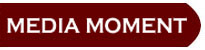 The blue shading means “sponsored link”. Pay for placement is in effect on this site. Don’t know what that means? Type “Pay for placement” into the Rollyo home page search box, click “Tech News” and then Search.
The blue shading means “sponsored link”. Pay for placement is in effect on this site. Don’t know what that means? Type “Pay for placement” into the Rollyo home page search box, click “Tech News” and then Search.


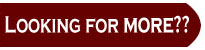
http://www.pcworld.com/article/86884-1/are_search_results_for_sale.html
http://searchenginewatch.com/3624377
Similar products:

