This challenge explores how AI tools like Napkin.ai can streamline the process of turning complex ideas into clear, engaging visuals.
Instead of manually designing diagrams or flowcharts, educators and students can use Napkin.ai to generate these visuals directly from written content. This is especially useful when explaining abstract theories, illustrating comparisons, or mapping out frameworks in a way that supports visual learning and improves audience comprehension.
By integrating AI into content creation, this activity encourages more efficient resource development while promoting clarity in teaching and learning materials.n.
Challenge
Napkin.ai is a powerful tool that transforms written content into ready-to-use visuals—perfect for slides, documents, or teaching resources.
Whether you’re trying to explain a process, compare ideas, or clarify a framework, Napkin.ai can help you convert plain text into diagrams, flowcharts, or concept maps with minimal effort. This makes it ideal for educators, students, or presenters who want to communicate ideas more effectively.
For this challenge, you’ll use Napkin.ai to visualize a written concept or process from your own materials.
Instruction
1. Choose a Piece of Text to Visualize
Select a section from a presentation, lesson plan, report, or notes that would benefit from visual representation. This could be:
- A step-by-step process, like “The stages of project management”
- A comparison, such as “Qualitative vs. Quantitative research”
- A framework or model, such as “The principles of Universal Design for Learning”
2. Input the Text into Napkin.ai
- Go to Napkin.ai and start a new project.
- Paste your selected text into the input box.
- Review the visual suggestions Napkin.ai generates. Try editing or rewording the input if the initial results need improvement.
3. Edit and Customize the Visual
- Refine the AI-generated diagram to match your intended message.
- Rearrange elements, reword text, and adjust formatting to suit your audience.
- Ensure the final version enhances understanding and aligns with your content.
4. Export and Use the Visual
- Save the completed visual as an image or PDF.
- Insert it into your presentation slides, handouts, or digital materials.
- Use it during your lesson or meeting and observe how it supports understanding.
Reflect and Share
What does this challenge reveal about the role of AI in teaching and learning? Try it out and share what you discovered in the comment box below, whether it’s your final product, a reflection, or a surprising insight.
Example
I took a paragraph explaining the three types of cognitive load in learning and pasted it into Napkin.ai. The tool generated a simple diagram that broke the concept into three labeled sections. After adjusting the wording and layout, I added the image to my slide deck. It helped keep the slide clean while giving the audience a clear visual to follow.
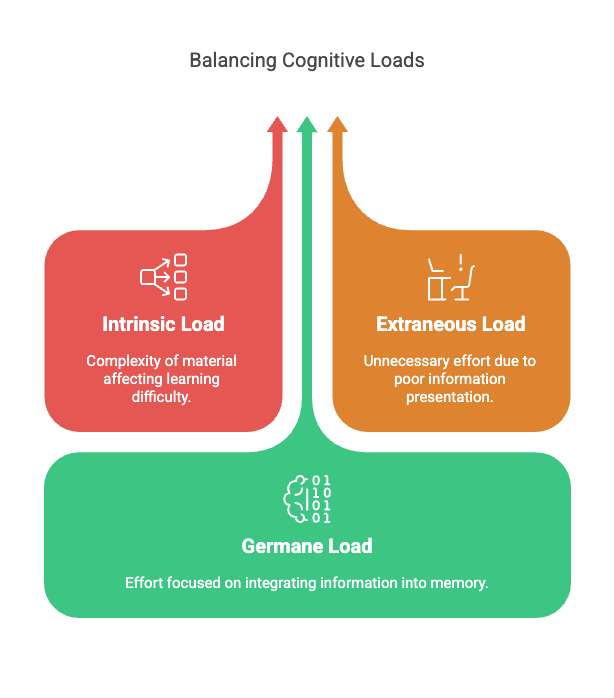
Try It Out
Use Napkin.ai to turn one of your own pieces of text into a visual. See how well it captures your ideas and what edits you need to make to get a useful result.

Leave a Reply