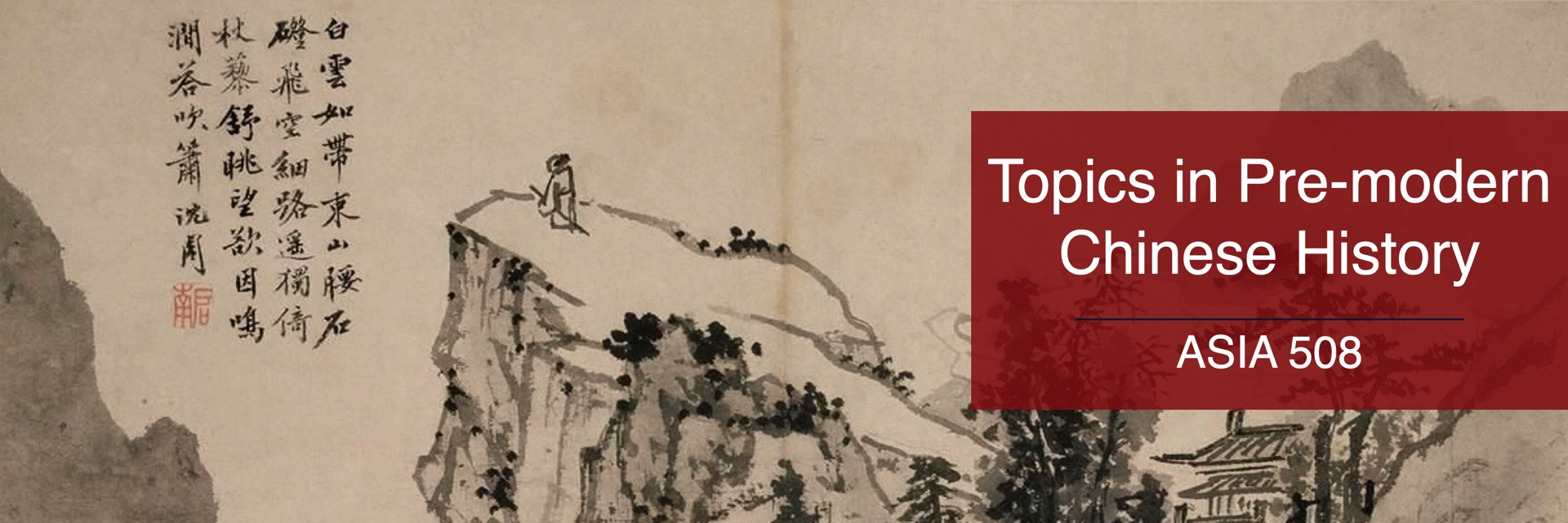Here are the online platforms and tools we will be using for this course. For more information and support for any of the UBC-supported tools, please visit Keep Learning (keeplearning.ubc.ca).
Privacy and Accessibility Matters
Please be mindful that many of the online tools we will be using will capture data about your learning activities (user names, locations, duration of login, etc.). Please check with the instructor if you have any concerns.
Course Blog
Our Course Blog (blogs.ubc.ca/asia508a/) is where the most pertinent information for this course (schedule, requirements, instructions for assignments, etc.) can be found. When in doubt, check the information there.
Canvas
We will be making (limited) use of the course Canvas site (canvas.ubc.ca/courses/157722). For support, please visit: keeplearning.ubc.ca/technologies/#canvas.
Zoom (Backup)
Class sessions are in-person only. But just in case we need to go online, here’s the Zoom link:
Topic: [2024W-ASIA 508] Class Session (Backup)
https://ubc.zoom.us/j/69796814492?pwd=bJpdganZAhouBBdMV233uX96rwUKNd.1
Meeting ID: 697 9681 4492
Passcode: 071534