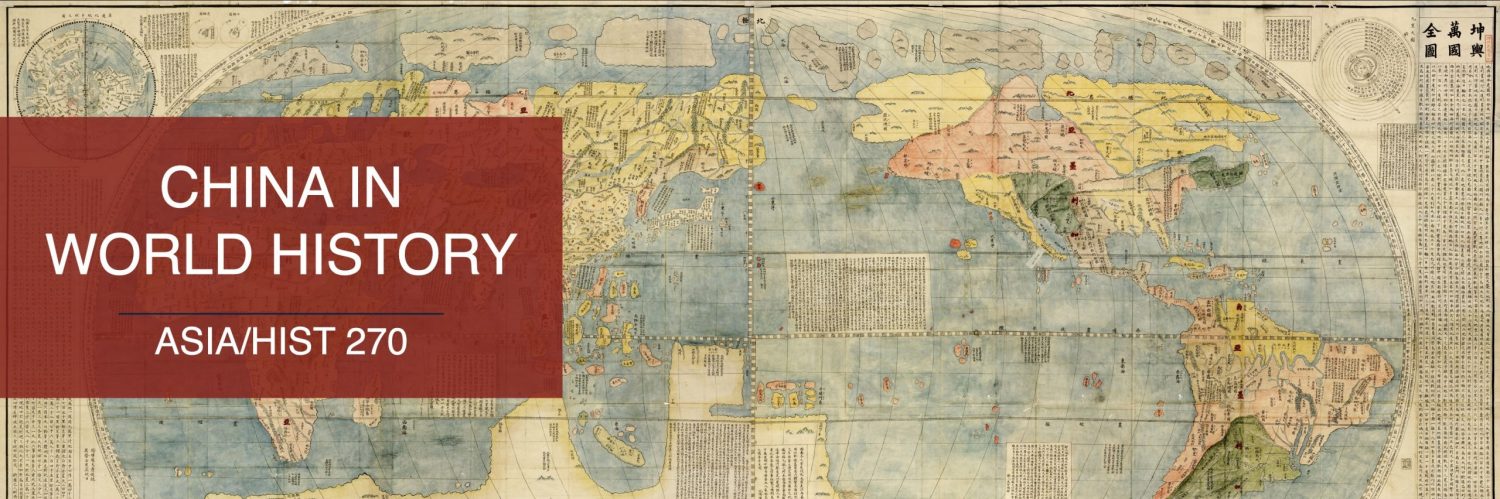Here are the online platforms and tools we will be using for this course. For more information and support for any of the UBC-supported tools, please visit Keep Learning (keeplearning.ubc.ca).
Privacy
Be mindful that many of the online tools we will be using will capture data about your learning activities (user names, locations, duration of login, etc.). Students do in some cases have the option of using an alias (such as Turnitin). Please check with the instructor.
Canvas
Our Canvas course site (canvas.ubc.ca/courses/124705) is where you will find all the course-related information. It is where pre-recorded materials are posted, and it is where you will complete your reading quizzes as well as submit your discussion posts. For support, please visit: keeplearning.ubc.ca/technologies/#canvas.
Course Blog
Our Course Blog (blogs.ubc.ca/asiahist270/) is where the most pertinent information for this course (schedule, requirements, instructions for assignments, etc.) can be found. When in doubt, check the information there.
Zoom (Backup)
Class sessions are in-person only. But just in case we need to go online, here’s the Zoom link:
Topic: [2023W-HIST 270] Class Session (Backup)
https://ubc.zoom.us/j/62107570395?pwd=RThXbk8ySWU0UEhBOGhXM3BKMTJRQT09
Meeting ID: 621 0757 0395
Passcode: 379785
Turnitin
Students are asked to submit the following assignments through Turnitin:
Please follow the steps below:
- Visit the Turnitin page (lthub.ubc.ca/guides/turnitin/) of the Learning Technology Hub for background information and for instructions regarding privacy matters.
- If you would like to create a new account, select “Get Started” and follow the instructions to create a user profile.
- Note that since the server of Turnitin is not located in Canada, students may opt to use an alias when when they sign up for an account.
- Log in
- Select “enroll in a class” and provide the following information:
- class/section ID: 40389621
- enrollment password: hist270
- Select “23W-HIST 270” from the list.
- Select “submit” (next to the appropriate assignment):
- Choose “file upload” (preferred) or “cut & paste” (for privacy reasons, please delete your name and any identification information from the original document before uploading)
- Provide the required information
- Upload your file or copy and paste your document (including endnotes and bibliography, if applicable)
- Select “submit”
- **Confirm submission**
Further Information
- Students are encouraged to familiarize themselves with the Turnitin service as soon as possible.
- Students are responsible for the safekeeping of their own work and may be asked to resubmit their assignments to the instructor.
- Students who are new to Turnitin and who would like to get a sense of how the service works may submit a draft assignment under “Trial submission.”
- Students who are unable to access Turnitin may submit their assignments to the instructor as e-mail attachments (which will then be forwarded to Turnitin). Please contact the instructor in advance.