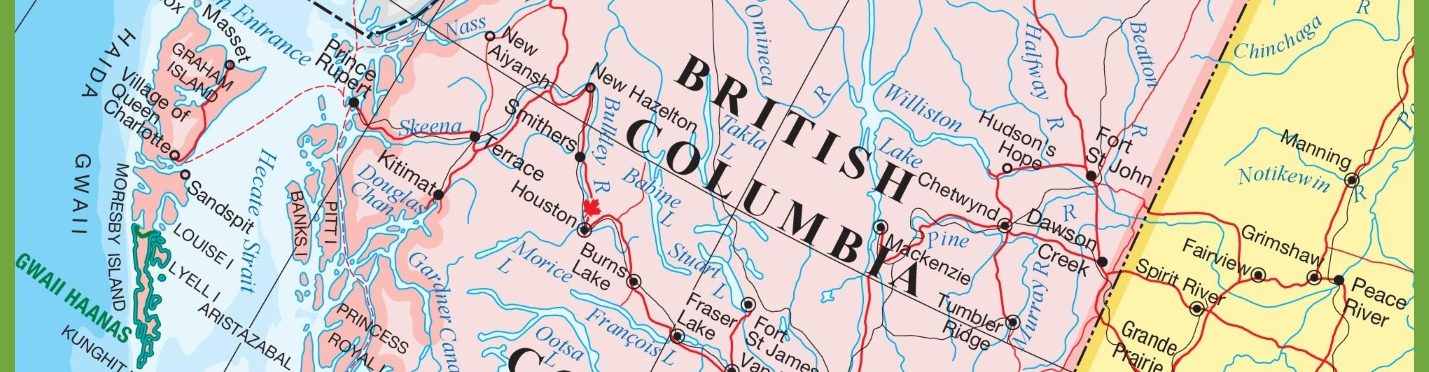INTERNET EXPLORER (WINDOWS)
- Select the Tools menu.
- Select Internet Options.
- Select the Security tab.
- Click Custom Level.
- Scroll down and change the Active Scripting setting.
- Confirm the change.
- Close Internet Options.
- JavaScript is now enabled
SAFARI (MACINTOSH)
- Open Safari and click on the Safari menu and go down to Preferences.
- Click on the Security tab.
- Make sure the Enable JavaScript checkbox is ticked.
- Click on the Privacy tab.
- Make sure the Block all cookies checkbox is unselected.
- Click the Close button at the top of the window.
- JavaScript is now enabled
CHROME (WINDOWS)
- Click the Customize and control Google Chrome menu (the three horizontal bars in the upper right corner)
- Select Settings.
- Click the Show advanced settings… at the bottom.
- Under Privacy, click the Content Settings button.
- In the Javascript section, select Allow all sites to run JavaScript.
- Close the window
- JavaScript is now enabled
CHROME (MACINTOSH)
- Go the the Chrome menu and select Preferences.
- Select the tab Under the Hood.
- Under Privacy, click the Content Settings button.
- Under Privacy, click the Content Settings button.
- In the Javascript section, select Allow all sites to run JavaScript.
- Close the window
- JavaScript is now enabled
FIREFOX (WINDOWS 10)
- Click in the URL Address Bar.
- Enter about:config.
- Press Enter.
- On the next dialog click I’ll be careful, I promise!
- Find the preference named javascript.enabled.
- Right click on javascript.enabled and select Toggle.
- Close the about:config tab.
- JavaScript is now enabled
FIREFOX (WINDOWS 8)
- Click the Tools dropdown menu in the left hand corner of the window.
- Select Options.
- Click Enable JavaScript.
- Close the window.
- JavaScript is now enabled
FIREFOX (MACINTOSH)
- Select Tools menu.
- Select Add-ons. If the menu bar is hidden, press Alt to make it visible.
- In the Add-ons Manager tab, on the left select Plugins.
- Select Java(™) Platform and then click Enable.
- Close the window.
- JavaScript is now enabled
OPERA
Open Opera
- Click on the Opera Button at the top-left of the app window
- Click on the Settings menu item
- Click on the Websites item on the left window pane
- Under the JavaScript heading, you will see two options:
- To enable JavaScript: select the Allow all sites to run JavaScript (recommended) option
- To disable JavaScript: select the Do not allow any site to run JavaScript option
- You can also make exception rules, for instance:
- If you allow all sites to run JavaScript, you can make an exception to disallow badsite.com
- If you disallow all sites from running JavaScript, you can make an exception to allow goodsite.com
- When finished selecting your options, close the Settings window and restart Opera
- Visit: whatismyipaddress.ricmedia.com to confirm your current JavaScript status