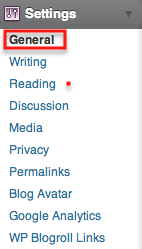Your e-Portfolio title and tagline can be changed at anytime following the steps below:
- From the Dashboard view of your ePortfolio select Settings from the sidebar (Fig. General Settings)
- The General Settings form will open. Under Site Title erase the default text and add your title.
- To change your site’s tagline click in the Tagline form and enter your new tagline.
- Scroll to the bottom of the page and click Save Changes. Return to the presentation view to see the changes.
![]() Changing your Title and Tagline Video/Screencast:
Changing your Title and Tagline Video/Screencast: