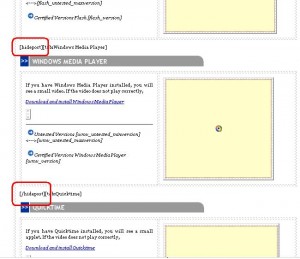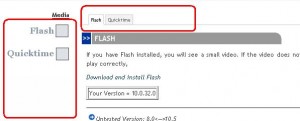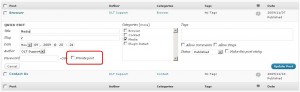6.0 Hide posts/plugins
6.1 Introduction
A key feature that has been implemented in the WordPress plugin check is the option to hide specific plugin checks. By doing this, we allow flexibility for back-end users to show only the plugins that they want to show to front-end users.
6.2 Instructions to hide plugin checks
To hide a specific plugin check, the user has to enter in [hidepost] and [/hidepost] around the plugin they do not want to include.
Example:
If the user wants to hide the Windows Media Player plugin check, they go to the edit post of “Media”. From here, in the Visual Editor, we add the [hidepost] tag to the front of Windows Media Player tab, and then add [/hidepost] into the end of the Windows Media Player table, in front of the next tab.
Below is an illustration of the process:
Figure 10. Hidepost Tags
Figure 11. Hide Windows Media Player
Once the hidepost tags are added, the effect will take place when the user has logged out of the back-end and view the site as a normal user.
6.3 Instructions to posts
To hide a post, we can use the hide post option commonly found in every WordPress template.
Figure 12. Hide Post – Check Private Post
Checking the “Private post” box will hide the post, in this case, “Media” from normal users.