There are 5 basic steps in starting up a new project in After Effects:
1) Creating a new project
2) Importing Files and dragging them into the Timeline
3) Animating Key Frames (Cutting)
4) Previewing the project
5) Using animations and effects in After Effects
1. Start a new project by holding down Command + N.
2. Import files by right clicking the project window and then choosing Import or press Command + I. After importing all the files that you want, drag them into the Timeline window. The files that you have imported will show up in your project window, and from there you can drag them down into the composition window. The composition window is what will appear in your final project. Each “file” or layer will have a grey box around it and to adjust the size of it, simply drag the corners. To adjust the length of the clip, drag the end or the beginning of the layer and release it at the point that is suitable.
3. You can animate key frames by clicking on the stopwatch beside the file. (refer to images). Essentially, key framing will allow the user to select a starting an an end point for each file.
4. To preview your project and the files inside your composition, select “windows” and then “time controls.” A preview pane will come up and from there you will be able to see what your project looks like so far.
5. To add animations and effects to your files, click on “window” and then “effects and presets.” There is a list with various animations and effects that are available. Similarly to many programs, simply drag the effect on top of the object that you would like to apply it to. There are many effects and animations such as 3D, color correction and multiple camera views. Transitions are also included.
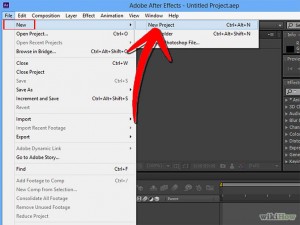
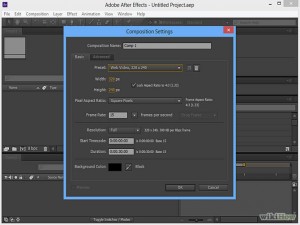
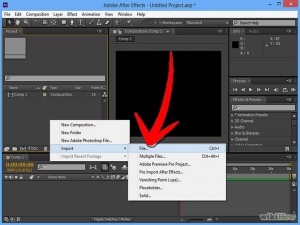

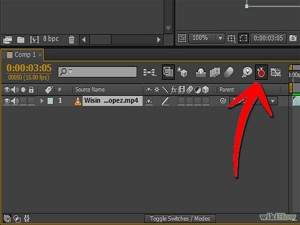
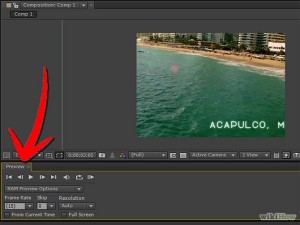
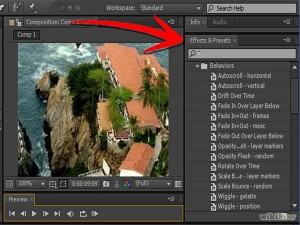
 Follow
Follow