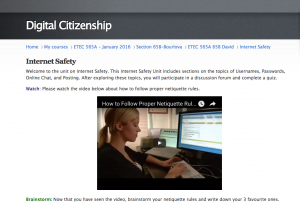Content Module
Click on the image to visit the Internet Safety content module
Running head: CONTENT MODULE FOR THE DIGITAL CITIZENSHIP COURSE PROTOTYPE
Content Module for the Digital Citizenship Course Prototype
Christine Clayton, Jesse Costello, Jenny Papadakis, and David McMullan
University of British Columbia
ETEC 565a
March 27, 2016
Introduction
BYOD (Bring Your Own Device) programs are currently being rolled out across schools worldwide in an attempt to bring the benefits of advancing technologies into the classrooms (Oglethorpe, 2013). Students need to be made aware of the potential risks of being online and also be taught how to be good digital citizens. Consequently, for this assignment we have elected to create a Digital Citizenship course prototype for students in an elementary school setting (Grades K-8). This course will be most appropriate for students in grades 6-8. Thus, this is our target audience. We are using Moodle as our primary Learning Management System (LMS). The content unit we are focussing on is Unit 1: Internet Safety or Netiquette.
Educational Rationale
Research has identified several benefits to implementing personal devices, specifically Smartphones, in the classroom:
|
Course Title and Learning Objectives
The title of our course is Digital Citizenship. The course prototype contains a description of the course and elements to be filled in with content at a later date. It will be structured according to learning objectives that are adapted from British Columbia’s new K-7 curriculum that will be implemented next year. The Learning Objectives are as follows:
- Evaluate skills and skill levels, individually or as a group, in relation to a specific task, and develop them as needed.
- Identify personal and social impacts of the use of technology.
- Identify the impact, including unintended negative consequences of the choices they make about the use of technology.
General Course Organization
We have set up the Digital Citizenship on Moodle using a simple and effective layout that is similar to courses on Web-Based Training or WBT (Conrad, 2000). First of all, the course includes general navigation buttons such as Help, Back, Forward, and Exit. Secondly, there is a Welcome screen that presents the course overview and course objectives. Third, there are course content modules on the topic of Digital Citizenship. This will be hierarchically split up into 5 units: Internet Safety, School Policy, Cyber-Bullying, Digital Law, and Scenarios. Fourth, we have an End of Course Quiz called the “Digital Driver’s License Test.” During this test, students will have the option to review key points, save, and print. Fifth, there is a course evaluation. Finally, we have an “End of Course” screen where additional resources and a works cited are provided.
Course Content
It is important for students to understand how to be good digital citizens. Our Digital Citizenship course is designed to teach and assess students’ digital citizenship and safety practices. In this program, students will receive digital stamps on their passport after engaging in the online lessons on each of the following topics: Internet Safety, School Policy, Cyber-Bullying, Digital Law, and Scenarios. Lessons and handouts for the program can be found in the Digital Citizenship Boot Camp (Durham District School Board, 2012). Following the lessons, students are required to participate in discussions and pass a test on the information presented at these sessions. After successfully completing the test, students will receive their Digital Driver’s License. This license permits students to use technology while at school. This is including technology on the premises, (such as laptops, desktops, tablets, the internet, etc.), and also technology brought in from home (such as smartphones, personal computers, tablets, etc.). If students are not following the rules, licenses can be taken away for 1 day, 1 week, or permanently. This is at the discretion of the teachers. Additionally, Digital Citizenship contracts are to be read and signed by the students and their parents.
- Internet Safety – Content Module
This unit is subdivided into a number of sections. First of all in the introduction, students will watch the video entitled “How to Follow Proper Netiquette Rules” (Howcast, 2009). Secondly, students will read the PowerPoint presentation entitled “Internet Safety” that contains information about internet safety, a video, questions related to the video, and 10 tips for how to be safe on the internet (Carruthers Creek, 2014). Additional lessons include User Names, Passwords, Online Chatting, Posting Online, Discussions, and a Quiz.
- School Policy
Students will review their own school and school board policies on the acceptable use of computers and technology. Digital Citizenship contracts are to be read and signed by the students and their parents.
- Cyber-Bullying
Students will play an interactive internet safety game called Cybercops that focuses on the topic of cyber-bullying. The following two documents are for the grade 7 (Cybercops: Mirror Image), and grade 8 (Cybercops: Air Dogs) version. These games are available on the DDSB (Durham District School Board) network. Additional lessons can be found in the Digital Citizenship Boot Camp document (Durham District School Board, 2012).
- Digital Law
First of all, students will watch a video entitled “Antipracy” (wwwICEgov, 2001). Secondly, students will watch a video entitled “Limewire Hacking” (Dougchick, 2006). Finally, students will read a PowerPoint presentation that contains videos and information about digital piracy, plagiarism, helpful resources, and IP addresses (Carruthers Creek P.S., 2014). Additional lessons can be found in the Digital Citizenship Boot Camp document (Durham District School Board, 2012).
- Scenarios
Students will read through the scenarios in the document. In a blended learning environment, students can act out the scenarios in small groups. Alternatively, students can answer the questions in an online discussion forum. In either case, students are asked to identify the issue in the scenario and recommend an alternative course of action.
These 5 topics align well with the learning objectives that are adapted from British Columbia’s new K-7 curriculum that will be implemented next year.
- Evaluate skills and skill levels, individually or as a group, in relation to a specific task, and develop them as needed (Internet Safety, Digital Law).
- Identify personal and social impacts of the use of technology (Cyber-bullying, Internet Safety).
- Identify the impact, including unintended negative consequences of the choices they make about the use of technology (Scenarios, Internet Safety, Cyber-Bullying, and School Policy).
Content Unit – Internet Safety
For assignment three we have decided to develop the Internet Safety unit of our course. This unit was divided into a number of subsections: User Names; Passwords; Online Chat; Posting; Discussions; and a final Quiz. This unit was designed to have a number of different sources of material, including text, videos, slideshows, and discussion questions. Assessment includes completing each section, participating in the discussions, and passing the final quiz (based on a grade of 70% or better).
Design and Structure
In designing this course on Digital Citizenship, we have considered our learning objectives, assessments, activities, instructional approaches, scheduling content release in a chronological sequence, modes of communication (news forum, social forum, and discussion forum) for the section entitled “Scenarios.”
We feel that backward design is an excellent way to build our course. Backwards design includes three phases: identifying desired results (learning how to be a good digital citizen), determining acceptable evidence (scoring 70% or better on the Digital Citizenship Driver’s Exam), and planning learning experiences and instruction (welcome section, content module with 5 sections, and resources) (McTighe & Wiggins, 2004).
Assessment Methods
Following each of the lessons on Internet Safety, School Policy, Cyber-Bullying, Digital Law, and Scenarios, students will receive a stamp on their digital passport. At the end of the course students will be required to pass a multiple choice test. After successfully completing the test (by scoring 70% or better), students will receive their Digital Driver’s License. Digital licences can be required for access to technology at school.
Communication Methods
First of all, there is a news forum for general news and announcements in the course. Secondly, there is a social forum, which is an open forum where students can chat about anything that is relevant to the course. Third, during the unit on “Scenarios”, and in unit-specific discussion forums, students will be required to engage in an online discussion forum to communicate what they feel are the issues in the scenario and to recommend an alternative course of action.
External Tools
We do not plan to implement any external tools into our LMS because we want to be mindful of students’ privacy. Data aggregations practices of social media platforms and cloud-based companies could potentially jeopardize student privacy. Also, information technology (IT) costs and licence fees would need to be taken into consideration if we were to incorporate external tools into our Moodle.
Objects/Elements of Graphic Design
Readability
For this course, we attempt to follow Lemay’s rules for enhancing readability and using icons for navigation (Lemay, Duff, & Mohler, 1996). We did this by consistently using sans serif fonts (size 24-28 points) such as Arial for titles and serif fonts for body text such as Times New Roman (size 6-14 point) because these are more legible and pleasing to the eye.
Additionally, we used colours effectively by ensuring that there was a high level of contrast between the text/pictures and the background. Colour was also used to distinguish between various types of activities and learning tasks.
Icons
One way that we used graphic design is by using a different symbol for each of the 5 sections of the Digital Citizenship Boot Camp learning module. We attempted to use use icons that were logical and aided in navigation.
These objects, tools, and design elements help to facilitate learning and achievement of the course learning objectives by engaging the students with visuals and colours and by making it easy for this student to navigate the course.
Embedding
We tried to have no more than 3 links per paragraph. If there were more than 3 links then we would make a list of the links instead of embedding them into the paragraph because this could be distracting for the reader.
Space
We tried to be relatively minimalistic and ensure that our website was not too “busy” or cluttered by leaving plenty of white space around text and images. We would not want the reader to be so distracted that they cannot focus on the important content of the learning module.
All of the design elements mentioned above should contribute to increased usability or effectiveness. Additionally, we strive for visual consistency on all of our pages.
Functionality, Affordances, and Limitations of Moodle
Functionality
Moodle is not extremely user-friendly for inexperienced course creators. The majority of our group struggled to do simple tasks, such as creating links, adding videos, or even creating subsections within our unit. Many other programs now work with a drag and drop style, while Moodle is still rooted in html coding. While this is difficult for newer users, it does afford a greater amount of customizability than some other programs. Perhaps spending more time within the program would help, however with our level of experience, every small action was time consuming. As educators, we have many demands on our time, so in the future we may look to other options to meet our online course needs.
The learning objectives of the course were at the center of the design process. Digital tools and learning resources were selected purposefully, with the intention of appealing to the grade 6-8 student. Instructional strategies such as differentiated instruction, the use of various forms of multimedia, and collaboration were all incorporated into the course framework to create a rich and engaging learning experience for students.
Affordances
There are many aspects of Moodle that are very appealing to teachers. Moodle has a large amount of tools built in. As well, it is free, highly customizable, and is a safe and secure place for students to work and interact. Finally, Moodle affords students a high amount of interactivity and collaboration if the instructor desires. All of these options make Moodle an appealing choice for both online and blended instruction.
Internal tools include: wikis, forums, websites, videos, links, documents, images, calendars, journals, assignment collection, gradebooks, and quizzes. For our assignment, we created a gradebook that automatically scores our quiz. We can also track what sections have been completed by each student. We decided to have a dedicated forum for our discussion questions, as well as an open, social forum for students to ask questions and interact together. Additionally, we inserted videos, images, comics, and links to a slide show. Through the use of both a quiz and discussions, we are able to assess comprehension through the quiz and a deeper understanding through participation in the forums.
One of the greatest affordances of Moodle is the customization that is available. The root of this comes from Moodle being open source software. If one has experience using coding, then the possibilities are nearly endless. Almost every aspect that is included can be customized to the users desire. The flip side of this benefit is the time and skill required to make and personalize each aspect of the course.
Limitations
We found a number of limitations as we created our unit on Internet Safety. The biggest issue that we faced was the ease of use. Many seemingly easy tasks took a surprising amount of work to figure out, if we did, while others required extra steps that were not intuitive.
One issue we had was with the quiz tool. It was difficult to place the quiz into a subsection of the unit. In the end we ended up needing to create an image with a link to the quiz page. As well some group members were unable to view the quiz.
Another issue was that Moodle did not have a “format painter” tool so that one could easily change the formatting of font. Instead, one had to enter the world of html coding to figure out and correct differences in font styles.
While Moodle courses have fairly straightforward and logical layouts, it was very difficult to create subsections or subheadings within each unit of the course. Part of this difficulty may be rooted in the open source nature of Moodle leading to a variety of versions of the program. While researching how to solve this problem, it became clear that some versions of Moodle afford this option, while our version did not. In the end we were required to create a large number of separate pages, and create links to navigate between the pages. It would have been nice if Moodle had simple tools to create and navigate between sections of the unit.
Finally, we were unable to successfully use the video embedding tool work. We were unable to both upload videos or embed videos into our sections. We were forced to find external HTML coding tools online and copy paste into our Moodle.
As programs generally become more user-friendly, it would be nice to see a simpler-to-use interface, allowing the dragging and dropping of the desired elements. There could still be an HTML tab included that allows more experienced users the freedom to code as needed, while still allowing less experienced users the ability to create Moodle courses.
Conclusion
In conclusion, the Digital Citizenship Moodle course effectively functions to make students in grades 6-8 aware of the potential risks of being online and also be taught how to be good digital citizens. The five learning modules meet the three primary learning objectives outlined in the course. Each unit in the course is designed to allow students to engage with learning materials that enable them to explore the personal and social impacts of technology. Specifically, the featured “Internet Safety” Unit in this project provides students with the tools to protect themselves online by developing strong usernames and passwords, and by conducting themselves appropriately on social media. The “Internet Safety” Unit also provides a range of opportunities – from discussion forums, to quizzes, to a range of learning activities – for students to demonstrate their learning. Our course – as demonstrated through the “Internet Safety” Unit, will help prepare students for the many complex challenges experienced while surfing the world wide web.
Although Moodle presented our group with a number of challenges in creating this Digital Citizenship Course, we were able to create a dynamic course that will both inform and engage students to become effective and responsible digital citizens.
References
Abbotsford School District. (2014). Bring your own device program (BYOD).
Retrieved from http://start.sd34.bc.ca/start/wp- content/uploads/2014/11/BYOD-Complete-Package.pdf
Ali, A.I. (2013). Etiquette, e-etiquette and cell phone use in the classroom. Issues in Information Systems, 14(2), 452-462. Retrieved from http://iacis.org/iis/2013/321_iis_2013_452-462.pdf
B.C. Ministry of Education. (2015). Applied Design, Skills and Technologies. Retrieved from: https://curriculum.gov.bc.ca/curriculum/adst/7
Carruthers Creek P.S. (2014). 4.0 – Digital Citizenship Contract for Grade 7.
Carruthers Creek P.S. (2014). 4.0 – Digital Citizenship Contract for Grade 8.
Carruthers Creek P.S. (2014). Digital Law [PowerPoint slides].
Carruthers Creek P.S. (2014). Internet Safety [PowerPoint slides].
Conrad, K. (2000). Instructional Design for Web-Based Training. Chapter 5: Defining Learning Paths. Pp. 111-136, topics: Developing Content Outline, and Documenting Design Decisions. (Repository, Connect). (PDF)
Durham District School Board (2012). Digital Citizenship Bootcamp. Retrieved from http://dcbootcamp.ddsbschools.ca/index.php?option=com_content&view=article&id=8:what-is-digital-citizenship&catid=2
EverFi. (n.d.). Retrieved July 19, 2015.
Fredricks, J.A., Blumenfeld, P.C. and Paris, A.H. (2004). School Engagement: Potential of the concept, state of the evidence. Review of Educational Research, 74(1), 59-109. Retrieved from http://ceep.indiana.edu/hssse/Fredricks.pdf
Kim, Y.H., Kim, D.J., & Wachter, K. (2013). A study of mobile user engagement (MoEN): Engagement motivations, perceived value, satisfaction, and continued engagement intention. Decision Support Systems, 56, 361-370. Retrieved from http://www.sciencedirect.com/science/article/pii/S0167923613001863
Kolb, L. (2015). From toy to tool: Cell phones in learning. [Blog]. Retrieved from http://cellphonesinlearning.blogspot.ca/
K-12 Blueprint Canada. (2015A). BYOD toolkit. Retrieved from http://www.k12blueprint.ca/byod
Lemay L., Duff J., Mohler L. (1996) Graphics and Web Page Design. Laura Lemay’s Web Workshop.
Lenhart, A. (2010). Cell phones and American adults: They make just as many calls, but text less often than teens. Pew Internet & American Life Project. Retrieved from http://www.pewinternet.org/∼/media//Files/Reports/2010/PIP_Adults_ Cellphones_Report_2010.pdf
McTighe, J., and Wiggins, G. (2004). Introduction: The logic of backward design. Understanding by Design: Professional Development Workbook. Alexandria, VA: Association for Supervision and Curriculum Development. (PDF)
Middleton, J.A. (2000). Commentary – From manuscript to multimedia: How technologies transform education research. Current Issues in Education, 3. Retrieved from files.eric.ed.gov/fulltext/EJ983921.pdf
Morrison, N. (2014, January 19). The Next Revolution In School Tech: Bring Your Own Device. Retrieved June 16, 2015, from http://www.forbes.com/sites/nickmorrison/2014/01/19/the-next-revolution-in-school-tech-bring-your-own-device/
OPHEA. (2005). CYBERCOPS: Air Dogs: An Internet Safety Program: Grade 8 Teacher Resource Package. Retrieved July 9, 2015 from http://www.hpedsb.on.ca/ec/services/cst/elementary/healthphysed/documents/Grade8Airdogsmanual.pdf
OPHEA. (2005). CYBERCOPS: Mirror Image: An Internet Safety Program: Grade 7 Teacher Resource Package. Retrieved July 9, 2015 from http://www.hpedsb.on.ca/ec/services/cst/elementary/healthphysed/documents/Grade7document.pdf
Patten, B., S´anchez , I. A., & Tangney, B. (2006). Designing collaborative, constructionist and contextual applications for handheld devices. Computers & Education, 46, 294–308.
Ray, M. (2012). BYOD: Bring your own device – P.R.I.D.E. Retrieved from www.edtech.wednet.ed/pdf/BYOD.ppt
Ribble M. & Bailey, G. (2007). Digital Citizenship in Schools. International Society for Technology in Education. Retrieved from http://www.iste.org/images/excerpts/digcit-excerpt.pdf.
Ribble, M. (2007). Digital Citizenship: Using technology appropriately. Retrieved from www.digitalcitezenship.net
Safekids.com (2015). Kids’ Rules for Online Safety. Retrieved from
http://www.safekids.com/kids-rules-for-online-safety/
Subramanya, S.R., Farahani, A. (2012). Design of a smartphone app for learning concepts in mathematics and engineering. International Journal of Innovation Science, 4, 173-184. Retrieved from http://connection.ebscohost.com/c/articles/82044783/point
of-view-article-on-design-smartphone-app-learning-concepts-mathematics-engineering
TechnoKids Inc. (2013). BYOD Bring your own device handbook. Retrieved from https://app.getresponse.com/site/byod/webform.html?wid=453173
Thomas, K., O’Bannon, B., and Bolton, N. (2013). Cell phones in the classroom: Teachers’ perspectives of inclusion, benefits and barriers. Computers in the Schools, 30, 295-308. Retrieved from http://web.b.ebscohost.com.ezproxy.library.ubc.ca/ehost/pdfviewer/pdfviewer?sid=880c4242-f4ec-42ae-b03b-f2d6a5e7d086%40sessionmgr114&vid=1&hid=110
Vincent, T. (n.d.). Show What You Know Using Web & Mobile Apps – Version 4. Retrieved July 12, 2015, from http://learninginhand.com/blog/show-what-you-know-using-web-mobile-apps-infographic.html
Media Sources:
Chung, B. (Author). (2011, September 28). Five tips to help your child use the internet safely. [Digital image]. Retrieved from http://nspt4kids.com/parenting/five-tips-to-help-your-child-use-the-internet-safely/
[dougchick]. (2006, July 22). Limewire Hacking. [Video File]. Retrieved from https://www.youtube.com/watch?v=JcuH27IwWVk
[Howcast]. (2009, May 26). How to Follow Proper Netiquette Rules. [Video File]. Retrieved from https://www.youtube.com/watch?v=6dRoclqDJh0
James, M. (Contributor). (2011, June 12). Smartphone_in_class. [Digital image]. Retrieved from http://etec.ctlt.ubc.ca/510wiki/Handheld_Devices_Enhancing_the_Learning_Environment
PeelSchools (Publisher). (2013, January 23). Why BYOD?. [Video File]. Retrieved
from https://www.youtube.com/watch?v=A7zHdGfN530
Ramboll (Publisher). (2015). Education and research. [Digital image]. Retrieved from http://www.ramboll.com/sectors/management-consulting/education-and-research
Safety in Canada. (2014) How to create a safe password.
. Retrieved from: https://youtu.be/aEmF3Iylvr4
Teaching Speaks Volumes. (Author). (2014, July 8). Simplifying a teacher’s life: Free technology tools for assessment. [Video file]. Retrieved from https://www.youtube.com/watch?v=dpG-Dsi4zcQ
[wwwICEgov]. (2001, June 9). Antipiracy PSA (update). [Video File]. Retrieved from https://www.youtube.com/watch?v=6YScoXn31Mg
Appendix 1
All icons are open source under General Public Licence from:
http://www.elegantthemes.com/blog/freebie-of-the-week/free-flat-media-icons
Appendix 2 |
Digital Driver’s License Exam
Adapted from: Digital Citizenship in Schools by M. Ribble & G. Bailey (2007)
- Having your cell phone turned on during school hours is:
- A bad idea because it might disturb others.
- A good idea for keeping in touch with parents.
- No big deal because everyone else does it.
- Your choice if it doesn’t affect anyone else.
- When writing on a blog, should you share your secrets?
- Sure, a blog is like a diary, so this is where I should put them.
- It doesn’t matter. Only my friends read my blog.
- No, the blog is open to anyone who has access to the Internet.
- Sure, as long as no one knows my true identity.
- When learning about technology in school, it is important for you to know:
- The rules for using technology.
- How to work with others when using the technology.
- How different technologies are used.
- All of the above.
- Students with disabilities (those who aren’t able to see, hear or walk):
- Can’t use technology.
- Should have the same opportunities as others to use technology.
- Are not able to understand and learn about technology.
- Have no reason to use technology.
- If your parents allow you to buy things on the internet, you should:
- Think twice about buying online, because all sites are dangerous.
- Follow what your friends say about where to buy,
- Find the first site that has what you want to buy it.
- First check to see if the site is safe and secure when buying something.
- When looking at graphics and text from the Internet:
- Take whatever you want because that’s the purpose of the Internet.
- Ask your friends for places to find material you can copy.
- Ask for permission to use the information before using it.
- Avoid it because all information on the Internet is false.
- When using a new technology in class, you should:
- Do whatever you want because no one ever checks.
- Ask teachers and parents about what can be done.
- Figure out ways that you can have fun with it.
- Ask your friends because they know about technology.
- How I work with technology (i.e., sitting, laying, stooping at the desk, floor or sofa):
- Doesn’t matter as long as I am comfortable.
- Depends on where I am.
- Isn’t something that I need to be concerned about.
- Shouldn’t be ignored.
- When dealing with people online, giving personal information is:
- Okay as long as these people don’t live far away.
- Never a good idea, no matter the reason.
- Fine as long as the people are nice.
- Nothing to worry about.
- E‐mail messages should be:
- Long and full of details.
- Sent to as many recipients as possible.
- Short and to the point.
- Sent without a subject line.
- The most appropriate use of technology in schools is to:
- Do research only.
- Find resources to help learn the class topics.
- Write class papers only.
- Play games during class.
- Information on the Internet is:
- Available for people to use as they want.
- Copyrighted and should be treated as someone else’s property.
- Easy to copy and paste into your own documents.
- Unreliable and suspect.
- Sharing music and copyrighted material online:
- Doesn’t hurt anyone because musicians ans actors make enough money.
- Is the best way to deal with greedy companies.
- Is illegal and should not be done.
- Keeps the musician or actor popular. 14.
- If someone puts copyrighted material on the Internet and another person wants to use it, that person should:
- Use it, if it is for educational use.
- Take it and use it as he or she wants.
- Not use to information because it is probably inaccurate.
- Ask permission from the author or at least cite the source.
- In schools, students should:
- Have the ability to do whatever they want online.
- Follow their school’s acceptable use policies.
- Look at the other students’ email if they have the password.
- Come up with the rules with their friends for the use of technology. 16.
- When dealing with strangers, online users should:
- Give personal information freely.
- Be cautious about giving information.
- Provide passwords and credit information if asked.
- Not tell anyone about people they meet online.
Answers to Digital Driver’s License Exam
- a
- c
- d
- b
- d
- c
- b
- d
- b
- c
- b
- b
- c
- d
- b
- b