How to Write Pages
In this section I will demonstrate how you can easily write text, insert images, and have your text wrap nicely around your images.
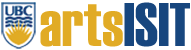 This is our Arts ISIT logo….it’s not permanent but it’s generic enough to use. I’m demonstrating left alignment using the properties in the ‘image’ icon on the editing palette. This is how I managed to do my word wrap. If you are having problems with seeing the curser to write text, my workaround is to simply type some text and use my mouse to drag and drop the photo so that it placed in the write area. My Horizontal space is set to 5 pixels and my Vertical space is set to 0 pixels.
This is our Arts ISIT logo….it’s not permanent but it’s generic enough to use. I’m demonstrating left alignment using the properties in the ‘image’ icon on the editing palette. This is how I managed to do my word wrap. If you are having problems with seeing the curser to write text, my workaround is to simply type some text and use my mouse to drag and drop the photo so that it placed in the write area. My Horizontal space is set to 5 pixels and my Vertical space is set to 0 pixels.
 This is a new paragraph. This time i wan to demonstrate the image to show on the right-hand side and have text wrapped around. What I did was first type some text, next uploaded my photo and dragged the photo to place it at the beginning of this paragraph. Next, click on the “image” icon and set the alignment to be “right” Feel free the change the dimensions of the photo like I did here. I also set the Horizontal space to be 5 pixels and my Vertical space to 0 pixels.
This is a new paragraph. This time i wan to demonstrate the image to show on the right-hand side and have text wrapped around. What I did was first type some text, next uploaded my photo and dragged the photo to place it at the beginning of this paragraph. Next, click on the “image” icon and set the alignment to be “right” Feel free the change the dimensions of the photo like I did here. I also set the Horizontal space to be 5 pixels and my Vertical space to 0 pixels.
**TIP: If you finding it hard to see the editing interface because the window looks tiny, you can stretch it by placing your mouse over the bottom right of the editor window. Just drag it down and you’ll see what I mean. Our programmer John included the “Ajax” Javascript that will allow you to enlarge the editor window so you can see as much of the screen as you want. Pretty NEAT!!! **