jump to:
Respondus Lockdown Browser
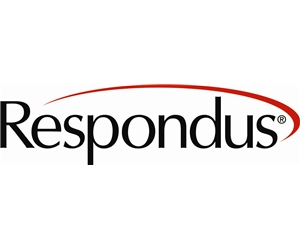
LockDown Browser is a web browser that “locks down” what students can do during a quiz in Canvas. When students use LockDown Browser, they will be unable during the quiz to print or copy questions, visit other websites, access other applications, or close the quiz until it is submitted. Quizzes created for use with LockDown Browser cannot be accessed with standard browsers.
This
Supported by:
UBC Sauder Learning Services
Integrated with Canvas:
It is Canvas!
Used by UBC Sauder Instructors:
Frequent
Status Info:
Visit Status page
Teaching Scenarios
Lockdown Browser (LDB) improves the integrity of your exam by utilizing a ‘locked down’ browser that blocks access to programs outside the browser.
It closes any program that is open on the student’s computer, and locks students in their exams by making Canvas full screen. You can set it so no new tabs can be opened.
Printing, copying and pasting, screenshotting, and the Canvas sidebar can all be disabled.
| Lockdown Browser works well for exams that are: |
| Canvas Closed book Exams (note: LDB cannot detect or prevent students from accessing another device, or having someone beside them) |
| Lockdown Browser does NOT work well for exams that are: |
| Open book Using Zoom for invigilation (we have had little to no success with LDB and Zoom and advise not using the programs together) Requiring a file/photo upload Using a lot of images – if an image breaks there is no right-click function to open the image in a new tab Requiring Excel and the use of formulas (there is limited capabilities in the LDB version of Excel) |
User Guides & Links
Quick Start Guide (New Quizzes)
View the Instructor Quick Start Guide (PDF) or share the Student Quick Start Guide (PDF) with your students.
 Quick Start Guide (Classic Quizzes)
Quick Start Guide (Classic Quizzes)
View the Instructor Quick Start Guide (PDF) or share the Student Quick Start Guide (PDF) with your students.
 Rapid Rollout Tips
Rapid Rollout Tips
Here are FAQs and rollout tips for getting started with LockDown Browser and Respondus Monitor.
 Instructor Live Proctoring – Quick Start Guide
Instructor Live Proctoring – Quick Start Guide
View the Instructor Live Proctoring – Quick Start Guide to learn how to use a video conferencing service (such as Zoom, Teams, etc) to live proctor exams for small classes.
 Troubleshooting Issues and Getting Support
Troubleshooting Issues and Getting Support
Search the Knowledge Base for solutions to common issues. Or open a ticket with Respondus Support.
 Attend a Free Training Webinar
Attend a Free Training Webinar
Training webinars are available each month, generally lasting 30-40 minutes.
 Staying Current
Staying Current
Keep up on the latest Keep up on the latest, or follow us on Twitter.
Instructors @ UBC Sauder
Accordion 3 content
Resources & Support
For technical support, please contact LT Hub at https://lthub.ubc.ca/support/lt-hub/
