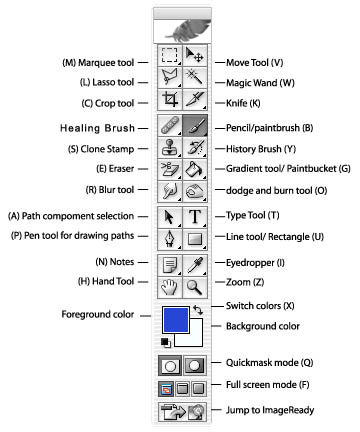
* Upper letters in brackets are shorcuts.
Toolbox in detail
‘Magic Wand‘- To select similar colours at the same time.
‘Move Tool‘- To move selections and layers.
‘Crop Tool‘- To trim your images.
‘Hand Tool‘- To move images.
‘Zoom Tool‘- To magnify or reduce the image.
Marquee Tools
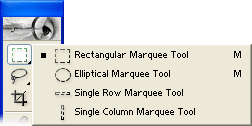
These ‘Marquee Tools’ makes indicated shape of selections
Lasso Tools
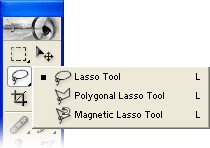
-This toolbox is to make selection of a certain section of a picture or document. You can select it by using either free shape, polygonal or magnetic. *You can close the selection by unclicking the mouse.
Healing Toolkit
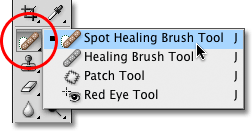
This toolkit allows you to fix problems like red eye or spots.
Other Toolkit
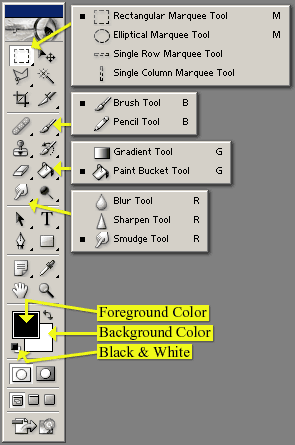
If you click brush, the toolbox will appear. The ‘Brush Tool‘ allows you to draw brush strokes. The ‘Pencil Tool‘ allows you to draw sharp strokes.
Fill Toolkit: Click paint icon, ‘Gradient Tool‘ allows you to make smooth straight line changes from foreground colours to background colours, vise versa. ‘Paint Bucket Tool‘ is for to fill out the area that is the same as the foreground colour.
Pointing Finger Toolkit: This allows you to blur, sharpen and smudge the specific areas you click on.
Eraser Toolkit
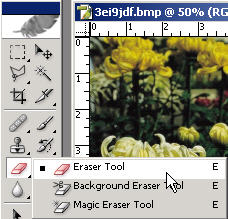
If you want to restore an area of image, you click ‘Eraser Tool‘. ‘Background Eraser Tool‘ allows you to make a certain are into transparency. ‘Magic Eraser Tool‘ is used to make every same coloured-regions into transparency.
Text Toolkit

This toolkit is to write texts on your image. ‘Horizontal or Vertical Type Mask Tool’ is used to select your images or documents in a shape.
Shape Toolkit

This toolkit allows you to draw indicated shapes on your images in a normal layer or shaped layer. ‘Custom Shape Tool‘ is used to make shapes you want.
Colour Picking Tool

This ‘Eyedropper Tool‘ allows you to change foreground colour to the colour you picked on. ‘Measure Tool‘ is used to make a measurement between two points that you picked on.
