How to make a pretty edges!
Before/After
Here’s step by step instruction:
1) Bring your image from your desktop
2) Using ‘Marquee Tool’ select edges like shown on the screen capture.
3) Press red ‘Quick Mask’ icon
4) Go to Filter- Pixelate- Crystallize.
5) This time, it is set to 19. But you can change depends on your picture.
6) Then we get crystallized edges, however…
7) You need to go to ‘Artistic’- ‘Underpainting’- Press ‘OK’.
8) You will see screen like this.
9) You need to click ‘Edit in Standard Mode’ in order to make your line into transparency.
10) Click Select- Inverse, this will allow you to inverse your dotted line.
11) Press ‘Delete’ on your laptop or computer keyboard. It is located on the top of backspace.
12) It is fine to press ‘Delete’ many times, 3 times is fine. Then, save it!


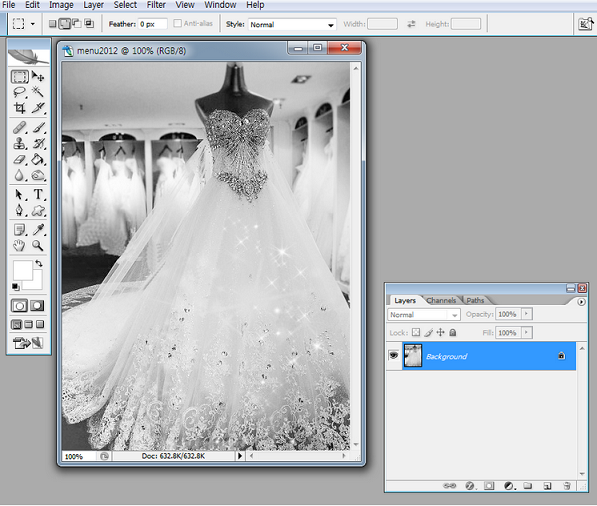
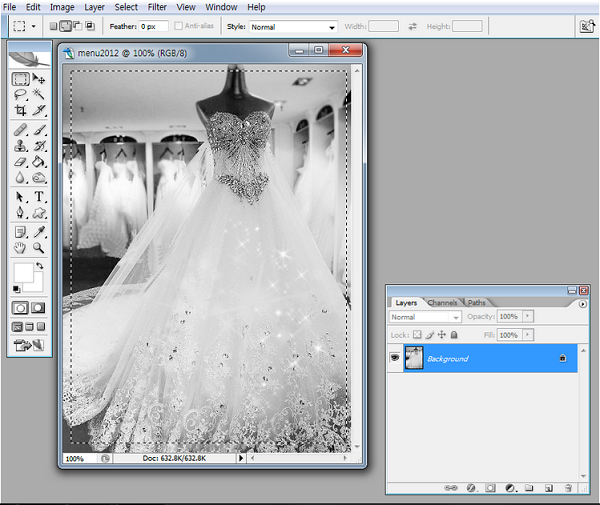
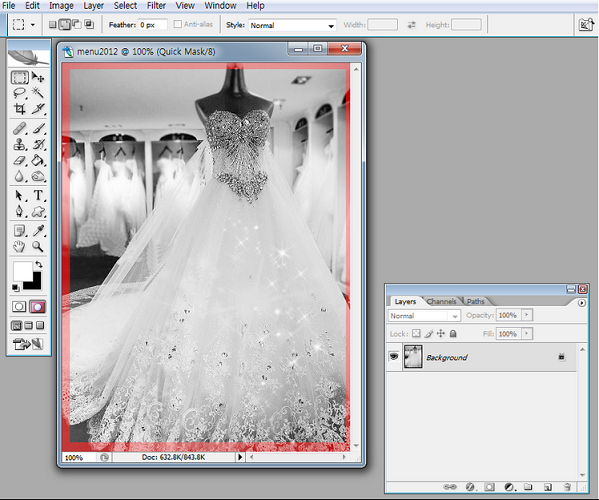
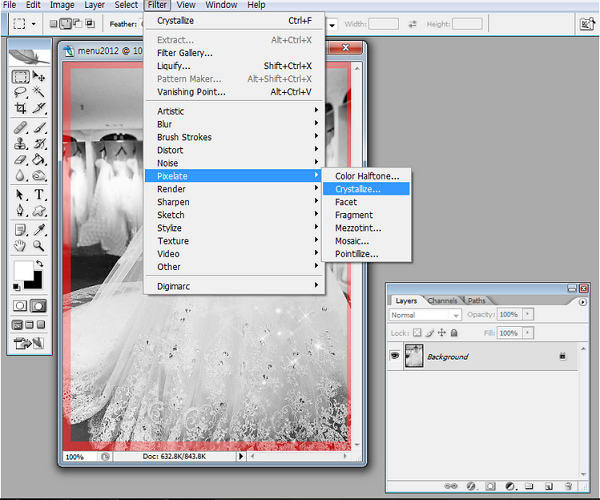
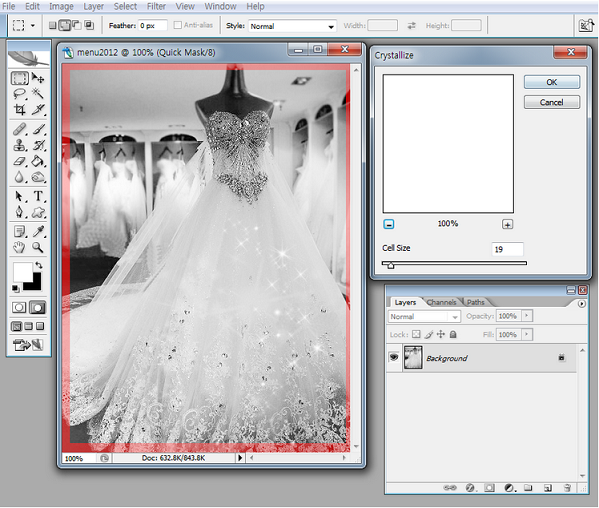
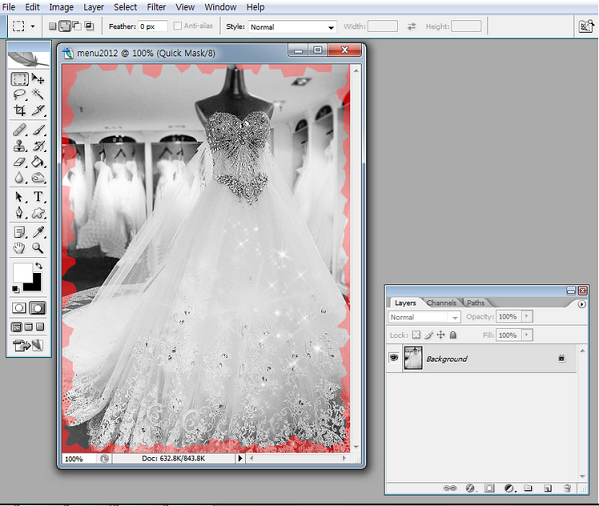
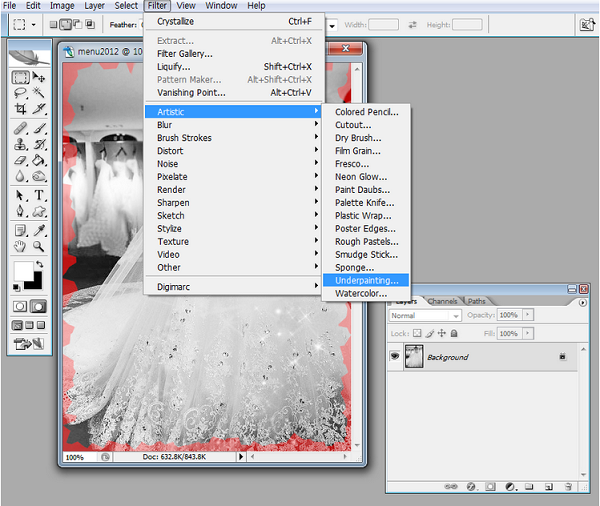
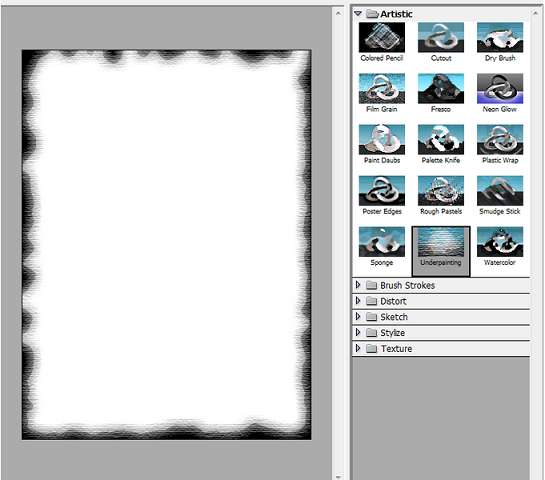
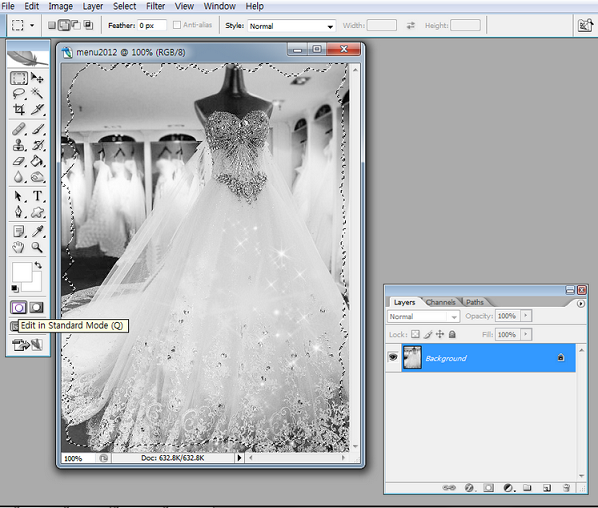
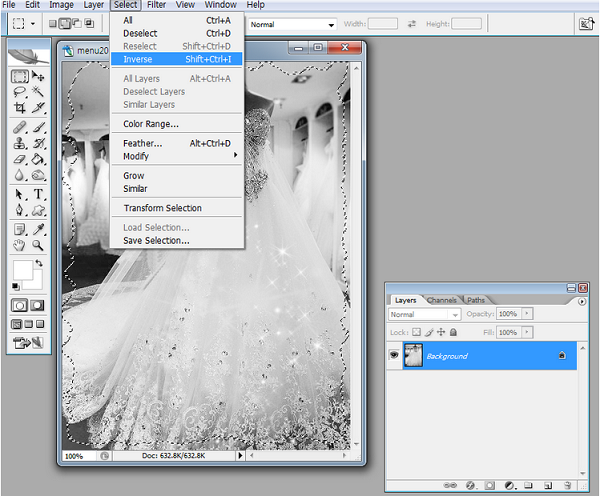
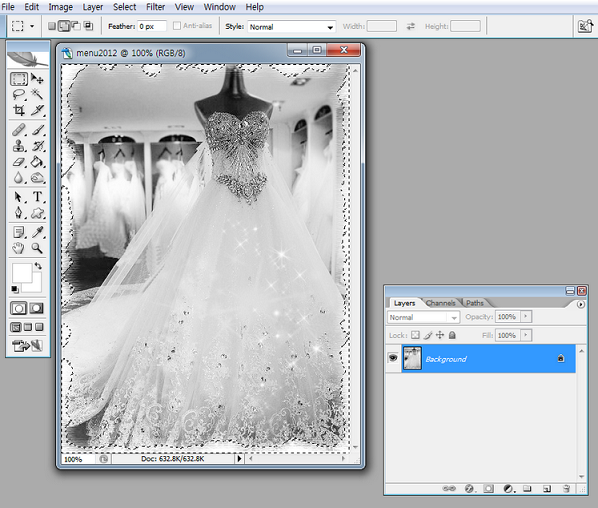
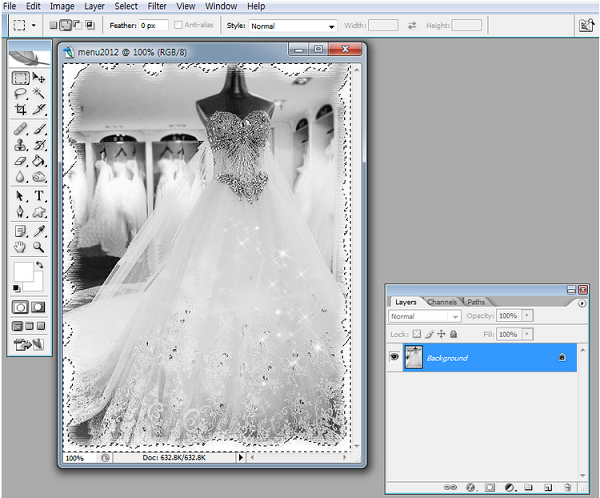
aditi.9931.b.com@gmail.com