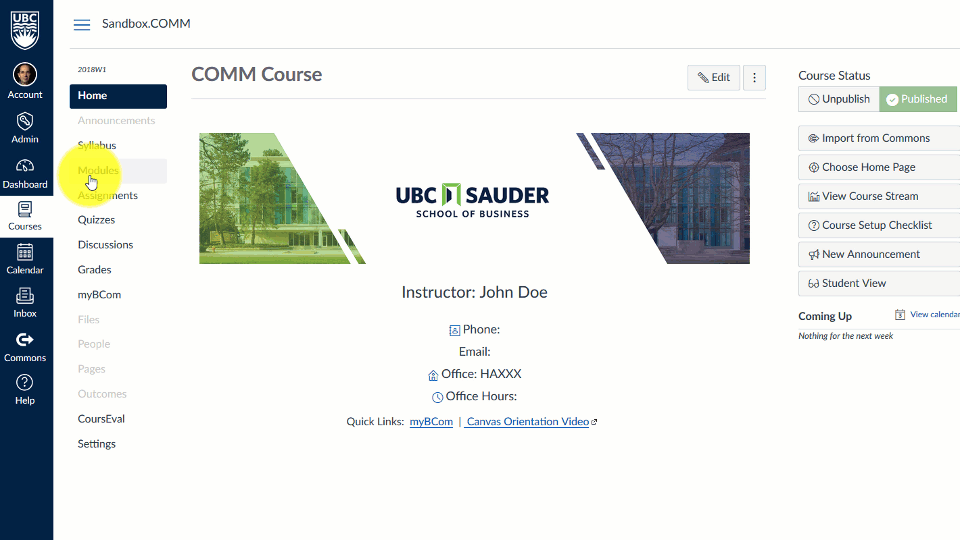We recommend adding all your content into modules.
Add Content
- Click on the Modules link in the left hand navigation.
- Click on the blue +Module button to add new modules.
- Click on the + sign to the right of a module to add files, content pages, assignments, etc.
- For adding files, select Files in the dropdown menu in the pop-up screen
- You can arrange content by clicking and dragging on the left hand side of the modules.
- You can adjust who and when they see the content in the module by using the “Assign To” button
Add Assignments
- Click on the Assignments link in the left hand navigation. This area hosts all your graded assessments (including graded assignment submissions, graded quizzes and discussions)
- Click on the blue +Assignments button to add a new assignment. Add a name, description, and adjust settings (select “online” for submission type, then select “File Uploads” for pdf or similar file types). Always add a due date.
- Click Save & publish to make Assignment visible to students.
- You can add the Assignment you just created to the Modules area as a link.
- You can add Assignment Groups that are weighted as a percentage of the total grade.