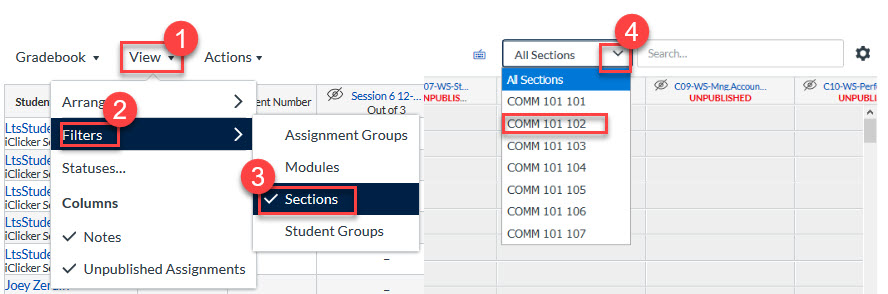Hide your grades for entire grade centre (Do this prior to entering any grades)
If you do not want the grades you enter to be immediately visible to students, we recommend changing your course’s grade posting policy to Manually Post Grades. You can change the grade posting policy for your course by following these steps:
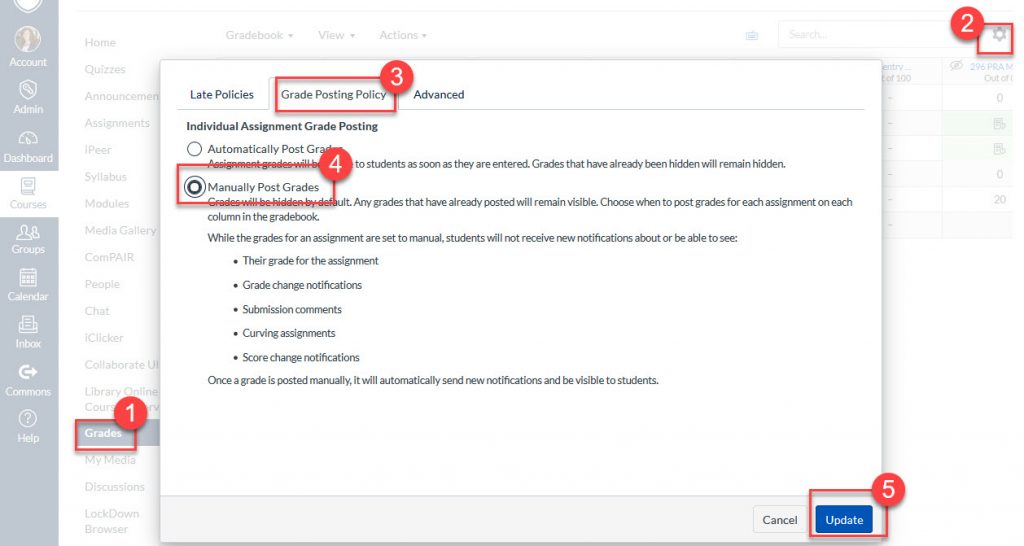
- In Course Navigation, click the Grades link.
- Click the Settings (gear) icon.
- Click the Grade Posting Policy tab.
- Choose a grade posting policy for your course (Manually Post Grades or Automatically Post Grades).
- To apply your changes, click the Update button.
* Note that once you changed the Grade Posting Policy this way, all of the columns in your gradebook will switch to Manually Post Grades. If you have quizzes in which you want students to be able to see their responses or correct answers right after each attempt, then you will need to remain the Grade Posting Policy automatically for those assignments. You can do so by clicking on the three dots next to the column name.
Make Grades Visible to students
If you’ve set the Manually Post Grades Policy, you will need to post grades before they will be visible to students. When your grades are entered for students’ submissions and are hidden to them, you will see an orange eye. When students can see their grades, you will see a grey eye. Follow these steps to post grades for an individual assignment:
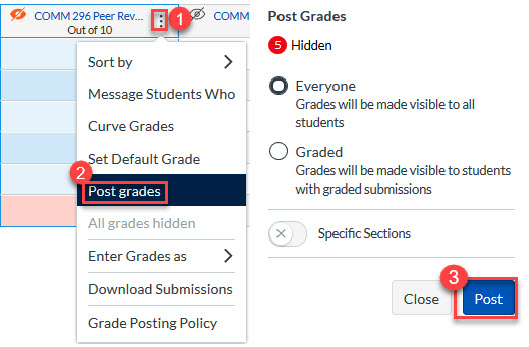
- Click on the three dots next to the Assignment name to open the assignment menu.
- Click Post grades. You will have the option to Post Grades to Everyone (all students) or to Graded (only students with graded submissions).
- Click Post to confirm.
Sort Gradebook by section