You can send a text announcement to introduce yourself to your students or a video announcement
Your course must be published and available for students to receive the announcement.
1. Open Announcements
In Course Navigation, click the Announcements link.
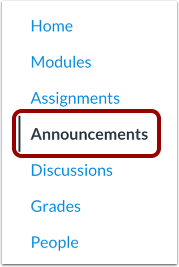
2. Add Announcement
Click the + Announcement button

3. Edit Announcement
Title and Text
[1] Type a title for the announcement in the topic title field and
[2] add content in the Rich Content Editor.
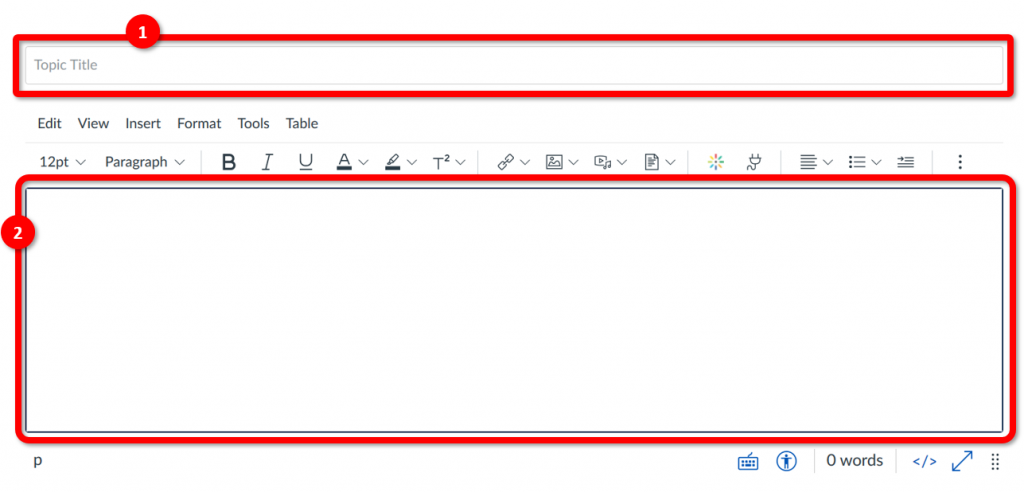
Inserting Files
Click “Insert” to add links, images, media and other content.
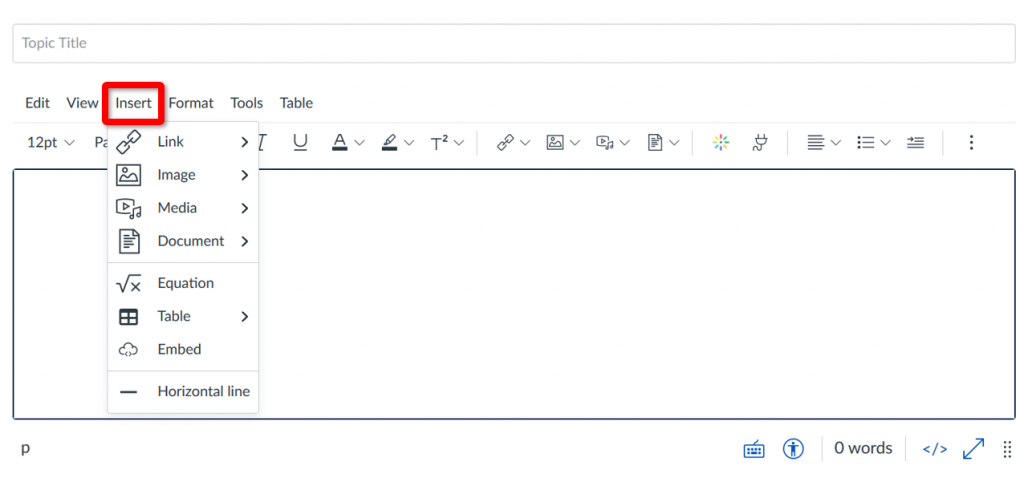
Video Content
If you want to send a video announcement, select the rainbow circle to embed Kaltura media. Select from the existing media or:
[1] Add a new video by:
[a] Select “Media Upload” to choose a pre-recorded media from your device OR
[b] Select “New Webcam Recorder” to immediately record a real time video that will automatically upload to your announcement

4. Edit Release Information
Select Sections
By default, Canvas will send your announcement to all sections within your course. To select specific sections for your announcement, click the drop-down menu under “Post to” and select sections from the list provided.
Note: if your course does not have sections, Canvas will still show the “All Sections” option, and all course users can view the announcement.

Select Options
Select applicable options for the announcement.
[1] Choose file attachments for the announcement
[2] Delay your post for a scheduled later date
[3] Allow or prevent comments by others
[4] Force users to reply to post before seeing comments by others
[5] Enable announcement podcast feed for users
[6] Enable “liking” (upvote) by users for replies

Note on Options
- By default, comments are not allowed in announcements unless the “Allow users to comment” checkbox is selected
- The “Allow users to comment” option is persistent, meaning the option you select when creating or editing an announcement will carry over when you create a new announcement in the course. However, the “Users must post before seeing replies” option is not persistent.
- Comment options may not be available to you if announcement comments are disabled in your course. Check your Course Settings if you cannot view these checkboxes.
5. Save Announcement
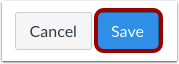
Click the Save button to register your changes.
Note: Unless you are using the delay posting option in Announcements, once you click Save, your announcement will immediately be posted in your course.