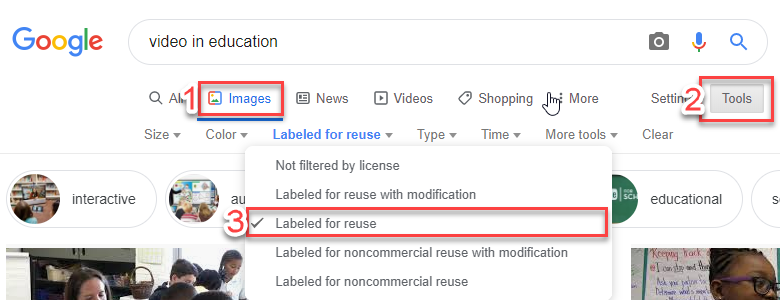There is often a common misconception that producing videos requires expensive equipment. In fact, you likely already have a computer or smartphone that will allow you to produce and edit a video of good quality. The following is a list of things you may need to create your own video.
Internet connection
While an internet connection is not required for some video editing technologies it is usually required to download software. Online video editing platforms also require and internet connection. Furthermore, if you want to share your video, you must export it to your University’s LMS or YouTube which are both online platforms.
A computer (laptop or desktop)
Though you may use a smartphone to record content (through photo or video), a laptop or desktop computer may be more ideal during the post-production phase.
Optional: Camera
Cameras can typically fit into one of three categories:
Built-In Cameras
While built-in cameras tend to be fine for some purposes, such as video conferencing, we generally don’t recommend using them for producing educational videos as they typically produce low to average image quality, especially in low light conditions. However, if budget and accessibility are an issue, this is a more than adequate starting point.
External Webcams
External webcams offer superior performance to built-in cameras and are often relatively affordable depending on your needs. They offer a better resolution (we recommend 720p or higher), a wider angle lens and often the ability to adjust brightness, frame rate and resolution, making them a great option for video conferencing or talking head videos. Additional features you may want to look for include a glass lens as opposed to plastic, the quality of the built-in microphone and automatic focusing and light-adjusting technologies. You can refer to Techradar’s top recommended webcams of 2019.
Video Cameras
There are a wide range of cameras available if you require higher quality and more maneuverability during your video production. Consideration should be given to you and your organization’s needs and budget.
Optional: Microphone
Having high-quality audio is just as important as having a high-quality image when designing and producing your video. Make sure that the input of your selected audio device is compatible with your computer. Like cameras, we can look at audio devices in three categories:
Built-In Microphones
Like built-in cameras, built-in microphones tend to be of relatively low quality and should only be used if budget or accessibility is an issue. Also keep in mind that due to their location, built-in microphones often pick up unwanted noise such as your computer’s fan or the sound of typing on your keyboard.
Desktop Microphones
Desktop microphones vary in quality and cost, but a professional-level recording studio is not required to record high-quality audio. Keep in mind that the location of the microphone is often static, so keep a consistent distance from the microphone throughout recording in order to maintain consistent volume levels. You can refer to TechSmith’s blog for recommended microphones for recording video.
Headsets
Like desktop microphones, headsets vary in quality and cost. High-quality headphones may make it easier to edit audio more clearly. Keep in mind that while recording your voice through a headset allows more manoeuvrability in comparison to a desktop microphone, you will only be recording your voice.
Optional but recommended: Mouse
Though not a necessity, a mouse may be helpful during the production phase (in a screencast, for example) or during the post-production phase where editing requires fine-tuning and precision. Touchpads may become frustrating to use in some cases and so a mouse is always a handy tool to have.
Software Requirements
Please visit the Toolbox for additional details on different software options that are available to you, including information on how to download and install.
Presentation/collaboration software
Learning Management System
Your university will likely have a Learning Management System, like Canvas, which you will have access to. Most LMS’s have the space to upload your creative content for your student’s viewing. You may also upload your video in an announcement or on a discussion board, depending on its purpose.
Word processor for planning
A simple word processor, like Microsoft Word, is useful when planning and designing your video prior to the video production process. Filling out a table, as shown in Best Practices, will help guide the process.
Access to curating materials (visuals, audio)
This requires an internet connection. You may choose to curate materials on Royalty-Free sites where materials can be used without the need to pay royalties or license fees. The following sites have royalty-free visuals and audio:
You can also use Google.com to search for royalty-free images by selecting Tools and Usage rights dropdown and selecting Labelled for Reuse: