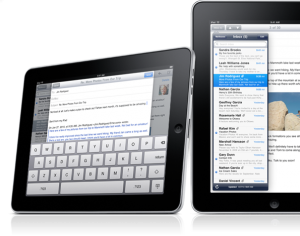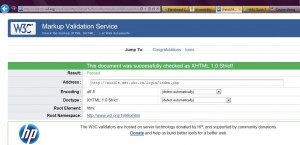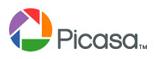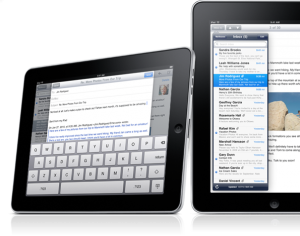
(Apple’s iPad image from: crunchbase.com)
After borrowing a colleague’s iPad, I tried accessing the ETEC 565 WebCT Vista course site and my Moodle site via this tablet. Using its wifi capability I entered our course site and started reading through the discussions. I found that using the hovering touch keyboard would be ok for short messages but for more lengthier ones I would still prefer an external keyboard or the use of my laptop as I had to hold the iPad in one hand and “type” with the other. I found that reading the discussions using the iPad was useful but when it came to reading the learning modules I still preferred the printout notes and course readings I kept organized in a portfolio. As for my Moodle site, I found it difficult to edit my pages primarily because of the keyboard and the size of the screen. The speed and connectivity really depended on the strength of the wifi signals so I was at the mercy of the network. I will say though using an iPad vs. a laptop or standard computer is extremely convenient as it is more lightweight, portable and accessible. I found it primarily useful to quickly check my email and surf the ‘net but for more heavy duty work I would still rely on a laptop or standard computer. Perhaps, with more practice though my typing abilities on an iPad using its touch-based interface would improve over the course of time (or I could make use of an external iPad compatible keyboard which I could then hook up to the iPad). I can see the value of using tablets with its multifunctional capabilities (it can be used as an e-reader, a more portable laptop, as a virtual phone to make calls, for video conferencing, as a camera, and more) and have noticed that the markets are now starting to become flooded with them from Apple’s iPad2 to the Blackberry Playbook to HP’s Touchpad tablet and more!
Additionally, as more educational institutions, healthcare sectors and businesses gravitate towards mobile technology it will be interesting to see the shift of e-learning to expand beyond merely computers but all forms of electronic devices including PDAs such as tablets, smartphones, e-readers, etc. Conducting a quick Google search for “mLearning” yielded over 2.4 million results alone and thus I think not only is mLearning especially through the use of tablets are a way of the future (and a sign for things yet to come)- it is already here and beginning to take shape with the emergence of advancing mobile technologies such as the iPad2. As I connect with colleagues within my field, I am finding that more libraries especially in colleges and universities are also getting onboard with the latest tech tools such as iPads in order to make the best use of mobile devices for classroom-based and online learning. I’ve included a few interesting (and recent) articles I retrieved using the ERIC database which highlights some of the affordances of mobile technology as part of mLearning.
References
Banister, S. (2010). Integrating the iPod Touch in K12 education: Visions and vices. Computers in the Schools, 27(2), 121-131.
Granic, A., Cukusic, M., Walker, R. (2009). mLearning in a Europe-wide network of schools. Educational Media International, 46(3), 167-184.
Parslow, G. R. (2010). Commentary: Tablet PCs–Lightweights with a teaching punch. Biochemistry and Molecular Biology Education, 38(5), 339-340.
Raths, D. (2010). Mobile learning on campus: Balancing on the cutting edge. Campus Technology, 24(3), 19-23.
Valk, J., Rashid, A. T., Elder, L. (2010). Using mobile phones to improve educational outcomes: An analysis of evidence from Asia. International Review of Research in Open and Distance Learning, 11(1), 117-140.