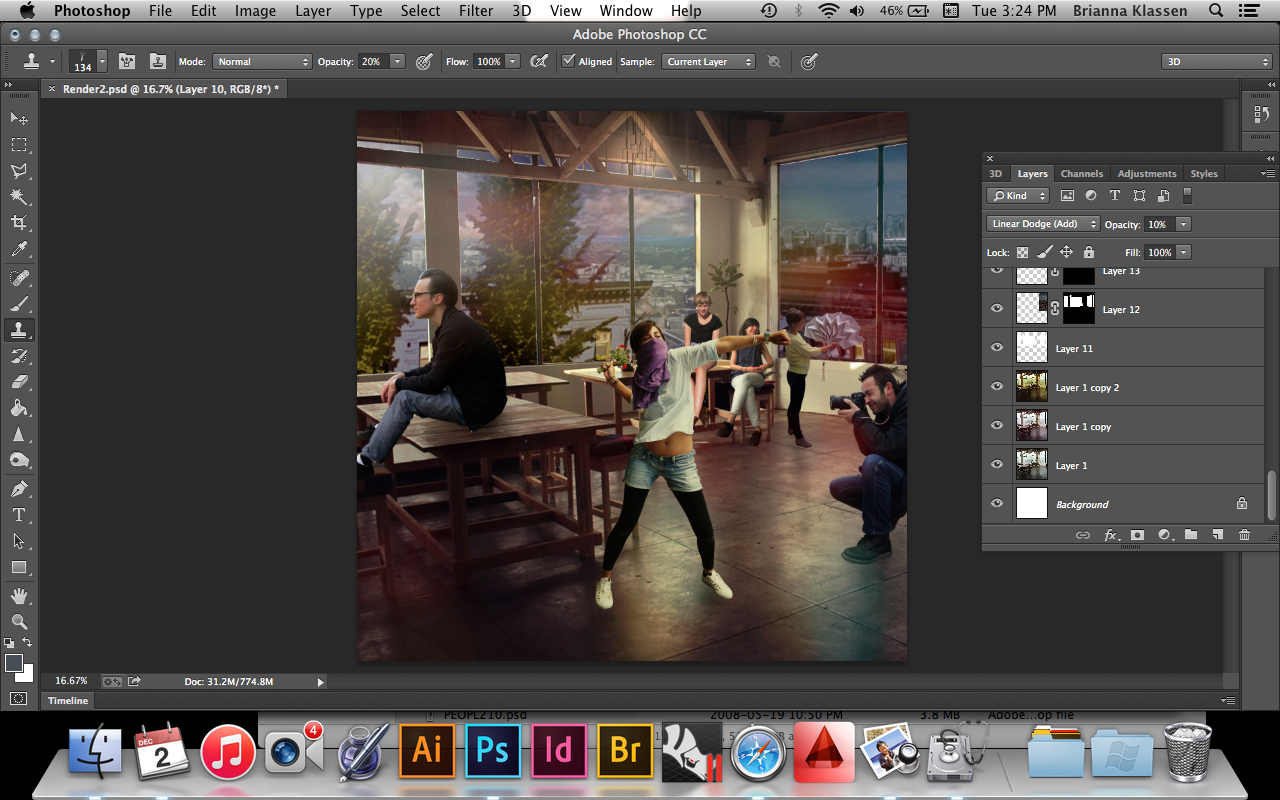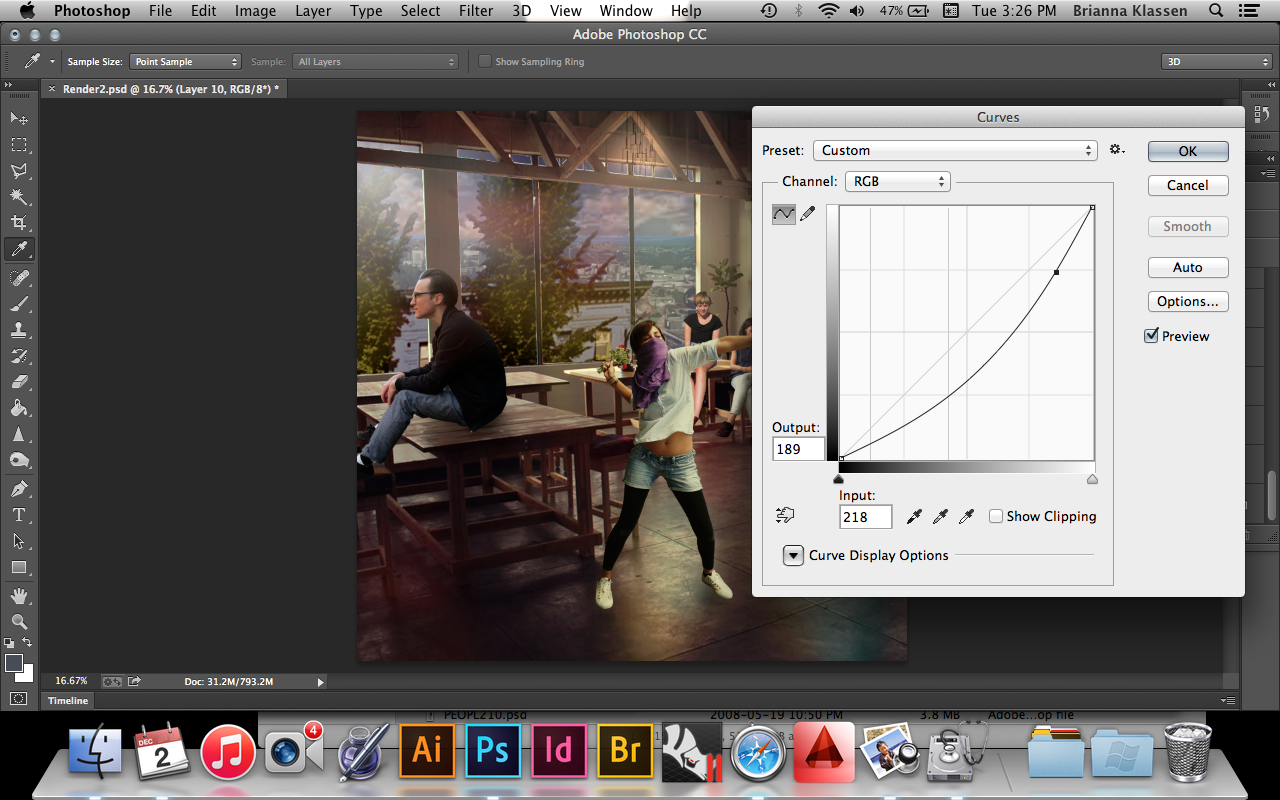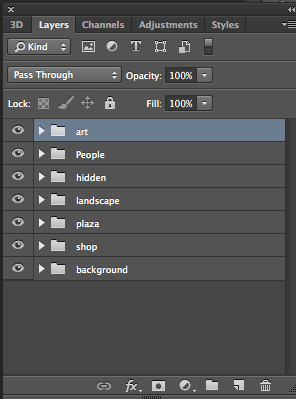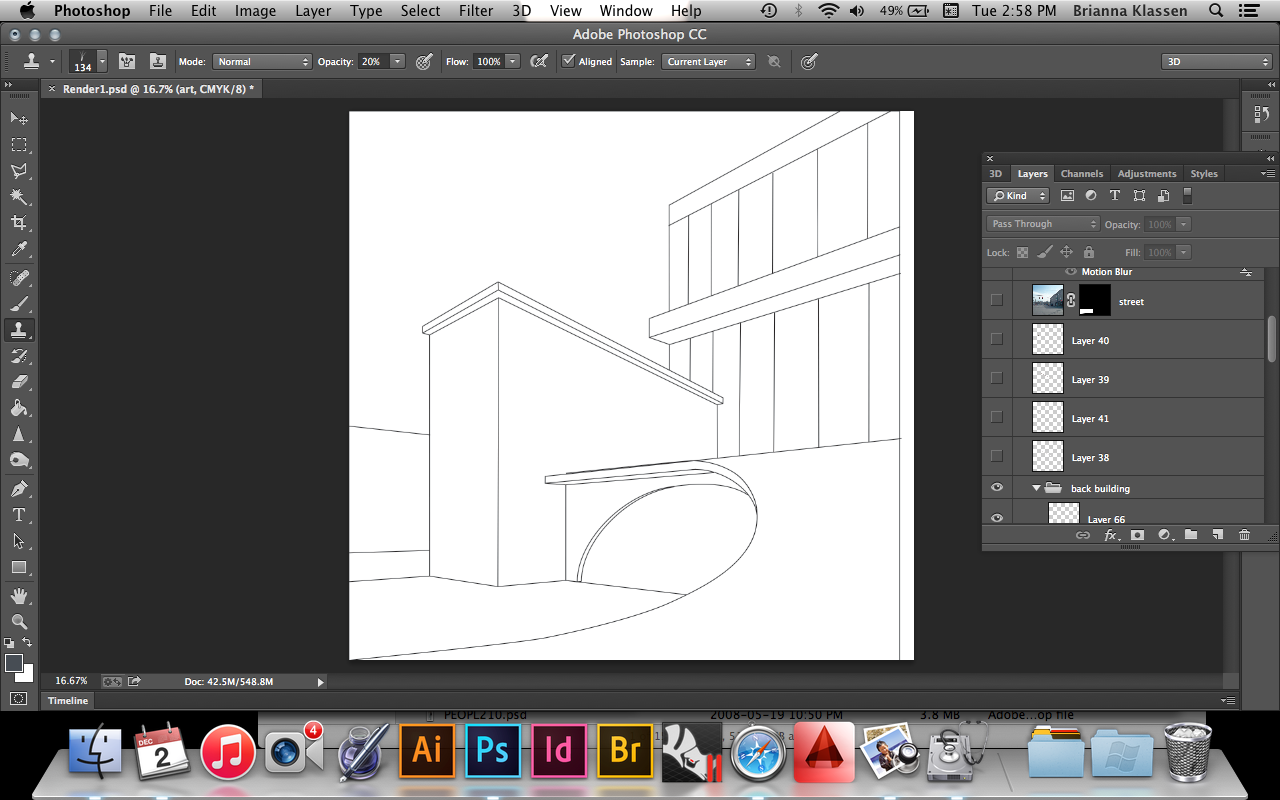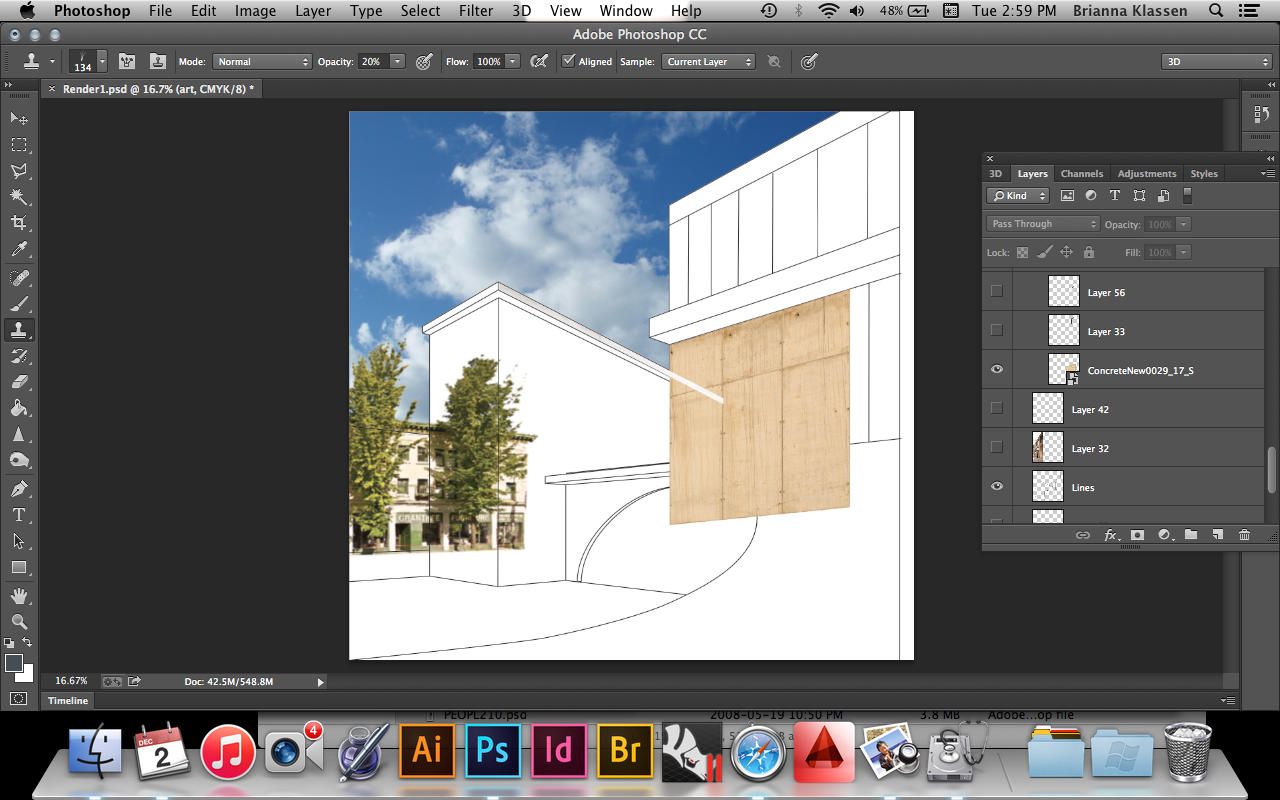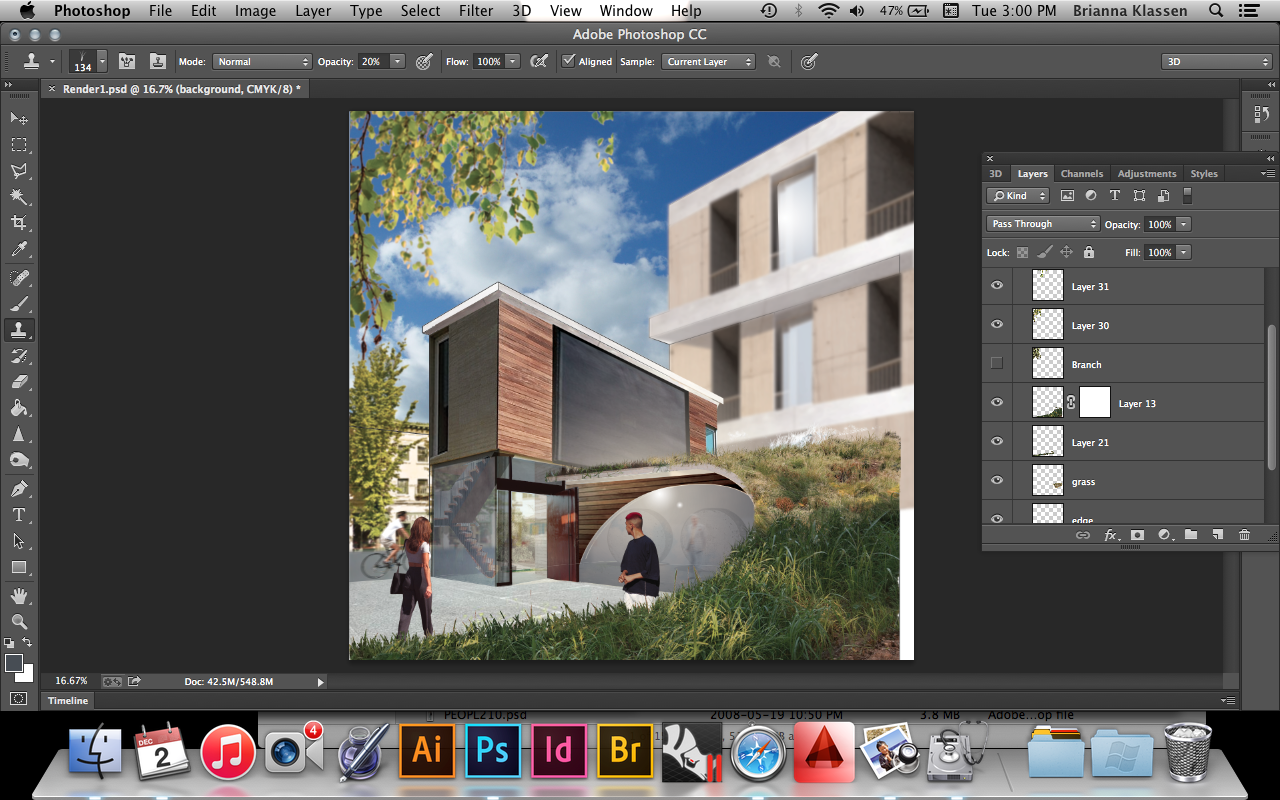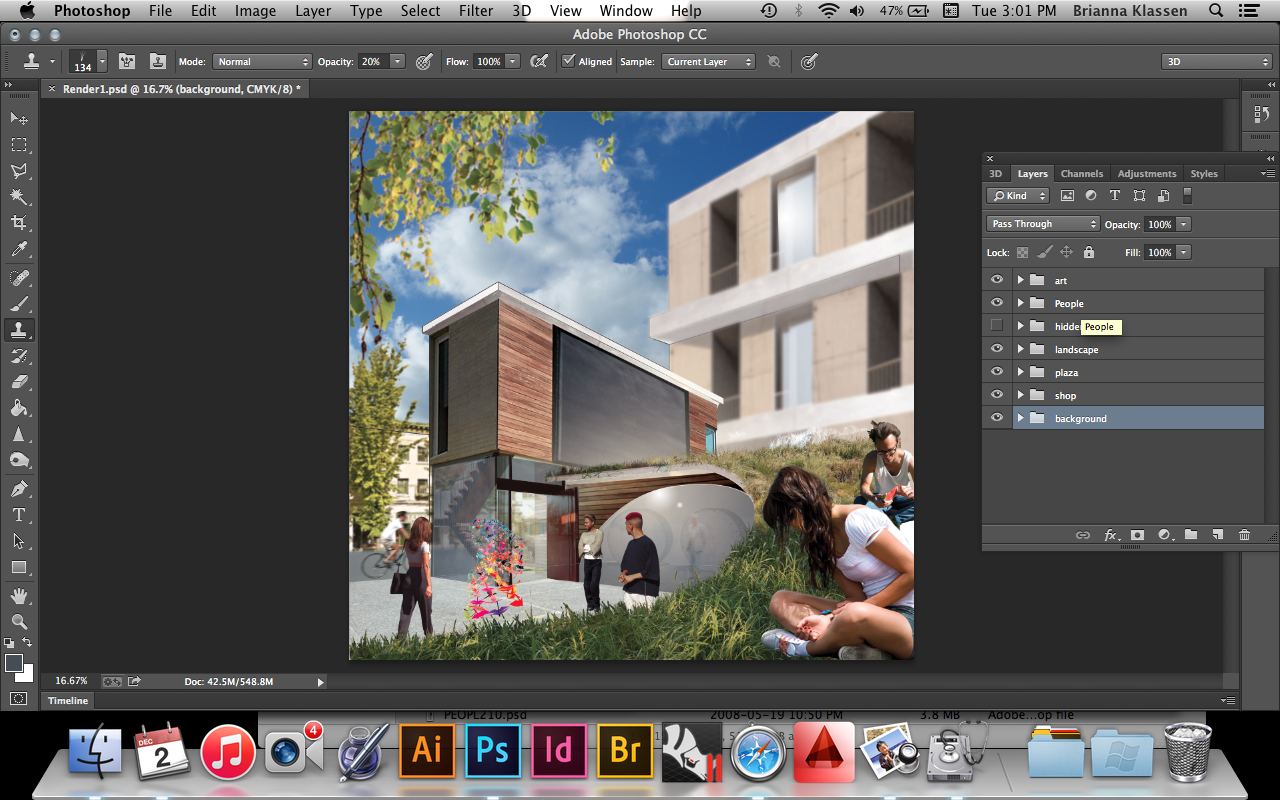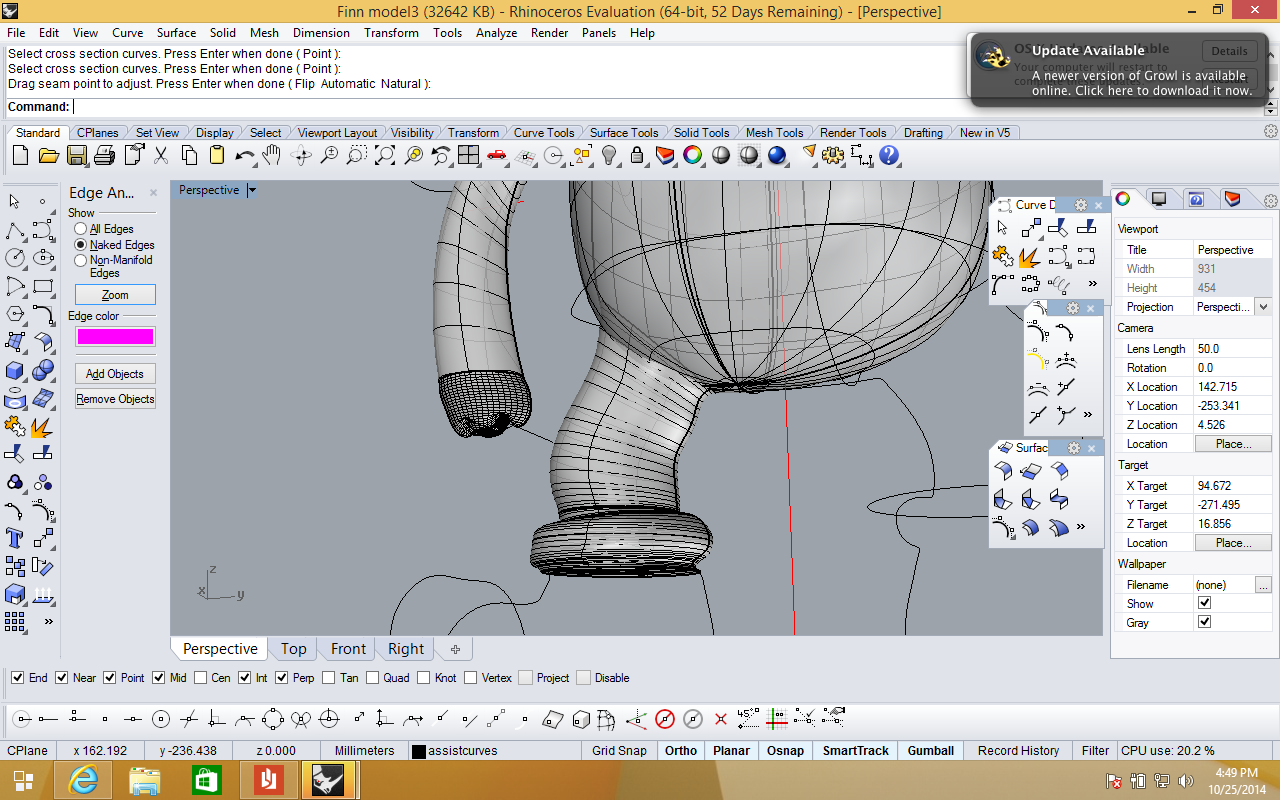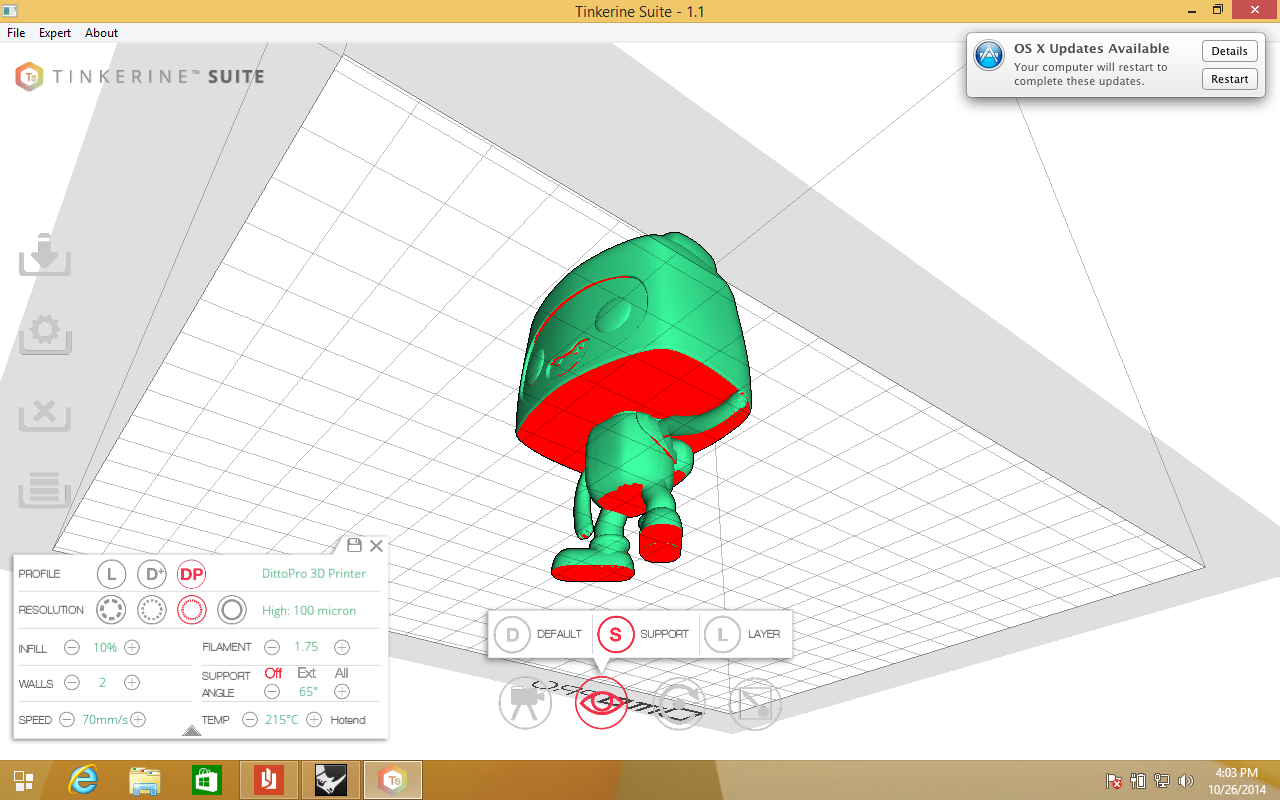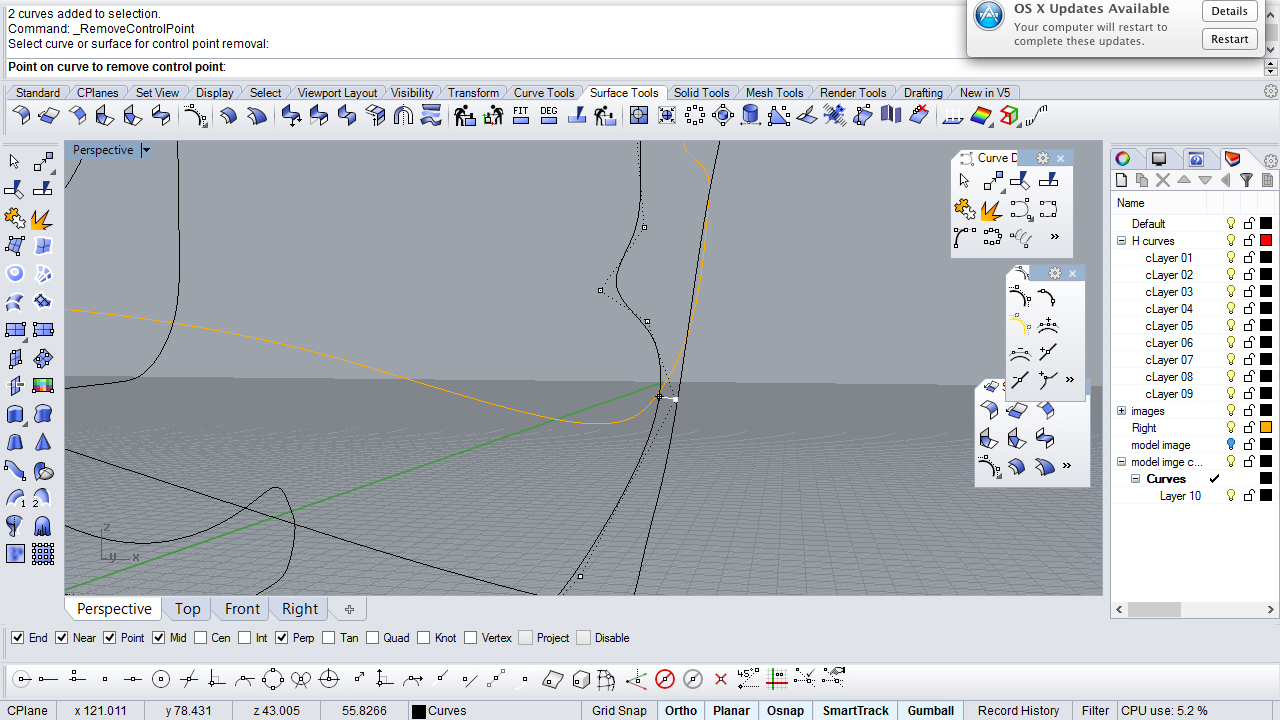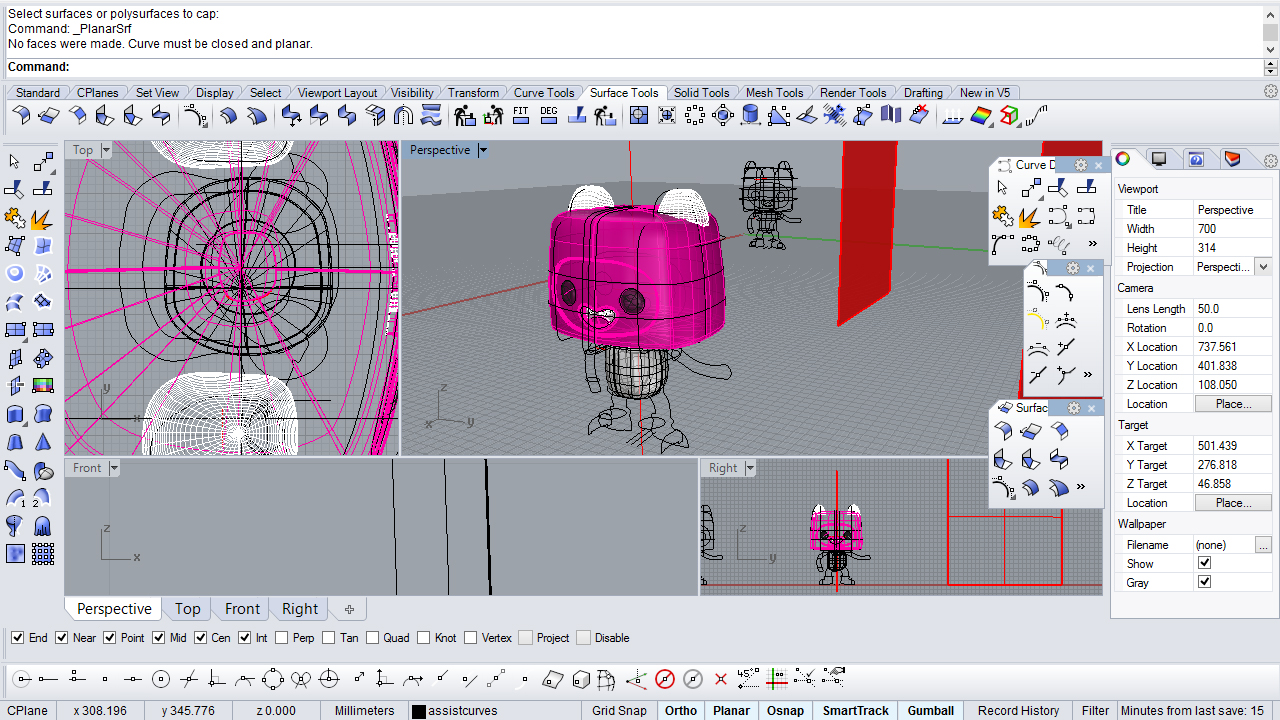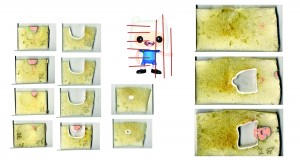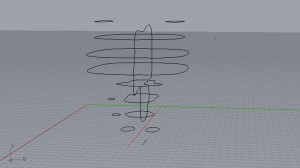For my second rendered image, I wanted to take two new challenges: First, creating a scene at twilight, and second, adding an artistic flare to the image. My scene is of the interior of an art studio, so I wanted to illuminate the ‘art’ of the render by putting in some lighting and mood filters. My main strategy was to learn more about layer settings, and experiment with the various lighting and colour effects they can offer a render. 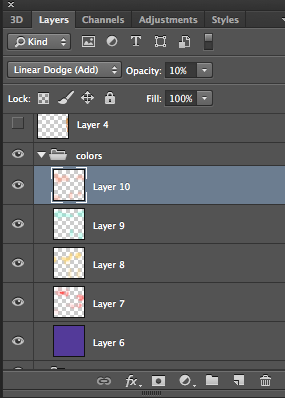
Above: using a soft brush of a light hue of colour, I was able to create lighting effects using the ‘linear dodge’ setting on photoshop, which creates a lighting mood from the painted colour. I also experimented with the overlay, screen, and soft light layer settings to simulate interior lighting and reflections/refractions. Following are the before and after images showing the differences in the lighting effect: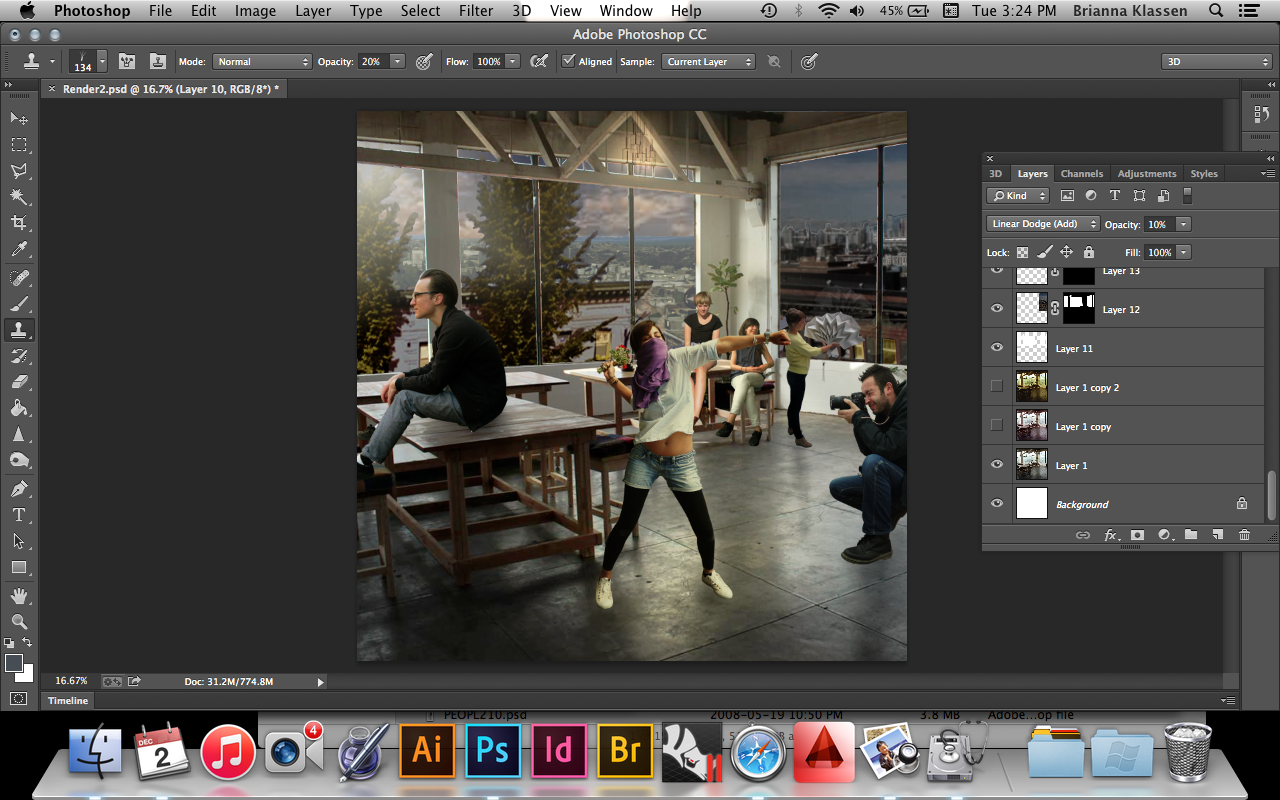
Above: before colour effects
Below: after colour effects
In order to create the illusion of twilight, I used the curves function to distort the amount of black and white input from the light and dark elements of the collage. After applying this to the background buildings, a few additions of orange light to the windows make the city appear to be at dusk as well.