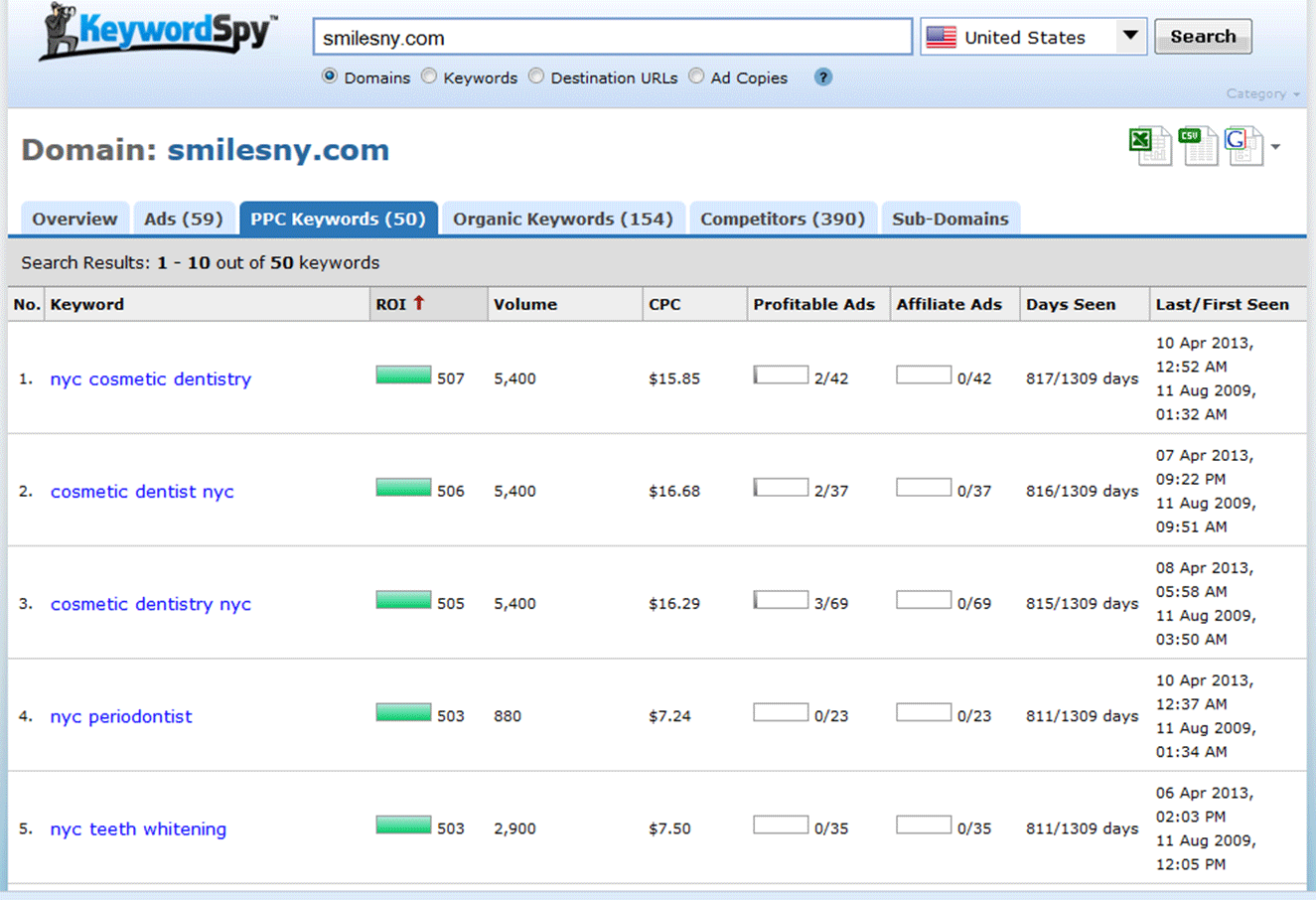Continuing from my previous blog post about AdWords, today I will be talking about how to make the most of your budget and refine your AdWords campaign by calculating your Max CPC (cost per click) and benefiting from competitor intelligence. Eliminate wasted spend and save your dough for other good uses! Nobody has an infinite amount of marketing dollars to spend, but this is especially important for small companies and start-ups.

Calculating Your Max CPC
Before you can finalize your keyword list, you must first make sure your CPCs (cost per click) makes sense. This will prevent you from going after keywords where there’s no chance of being profitable. It’s better to run these numbers now before you’ve sunk time and money into a campaign destined to fail.
- Max CPC = (profit per customer) x (1 – profit margin) x (website conversion rate) – Use this formula to calculate your Max CPC. You need to know your profit per customer, profit margin, and website conversion rate to calculate your Max CPC. If you don’t know these numbers, then you’ll need to guesstimate, or set up tracking to more accurately calculate them.
- For example, let’s say your average profit per customer is $500, and out of 1,000 website visitors you convert 10 into customers. That means you have a 1% website conversion rate. If you are comfortable with a 30% profit margin, then here’s how you would calculate your Max CPC:
Max CPC = $500 x (1 – 0.30) x 1% = $3.50
-
Compare your business’s Max CPC to the estimated keyword CPC in the Keyword Tool – This is to see if you can afford to advertise using that keyword. For example, if your Max CPC is $5 and the estimated CPC for that particular keyword is$4, then you know there’s a good chance you can profitably advertise on that keyword.
- Choose keywords where the estimated CPC is in the neighbourhood of your Max CPC – To make sure you can afford a particular keyword, you should check the CPCs every time before you enable the keyword. Usually, choosing a keyword with an estimated CPC which is equal to or less than your Max CPC is a good idea. But sometimes, you can still choose a keyword with an estimated CPC which is slightly higher than your Max CPC, if you feel the keyword is very relevant and will be successful. Just make sure to keep it within the neighbourhood of your Max CPC, and you can even try balancing it off by choosing other keywords with a lower estimated CPC in the same campaign. Otherwise, you will ‘waste your dough’! For example, if your Max CPC is $3.50 and the estimated CPC for a keyword is $10, then you’ll need to first increase either your profit per customer or your conversion rate before you can profitably advertise on that particular keyword.
Competitor Intelligence
After you have a list of “buying intent” keywords that you’re confident you can afford, the next step is to reduce your risk by leveraging competitor intelligence. In most industries, you’ll find competitors who already have tested and optimized their AdWords campaigns. That means they have figured out which keywords, ads, and landing pages work and do not work in your market. Won’t it be great to find out what your competitors are doing? Well there is actually an awesome tool for you to do exactly this! This is a very useful and nifty competitive intelligence tool called KeywordSpy. KeywordSpy collects, organizes, and provides easy access to all of your competitors’ historical advertising information. I have found this tool very helpful in creating my own keyword phrases for my AdWords campaigns, arguably, even more useful than the Google AdWords Keyword Planner (read more about this in my previous blog post)! But shhh, don’t tell everyone though! 😉
- To use KeywordSpy, simply go to www.KeywordSpy.com and click on the Free Trial – This is in the right upper corner (see image below). This is apparently a LIFETIME Free Trial! So that’s great because you don’t have to worry about your trial ending.
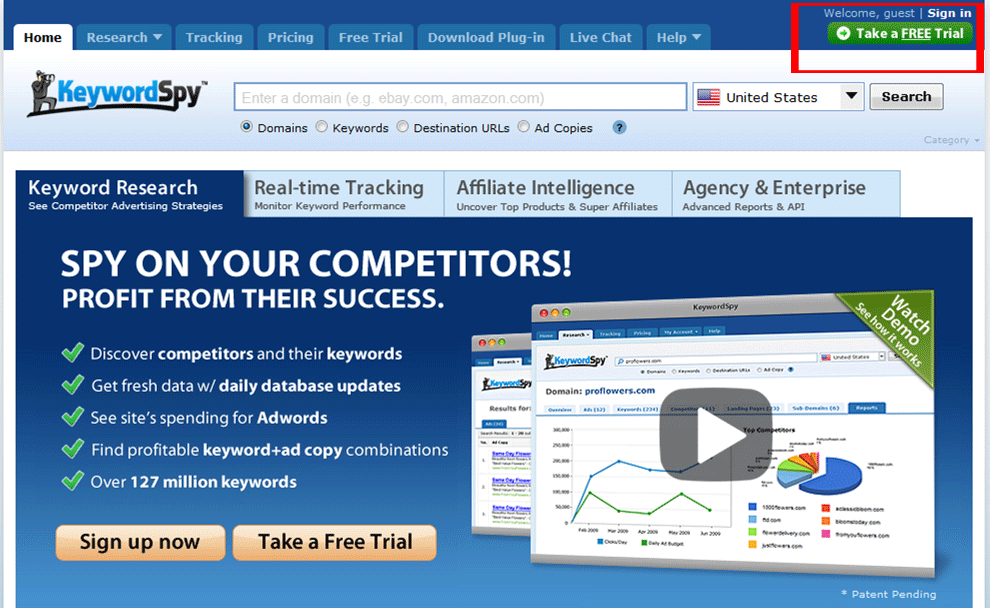
- You can search via specific competitors – Simply copy one of your competitor domains into the search bar and select the ‘Domains’ option as shown below. (To find your competitors, simply type your keywords into Google and then copy the advertiser domains. If you already have a few competitors in mind, you can also insert their domains into the search.)
- You can also search via Keywords – This may be useful if you want to quickly see what competitors are doing without having to Google up their domains separately (skips a step and saves time!). For example, if you were a property management company in Vancouver, you could search for the keyword “property management vancouver”. You can also see how many PPC advertisers there are for a specific keyword, its CPC, and other statistics. But it may be better to put the keyword through Google AdWords’ official Keyword Planner to double check, as that is probably more accurate.
- Make sure to choose the right Location – For example, if you are located in Canada, then choose ‘Canada’ in the drop down menu before you click the Search button. Otherwise, the results you see may not be as relevant to you!
- See the keywords your competitor is advertising on – Say you choose to search by a specific competitors’ domain. When the search is complete, click on the PPC Keywords tab to see all of the keywords your competitor is advertising on (see image below).In this example, the competitor is advertising on 50 keywords and you can see the date when they first started to advertise on each keyword. The longer an advertiser has been advertising, the better, because that implies the keyword is generating sales. If the keyword was not profitable, then a smart advertiser would pause the keyword. (Important Note: Not all advertisers are smart, so don’t blindly use this rule of thumb.)
- Next, add them to your list of keywords – You can either manually search through the list, or you can export them all, remove irrelevant keywords, and then add them to the list of keywords you already found in Google’s Keyword Planner.
- View your competitors’ ad copies – When you’re done reviewing keywords, click on the Ads tab to review your competitor’s ad copy (see image below).
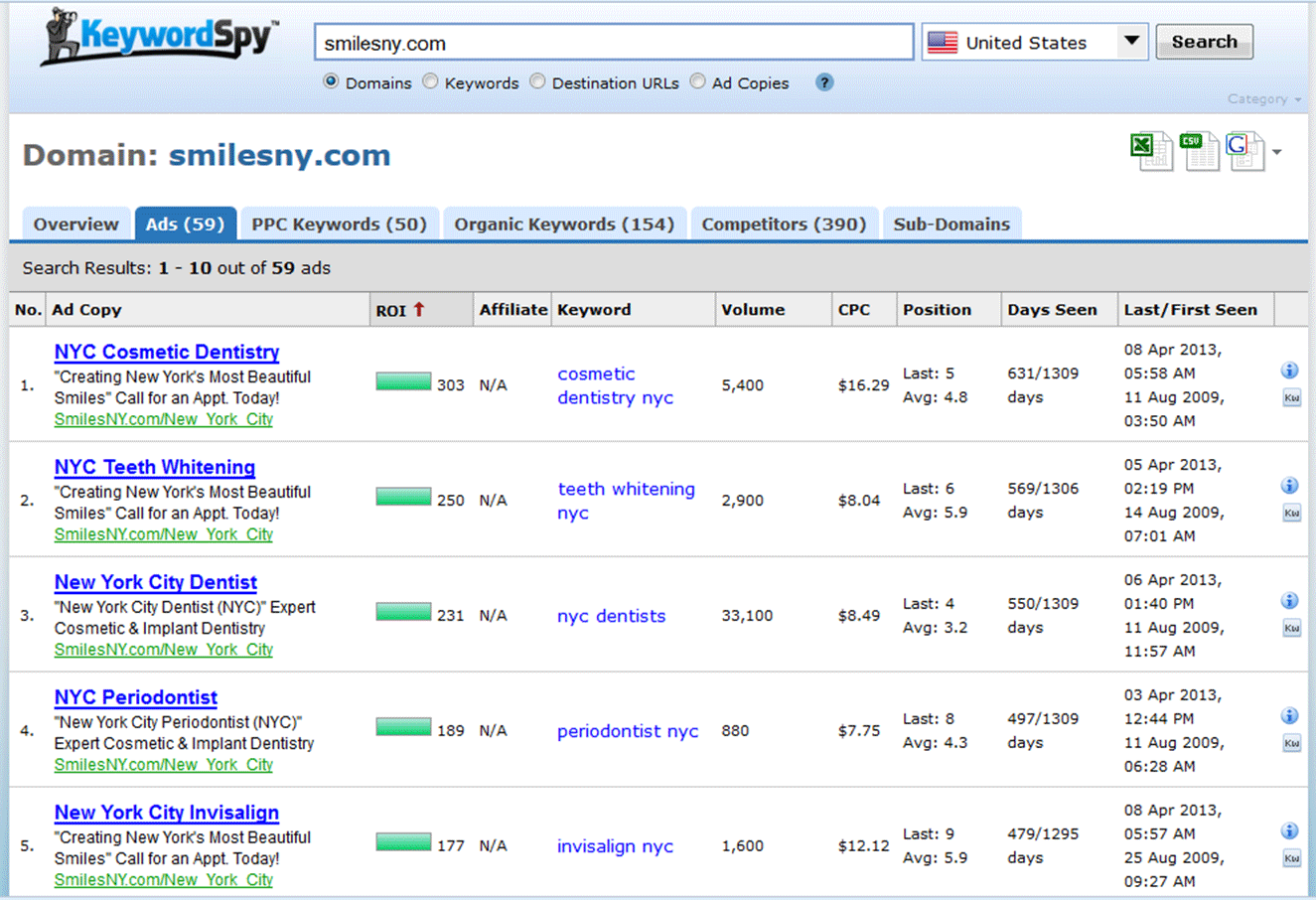
Click To Enlarge Again, you can see the date when the ad was tested, which indicates whether or not the ad is performing well. I recommend you review several competitors’ ads to see what types of offers resonate with your target market. Also, while you’re reviewing the ads, look for a way to differentiate your business from all of your competitors. Differentiation is critical to AdWords success!You can also directly search for ad copies by entering ad copy content into the search bar and selecting the ‘Ad Copies’ option (see image below).
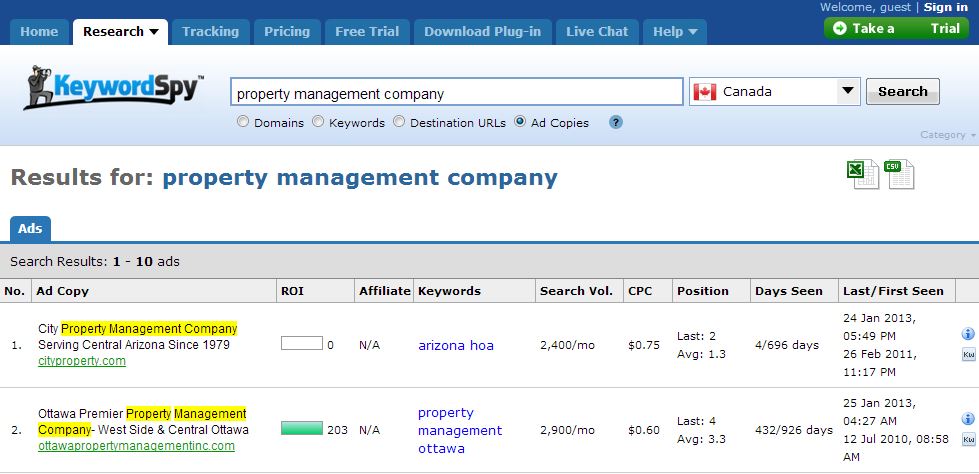
You can see important information to tell you how successful each particular competitor is to help you decide which one to look at and potentially emulate, such as: ROI, search volume, CPC, and position.
So folks, that’s it for today!
Best of luck to all your Google AdWords campaigns and feel free to comment to tell me about your experiences of AdWords, or any things you found useful to know when you were managing your AdWords!
Related Links:
http://blog.kissmetrics.com/profitable-google-adwords-campaign/
http://www.verticalresponse.com/blog/5-ways-to-eliminate-wasted-spend-in-google-adwords/