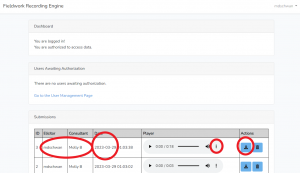- Go to URL: https://fieldworkdrawl.linguistics.ubc.ca/admin
-
- If you are not logged in yet, it will take you to https://fieldworkdrawl.linguistics.ubc.ca/login where you can login with your credentials.
-
- At the bottom of the page, look for a file matching the data you had input when generating the URL to send to the consultant
- There are a few options for download:
- There is an audio player that lets you hear a preview of the recording with a kebab menu button (three vertical dots) which, when left-clicked, gives you options to download the audio
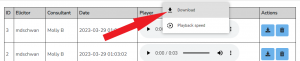
- This same button, when right-clicked, gives you a context menu with an option to “Save audio as…” which brings up a save as dialogue box
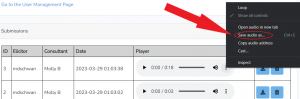
- There is a blue download button further to the right, next to the trash button, which you can left-click to bring you to the audio file to download
- This may open the audio file in its own window, where you can use the “Save” feature in your browser to save the audio file
- This same button, when right-clicked, gives you a context menu with an option to “Save link as…” which brings up a save as dialogue box
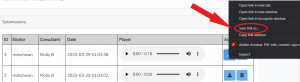
- There is an audio player that lets you hear a preview of the recording with a kebab menu button (three vertical dots) which, when left-clicked, gives you options to download the audio
- When you have downloaded your audio, you can delete your file by clicking on the trash icon and confirming you wish to delete your file
- You can leave your file on the server if you cannot download the file right away
- Your file is generally only accessible to the person whose username was entered in the Generate URL form
- Please do not leave files on the server for an extended period of time
- If you do not want to stay logged in, you can logout by clicking on the dropdown menu next to your name in the top right corner of the web page
- You can leave your file on the server if you cannot download the file right away
- Logged out or not, you can navigate away from the page or close your browser window.
The video below is an example workflow for completing a Fieldwork DRAWL session and downloading the resulting audio: