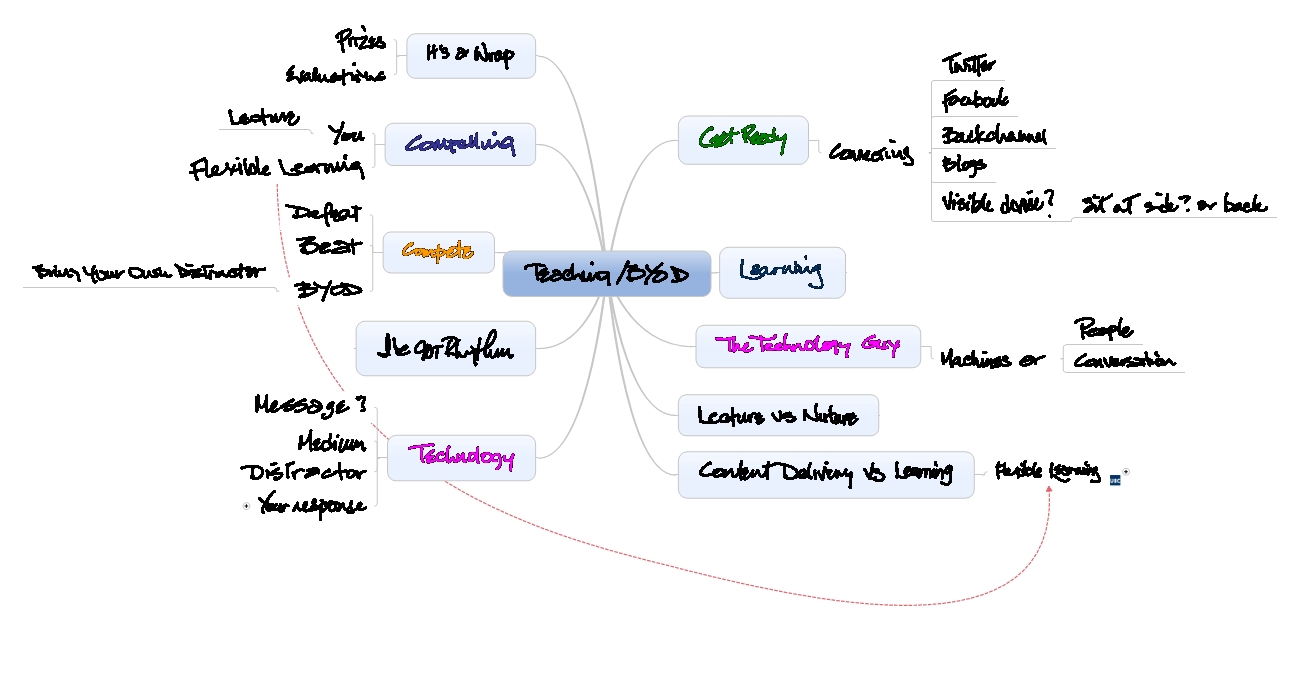A colleague at UBC wrote to say that she was going to get a Microsoft Surface Pro. She asked if I had any thoughts or advice. I’ve had my Surface Pro for four months. Here is what I replied.
A colleague at UBC wrote to say that she was going to get a Microsoft Surface Pro. She asked if I had any thoughts or advice. I’ve had my Surface Pro for four months. Here is what I replied.
Surface Pro 64 or 128
The 64 is $899. The 128 is $999. I got the 128. For me this meant NOT having to manage space on the hard drive, or to think about using an extra memory card (that could have saved me $40 but would have meant a lot more thinking in terms of managing space). If I had to do it again, I would make the same decision.
You probably don’t need a display adapter for presentations
The Surface Pro uses a Mini DisplayPort for connecting to a projector. This is the same as most MacBooks. This means that you probably don’t have to buy an adapter to connect to projectors if there is a connection that supports MacBooks. I understand that these are pretty common on campus. If you routinely connect your portable devices a monitor, that’s a different matter and you will need some kind of display adapter.
Keyboard Cover
I would definitely get a snap on cover – it is very convenient, protects the screen and reduces the sense of urgency around buying a special case for the Surface. If you get a Surface snap on cover, spend the extra $10 and get the Type Cover – I find it to be much more usable than the Touch Cover. I have both and I use the Touch Cover too, but the Type Cover is better for touch typing.
Cases and bags
If you have any kind of simple case that you can use now, don’t spend money on anything else until you’ve lived with your new Surface Pro for awhile.
Extended Warranty and Accidental Damage Protection
Consider getting Microsoft Complete