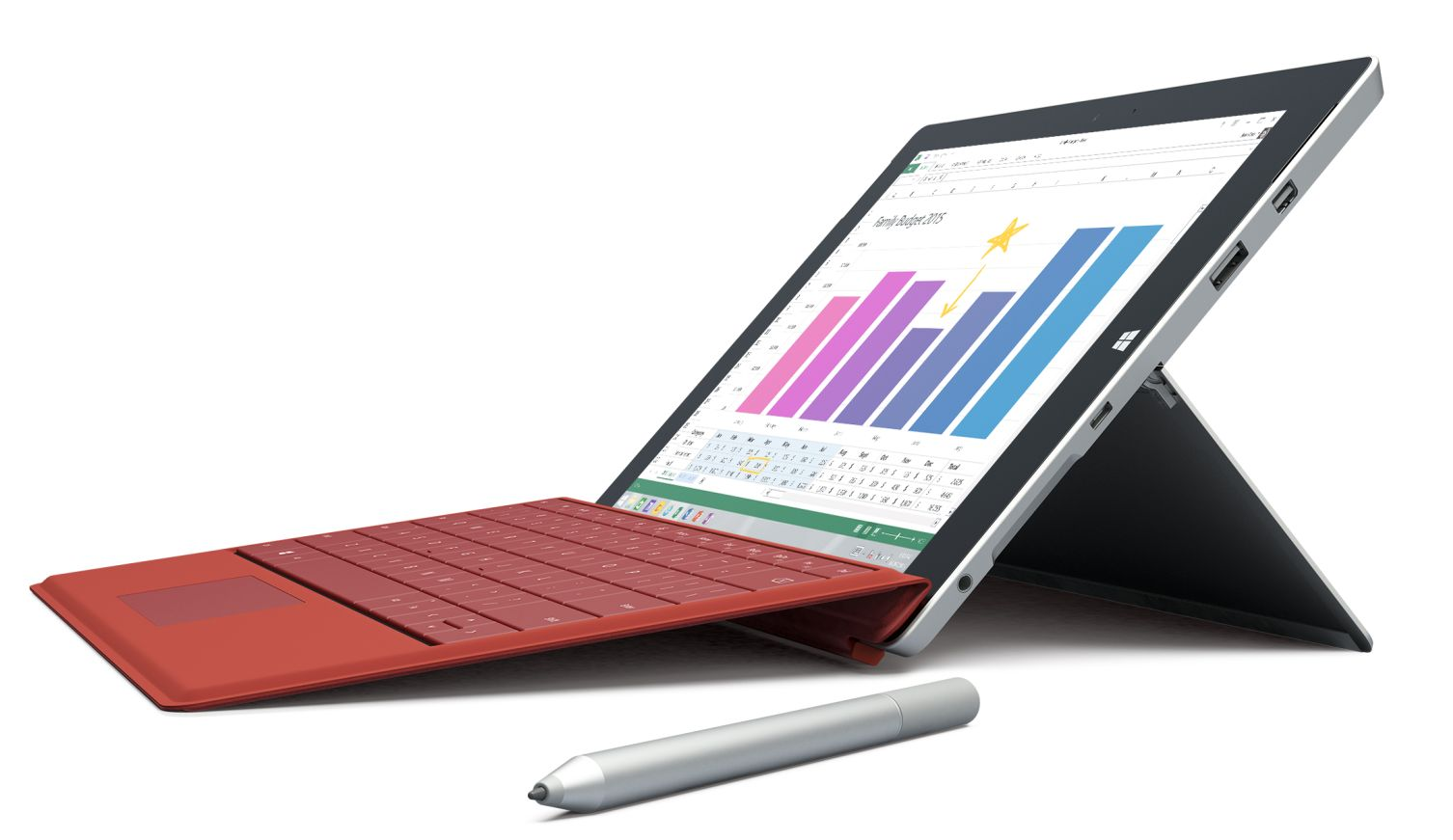With 4K TVs coming down in price I was curious to see if I could use a 4K TV as a monitor with my Surface Book.
For this discussion I’m using the UHD-1 definition
4K is 3840 x 2160 pixels
That’s the equivalent of four 1920 x 1080 monitors.
Why would anyone want to do this? Well in my case it was because I was already running four 24” monitors with 1920 x 1080 pixel resolution. When I came across a great deal on a 48 inch 4K TV it held the promise to get the equivalent of my four monitors all on one screen.
I had already shopped around and tried a couple of those 21:9 monitors. These are 3440 x 1440 and there are several of these 34” monitors.. The result was less than I wanted because there wasn’t enough screen real estate to replace my four monitors.
(3440 x 1440 vs. 3840 x 2160)
I had already tried several 4K monitors and found that the Surface Book could run with fine in Duplicate mode (3000 x 2000) on both the Surface Book and the external monitor, but in Extend Mode, I couldn’t get the external monitor to run 3840 x 2160. I have since found out that not all mini-display port to HDMI adapters are equal.
In my hunt to find just the right combination I found a retail store that was willing to let me try different 4K TVs who happened to have a mini-display port to HDMI adapter that worked. I got a 48” curved screen TV. Got it back to my place and it wouldn’t run at full resolution. The difference – I wasn’t using the same mini-display port to HDMI adapter, so I went back to the store to get one of theirs. And it all worked.
This is the TV that I got. This is information NOT a recommendation. It’s too soon for that.
Samsung UN48JU6700 Curved 48-Inch 4K Ultra HD Smart LED TV








![spacer[2] spacer[2]](http://blogs.msmvps.com/wnewquay/files/2015/10/spacer2_thumb.jpg)
![90fe666b-b96c-42ed-b797-c8c703568dad[1] 90fe666b-b96c-42ed-b797-c8c703568dad[1]](http://blogs.msmvps.com/wnewquay/files/2015/10/90fe666b-b96c-42ed-b797-c8c703568dad1.jpg)