Goal:
For my final vision project, my goal is to create an area like a toolbox that would house booster activities, lessons, videos and various teaching materials to support building digital literacy within the library learning commons program. The target age group for these lessons and activities is grade 8.
Key Elements and Research:
As I designed my final vision, I began researching digital literacy in more detail and sourced an abundance of material to support topics within this vast subject area. I discovered early on in the process that I needed to focus my goals and evaluate – what would be the most valuable digital literacy skills for Grade 8 students to develop? I focused on three main sources for material:
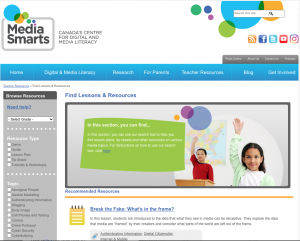
(Media Smarts, n.d.)
Media Smarts: I found a number of useful lessons that include interactive games, activities, presentations and videos. As Media Smarts, “has been developing digital and media literacy programs and resources for Canadian homes, schools and communities since 1996.” and they “support adults with information and tools so they can help children and teens develop the critical thinking skills they need for interacting with the media they love” (Media Smarts, n.d.). A positive with Media Smarts resources are that they are Canadian focused and driven to support Canadian media literacy curricular goals. The down side, I found much of the content to be less current than some alternative resources. Formatting of lessons were in PDF and I found that it would be likely to require reformatting and updating through Google Classroom as they are selected for use.
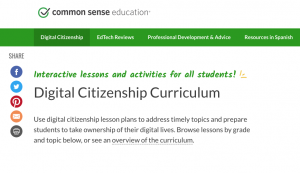
(Common Sense Media, n.d.)
Common Sense Media: Common Sense Media “supports K–12 schools with everything educators need to empower the next generation of digital citizens” (Common Sense Media, n.d).
They describe their goal and purpose as being: “our innovative, award-winning Digital Citizenship Curriculum prepares students with lifelong habits and skills, supports teachers with training and recognition, and engages families and communities with helpful tips and tools. Schools everywhere rely on our free curriculum, expert advice, and edtech ratings to help kids thrive. Our vision: Students thriving as learners, leaders, and citizens in the digital age” (Common Sense, n.d.). Common Sense is US based and has created content that supports media literacy education to support American curriculum standards. The content is regularly updated and many lessons reflect 2020/2021 articles and topics to support lessons. I also found lessons to be visually dynamic in presentation and included videos that would appeal to the Grade 8 demographic. Additionally, a major advantage was the G-Suite Education compatibility making these resources automatically connect with Google Classroom (including Google Forms, Docs, and Slides).
CIVIX: CIVIX is a non-profit Canadian organization that is “dedicated to building the skills and habits of active and engaged citizenship among young Canadians” (CIVIX, 2021). CIVIX has designed a digital literacy program to support Canadian students and educators, called CTRL-F. Similar to Common Sense Media, much of the content is dynamically presented and is compatible with G-Suite Eduation. In contrast to Common Sense, the videos, though informative felt less appealing for Grade 8.
(CIVIX, CTRL-F Program, 2021)
Structure and Organization of Google Classroom: I decided that I wanted to organize my toolbox of material into the following categories:
Digital Citizenship: This area includes lessons that target skills for using technology safely, social awareness, privacy and security as well as digital health and well-being.
Access: I created a digital tour of the resources showing how to navigate our digital online library learning commons. My intention is to demonstrate where the library catalogue, databases, encyclopedias and various other resources are located. Ideally this would be delivered in person in a booster lesson and not as a pre-made video; however, it provides a template example of how I’d conduct a demonstration. The additional component I’d do with a class, is that I’d have them walk through the tour with me on their devices and have them locate a book from the catalogue.
Use: This is designed to be a section/area for where to start when trying to access digital resources. This section uses video demonstrations that introduce the resources and show students how to narrow searches and using keywords. Similar to above, ideally this would be delivered in person in a booster lesson and not as a pre-made video. When I teach databases, I do a similar walk through showing the databases, but then have the students use the databases for their classroom task. I have students look up topics and encourage them to generate keywords to narrow or widen searches while I circulate and help students.
Understand: My intention with this category is to provide resources that will support comprehending and evaluating digital content for accuracy. This section in the toolbox investigates how to detect fake news and offers strategies like CRAAP or lateral reading.
Create: This area includes lesson ideas for boosting the above skills with assignments that utilize digital technology to create.
Information Literacy: In my discovery, I found a few more resources that were helpful with information literacy and though the initial plan did not include this heading, I chose to add it as it has very short boosters that target evaluating different types of media. I also felt that this material was the most adaptable to other grades. These activities I hope to adjust and use differently per grade level as the toolbox grows.
Technology Considerations:
A traditional folder type of organization felt logical when compiling the above materials. I chose to use Google Classroom because of its accessibility for staff and students, as our district subscribes to G-Suite Education. By creating lessons in Google classroom, I will be able to add teachers to the classroom and they can reuse a post and share that with their students. I would not add students directly to the digital literacy toolbox. Adding teachers would be temporary to facilitate the sharing of lessons. The digital literacy toolbox would be managed exclusively by the teacher-librarian team. Some drawbacks of Google Classroom are the formatting of organization within the stream. I would direct teachers to the “Classwork Section” where lessons are placed under headings clearly. I chose to put all corresponding work materials within each lesson file to simplify locating resources.
A drawback to Google Classroom is that my classroom is accessible for our district only. I am unable to share my classroom with users that don’t have an SD45 email account. For a PLN and sharing material, this is a considerable drawback as it means finding a duplicate space to house the material I am sharing. Another potential drawback for Google Classroom materials is that they stay with teachers as long as they remain in the district. If a teacher moves outside of the district, all of the Google Drive created material by that teacher is deleted, even if they are shared with others.
Another Technology consideration that I relied on heavily for this project was screen share recordings. I explored a few different ways of using technology to share my screen. For this assignment I tried using Screencastify for the first time. I have used other methods for screen recordings in the past, but wanted to try a software that is approved by our district and used by some of our teachers on staff.
Screencastify is a Google Chrome extension that I was easily able to download to Chrome and connect to my Google Drive. I liked that I was able to simply select the window I wanted to record, choose my microphone and camera and then press start. Easy! I also liked that once the recording was finished it saved directly to my Google Drive. I was even able to easily edit my video (though I wished there was a way to add a transition). The negative was that I found the free version caps users at five minutes of recording time per video and does not default to an MP4. I thought I could circumvent this by joining two videos and exporting them as one within Screencastify. This requires an upgraded license. So if you want to join two videos, you must use alternative software or upgrade. I also found that the resolution of the material I was screencasting was blurry. I wondered if this had to do with my upload speed as I did this at school where the internet is weaker in strength.
Google Meet recording – as part G-Suite, Google Meet is a function where you can have video conferencing. I set up a meeting with myself, shared my screen then recorded. This recording gets automatically saved to my Google Drive. I found that it was harder to navigate through windows on a single monitor set-up. If I have two screens this works perfectly and I prefer it to Screencastify, as there are no time limit obstacles. There isn’t an editing feature, however.
Finally my most preferred way of screen recording is on my Mac using Command+Shift+5 and selecting my window I want to record. I find that it is the clearest resolution as it does not require the Internet for recording. It saves directly to my desktop as an MP4 and then I can choose to trim clips on Quicktime or editing software for more intricate work. This process requires more steps, but I think yields a better product. All three screen sharing technologies hold merit and it was helpful to investigate the different ways for helping to support staff with these resources.
Demonstration of Digital Toolbox:
Part 1 – Demonstration of Toolbox and the types of resources included.
Part 2 – Demonstration of Toolbox tours through the organization of the digital artifact and discusses how it is intended to be used.
All 167 files can be located through the Digital Literacy Toolbox.: NReid’s Google Drive
Reflection:
When looking at the NCTE‘s framework for literacy in a digital age, I noticed that it includes the following skills:
- “Participate effectively and critically in a networked world
- Explore and engage critically, thoughtfully, and across a wide variety of inclusive texts and tools/modalities
- Consume, curate, and create actively across contexts
- Examine the rights, responsibilities, and ethical implications of the use and creation of information
- Determine how and to what extent texts and tools amplify one’s own and others’ narratives as well as counter unproductive narratives”
(NCTE, 2019.)
The goal of the digital toolbox is for Grade 8 learners to build and develop skills that apply key components of the above objectives. The NCTE framework identifies: “a variety of educational issues vital to the teaching and learning of English language arts” (NCTE, 2019). It is through this framework that I sourced lessons and activities to scaffold these skills. The reality is that many of these lessons will not be taught in one year to one entire year group; however, the concept of having a toolbox to pull from, enables a bank of activities directly linked to digital literacy skills. The hope is to build on these throughout the subsequent years of school. Booster skills can be pulled out and tailored to subject areas where most helpful to classroom teachers for assignments and library lessons.
When Will Richardson says: “The emphasis shifts from content mastery to learning mastery. That means students have more ownership over their own learning, using their access to knowledge and teachers to create their own unique paths to the outcomes we, and they, deem important” (Richardson, 2012, ch. 7), he is suggesting that teachers must approach teaching in a new way that reforms how we think of classrooms. Students now must network beyond the four walls of a classroom and learn how to connect and communicate beyond “local walls” (Richardson, 2012, ch.7). It is the intention of digital literacy programs to be integrated into multiple disciplines, and through a library program, digital literacy skills can additionally be taught through collaboration and classroom support. It is my hope that the digital literacy toolbox contributes to building upon our library learning commons literacy program and will be helpful for teachers and students.
Citation:
Common Sense Education. (n.d.). Education. Retrieved from https://www.commonsense.org/education/
CIVIX. 2021. CTRL-F. Retrieved from https://newsliteracy.ca/ctrl-f/
Gabb1e23. 2016 Glogster Digital Citizenship. Retrieved from https://edu.glogster.com/glog/digital-citizenship/28vp2gqve4s
Media Smarts. (n.d). Digital Literacy Fundamentals. Retrieved from https://mediasmarts.ca/digital-media-literacy/general-information/digital-media-literacy-fundamentals/digital-literacy-fundamentals
Media Smarts. (n.d). Teacher Resources. Retrieved from https://mediasmarts.ca/teacher-resources
Meriam Library, California State University, Chico. 2010. Evaluating Information – Applying the CRAAP Test. Retrieved from: https://library.csuchico.edu/sites/default/files/craap-test.pdf
National Council of Teachers of English. (2019) Position statements. NCTE. Retrieved from https://ncte.org/statement/nctes-definition-literacy-digital-age/
Physics High. 2019. Evaluating Sources and the CRAAP Test. https://www.youtube.com/watch?v=lOTmXNRXp8k
Richardson, W. (2012). Why School?: How Education Must Change When Learning and Information Are Everywhere. TED Conferences. Kindle Edition.
TELUS Wise. 2019. Bring digital literacy education into your classroom. Retrieved from: https://assets.ctfassets.net/1izjqx4qtt8c/11hHBQ53XFOYrve0pWyqv6/5b90e756bfb21adc53039d11fdb0d8ed/Grades_7_9_Your_privacy_online.pdf
TELUS Wise. 2019. Privacy and Permission Settings. Retrieved from: https://youtu.be/9uYBwv8oGPg

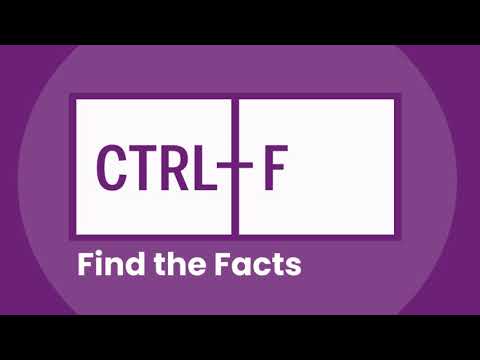


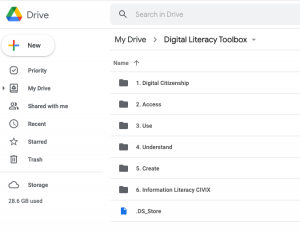
 Follow
Follow
This is a really great resource to have. Your toolbox is well organized and your jpg and PDF’s are great. I teach grade 7 – 9 and I can adapt your resources to fit the needs of my students. Thank you!
There also are some specific grade nine lessons created through Common Sense Education, that I haven’t included here. https://www.commonsense.org/education/digital-citizenship/curriculum?grades=9 You can filter grades for content.
Thanks!
Well done final reflection on the process, goals, and technology you used to implement your final vision. Your forward thinking about platform, distribition, support and engagement through google drive and google classroom does work best for your students and school community and the easily watched screenshare videos allows others to see into your program and resources easily. Your discussion of the explorations and suggestions for screen recording was great and really insightful for others to learn from. Your reflection was comprehensive and shared the many ways you have developed and stregthened your new media and technology skills in our course!