OK, so we’ve discussed finding blogs in a previous lesson, but what about publishing your own? Blogs are a great way to make yourself heard in today’s publish-happy environment. Anyone can blog – why not you?
What exactly is blogging?
Before we get down to the when/why of blogging, we should cover the basics.
What is a blog?
It’s a “web log” – website with regular addition of content. Think of it as an online journal, newspaper or newsletter. A blog is your opportunity to spread your words/pics/thoughts across the Internet. Of course, this can be a good thing and a bad thing. Remember that, unless you carefully adjust your privacy settings ANYONE can read what you write. ANYONE.
Where can I set up a blog?
There are many free blog options. The most popular are blogger and Word Press, but there are many other options, including Movable Type, Typepad, xanga, LiveJournal, Windows Live Spaces, etc. When choosing your blog publisher, take some time to look around the site. Read the FAQs and check out the other blogs hosted there. This will give you an idea about any limitations that might be placed on blogs, what sorts of blogs use the service, what templates are available, and most importantly, if the publisher posts ads on your blog.
Why would I want to blog?
Even if you’re not an intellectual exhibitionist, there are many reasons you may want – or need – to create a blog. Professors are increasingly assigning blogs to students instead of the classic essay. Maybe you’re in a club and you want to get the word out on activities or recruit new members. Perhaps you’re crazy about a particular subject or hobby and want to share your knowledge or findings and meet others like you. Blogs can also be used to create an e-portfolio to show off your talents and skills to potential employers.

- Go to Word Press. http://wordpress.com/
- Click on Features and check out what this free blogging tool can offer.
- Think about what you’d like to blog about. A hobby? A study group? An e-Portfolio?
- Think of an appropriate name for your blog. It should be concise and reflect what the blog will be about.
- Click sign up for a blog. Fill in the information required, including
- a user name,
- your email and
- a password. (Remember to add the details to your password manager!)
- Fill in
- your blog name for the URL
- a more descriptive (and snappy) blog name. (This will appear as the title of your blog.)
- Think carefully about whether you want to have your blog available to search engines and UNCHECK the box if you do not. Is this a public blog or do you want it kept private? It’s always best to err on the side of caution – you can always make it public later on, once you have the hang of blogging. Or you can make it available to individuals, like potential employers, on an as-needed basis.
- Go to your email. Activate your account by clicking on the link in the activation email.
- Log in to your new blog. Look around the dashboard a bit.
- Click on the “You have 1 page” link to see the default “About” page.
- Click the title of the default page (“About”).
- What is your blog about? Replace the default text with your own words. If this is a private blog, make sure you check the “Keep this page private” box to the right. When you’re done, click “Save”. The log out of Word Press.
- What did you decide to blog about?
- Post your idea (and URL if it’s public) below.
 “THINK BEFORE YOU INK” MOMENT
“THINK BEFORE YOU INK” MOMENT
Visit the Digital Tattoo page called “ Adjust your privacy settings ” to think more about how public you want to make your blog. The information there refers to social networks, but it’s just as applicable to blogging.


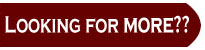
http://www.dailyblogtips.com/one-simple-blogging-rule-to-keep-you-out-of-trouble/
http://www.useit.com/alertbox/weblogs.html
http://www.dailyblogtips.com/category/design/
http://www.dailyblogtips.com/category/blogging-basics/
http://wordpress.com/tag/blogging-rules/

0 responses so far ↓
There are no comments yet...Kick things off by filling out the form below.
Leave a Comment