*The laser cutter is available for use during reserved time slots while the laser tech is present. Prior training is not required.*
![]()
Location
The “Lasserre” laser cutter is located in the southwest corner of Room 5 in the basement of the Lasserre Building. The “MacMillan” laser cutter is located in Room 394A in the MacMillan Building.
Booking
The laser cutters have morning, afternoon, and evening time slots. Check the online booking system for available slots (CWL required for login, and VPN required if off campus).
Fee
The cost is $1.20/min at Lasserre, and $0.80/min at Macmillan, with a $5.00 minimum charge. This includes file processing time. There is also a $100 no-show fee if you do not come to your appointment.
Materials
You must provide your own materials and tape. Generally these are paper, wood or acrylic up to 1/4" (6mm) thick. When using the MacMillan laser, the maximum horizontal dimensions are 16" x 28" (400mm x 710mm). When using the Lasserre laser the maximum horizontal dimensions are 23” x 39”. The flatter the material, the better the cut.
Because of toxic fumes, we do not cut:
- MDF
- PVC = polyvinyl chloride (e.g. white plastic plumbing pipe)
- ABS = acrylonitrile butadiene styrene (e.g. black plastic plumbing pipe)
- PVA = polyvinyl acetate
- Polystyrene (e.g. Styrofoam)
- Polyurethane
- Polycarbonate (e.g. Lexan)
- Polyester film including PETG or DURALAR (The thin sheets they sell at DeSerres with the blue covering.).
- In general, anything sold at Home Depot will not work, even though they will tell you that it’s acrylic.
- Corrugated cardboard
For a full list of items available for purchase in the shop, please visit our materials page.
File Set Up
For All Files:
We can laser cut from Rhino or Illustrator.
- Create a new, separate file for each job to be sent to the laser cutter.
- Ungroup everything.
- Delete everything (objects, layers, etc.) that is not required.
- Convert bitmaps to grayscale.
- Organize your drawing by layer, with all cuts on one layer named Cut, all scores on one named Score and all etches on one named Etch.
- Change the units to inches and scale it to the desired size.
- Optimize your drawing: If all shapes are joined, the machine will cut an entire shape before going on to the next. Similarly, shapes can be laid out adjacent to each other so that they share a single common side. This saves time and space. Do not, however, lay out shapes with two lines in the same place. This will cause extra burning. Etching should be placed in as compact an area as possible.
For Rhino
- Use the Purge command to get rid of unwanted blocks and unused layers.
- Draw a rectangle that is the size of the laser bed (Lasserre, 23”x39”; McMillan, 16”x28”). Make the line purple and put it on a new layer. It is a good idea to draw a second rectangle the size of your material. Place your work within the second rectangle.
- Set the Cut layer to red, Score layer to blue and Etch layer to black.
- Etched objects should have the line weight specified, all other lines should default to hairline.
- To insert a bitmap for etching, use the PictureFrame command.
For Illustrator
- Ensure that you are in RGB colour space.
- It is best to have an artboard the same size as the your material.
- Orient the job to landscape.
- Ensure that red lines are 255,0,0 with line weight of 0.06pt and remove all fills. Ensure that blue lines are 0,0,255 with line weight of 0.06pt and remove all fills. Ensure that black lines are 0,0,0 and at whatever line weight you wish.
- SALA's laser cutter has difficulty with certain line types:
- Make sure there are no transparencies.
- If you have dashed lines: Go to Object > Expand Appearance > dialogue box pops up > Check the box for "stroke" > hit okay
- If you have a pattern fill: Select the fill pattern > Object > Expand > dialogue box pops up > Check the box for "fill" > hit okay
- Save as an Illustrator (.ai) file for best results or as a .pdf file for less reliable results. It is very important to downsave to Illustrator version CS. Later versions can cause problems.
Download Example Illustrator File
Example Work