This post describes how to fix the following error messages when using Windows 8 Pro:
- AnyConnect was not able to establish a connection to the specified secure gateway. Please try connecting again.
- The VPN client driver encountered an error. Please restart your computer or device, then try again.
The steps to fix this problem are as follows:
1. Edit a registry entry by running a program called regedit. Right-click on it and Run as administrator. Note that I use Start8, by Stardock, to have a Start button and menu. After you left-click on Run as administrator, your computer might ask you to enter the admin password.
2. Go to the appropriate VPN registry directory called Computer\HKEY_LOCAL_MACHINE\SYSTEM\CurrentControlSet\Services\vpnva
3. Double left-click the DisplayName key.
An Edit String pop-up window will appear.
The text under the Value data: field on my computer looked like this.
@oem20.inf,%vpnva_Desc%;Cisco AnyConnect VPN Virtual Miniport Adapter for Windows x64
4. Change the field to
Cisco AnyConnect VPN Virtual Miniport Adapter for Windows x64
by removing all the text and characters that are on the left of the word Cisco.
The end result should look like this:
5. Left-click the ‘OK’ button.
6. Exit the Registry Editor
7. Run Cisco AnyConnect VPN Client and reconnect.
That’s all there is to it. Good luck!


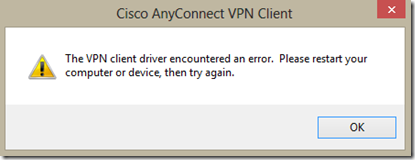
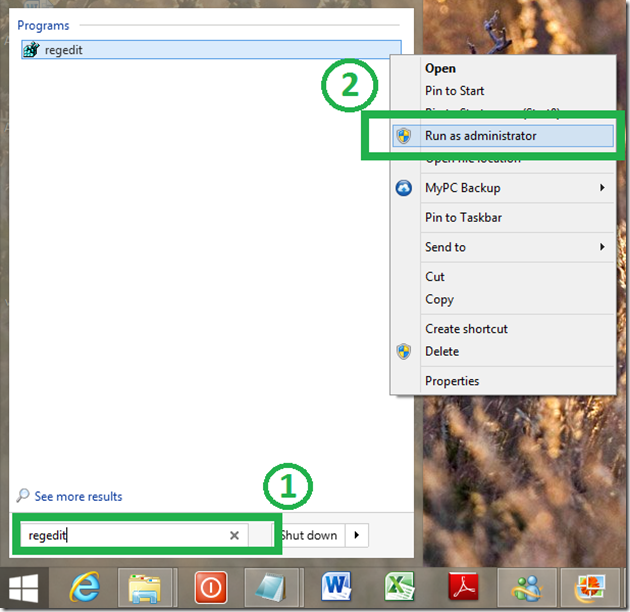

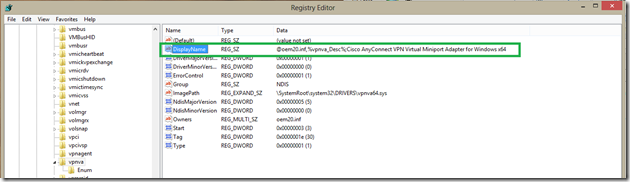
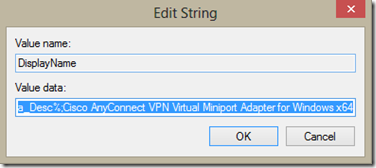
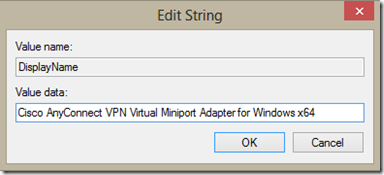
I am having this error in Windows 7 and attempted this fix. When I located the DisplayName key, the value was already “Cisco AnyConnect VPN Virtual Miniport Adapter for Windows x64”
How can I fix this error in Windows 7?
Sorry. I don’t know how to deal with your problem under window 7.
Great Work!
Thanks Man GREAT WORK. This article helped me a lot. I am Connected to VPN in first attempt.
Didn’t worked for me too..can somebody please help..
It worked but I had to terminate both vpn agent process and launch back cisco any connect has the user.
Such a amazing and fantastic blog so keep doing your work is best!