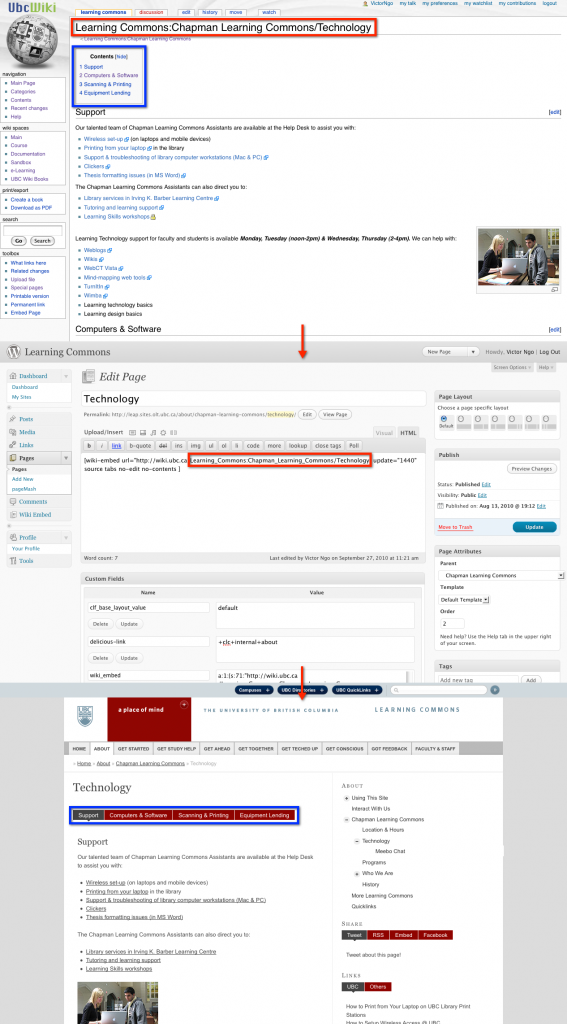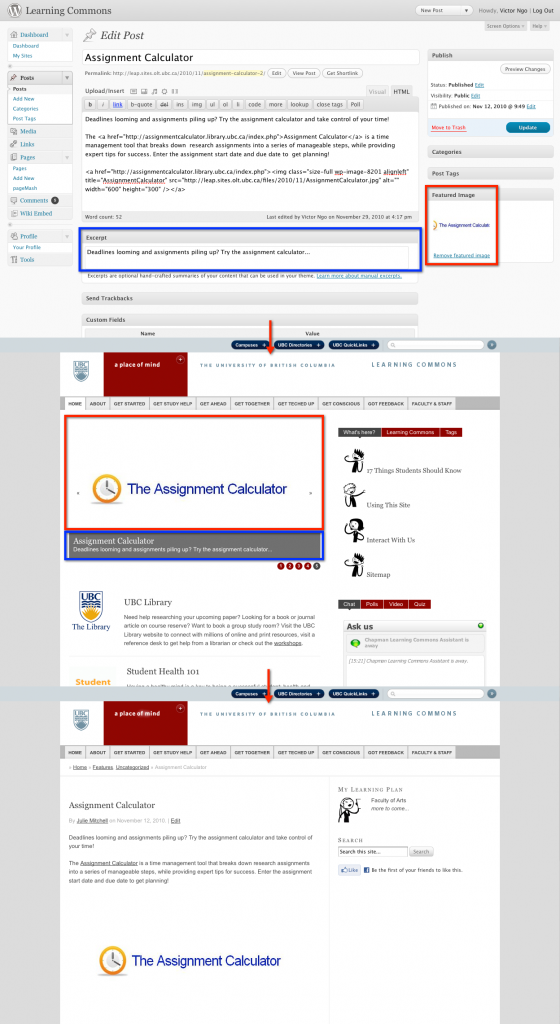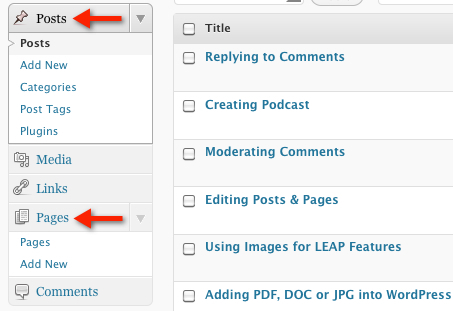Category: 2. Writing Workflow
Wiki Workflow
Do you have a learning or research commons project that you want to highlight on our resource site for students: UBC’s Learning Commons? If so, here are the steps to follow to get it done.
- Create your page in the Learning Commons namespace. See Learning Commons:Namespace Orientation. This will your index page for your content.
- Check that you have set up your page correctly once you have created it. If you see it on the index page for the Learning Commons, then you have created it correctly.
- Author your content on subpages within your wiki space. For example, your wiki space may look like this: Learning Commons: Land and Food Systems. An example of common subpages within a wiki spage will look like this:
- Learning Commons: Land and Food Systems/Description
- Learning Commons: Land and Food Systems/Services
- Learning Commons: Land and Food Systems/HoursNote: Keep your subpage titles short.
- Review the Learning Commons:Writing Guidelines for tips on how to prepare your content and what you might want to include.
- Compile your subpage content into an information page for the Learning Commons site. You can do this easily using transclusion. With transclusion, you just add the reference code for each page that you want to include. It is best to call this aggregate page something generic like: About or Information.
- Request a page on the Learning Commons.
- Notify us when your page is ready to publish on the Learning Commons site.
If you need further support with any of this please contact Centre for Teaching, Learning and Technology.
Writing Style Guide
Thank you for contributing your content to the Learning Commons!
The Learning Commons website’s mission is to be a resource-hub for students, written in a student voice, with a student perspective in mind. In past focus groups, students consistently said that they valued the site’s student-centered tone, and preferred it over a more formal, administrative style.
To help us maintain the website’s personal voice and identity, please consider the following writing guidelines when contributing:
- Conversational and Casual Tone
Write as you would speak to a student who comes to you for help. Avoid jargon-y words and acronyms when possible, and opt for more common vocabulary. - Limit Organizational Details
Instead of introducing your dept/organization/unit in official terms (for example, “The Disability Resource Centre (DRC), a component of Access and Diversity, works with the University community to determine reasonable accommodation…”) tell the students, what can you do for them first. Ie. “The Disability Resource Centre (DRC) helps students with …” - Bullet Points and Numbered List Are Your Friend
Using bullet points and numbered lists help keep information organized and easy to read. - KISS: Keep It Short and Simple
Your page is meant to be a summary of what you offer students (along with important times and dates, if relevant), and should link to your website, but does not need to be as comprehensive as your own website. Focus on the “need to knows” and try to keep your paragraphs limited to a max of 4-5 sentences. Research shows that web audiences have a very short attention span. - Who, What, When Where, How and Why?
Journalists use this simple rubric to keep them on track. It can be useful to keep a mental checklist about if you’ve answered the Who, What, When, Where and How (and Why) in a clear way.
Writing Style Guide (for Wiki)
What to Include
First, you’ll want to set up your page in the Learning Commons namespace. To do that, follow this workflow.
Once you have your page (index page) set up, you’ll want to create the following subpages. Do this by adding a slash after your index page and the following titles:
- /Description. A brief description of your program/department/unit/service and what it can do for the students and a link to your site.
- /Services. The services you offer and how they can be accessed.
- /Contacts. Any important front line contact information.
- /Hours. Any schedule information or hours of service (i.e. for tutoring).
- /About or /Information. This is where you can aggregate all or any of your subpages in preparation for publishing on the Learning Commons. See the workflow.
Of course you may have other subpages, that’s fine too–these tend to be the important pieces of content that students will be looking for.
Making Content Re-usable
- Keep subpage titles short.
- Create an About or Information page with basic information as above. Make this an easy process by using transclusion.
- Consider page sections carefully. Page sections can be defined with page titles from transcluded content, OR as subheadings on a single page. Keep headings short and top level (==Level 2 headline==).
- Subheadings within a section should not be actual ==headings== but instead just bolded and capitalized.
Following these guidelines will ensure that tabs look reasonable of you plan to use these on your page. Here is an example of a page authored in the Wiki and published on the Learning Commons site: Resources for Distance Learning
Style Guides for Wikis
Writing Guidelines are basically the same in the wiki as they are for any other collaborative writing environment. It is helpful to set a few guidelines for your project when it involves collaborative writing: Here are a few sample Style Guides for Wiki projects:
Tips specific to Wiki formatting: Hands On: 6 Things To Know
Thanks for your contribution!
Editing Posts & Pages
To edit a post and/or page, login with your CWL into the Learning Commons WordPress Dashboard.
On the left sidebar, select either “Posts” or “Pages” depending on which one you wish to edit. From there, you can browse for your page/post or search from the top.
Place your cursor over the post and simply click on “Edit” to get into the text editor.
All these custom fields are used by the same widget: Learning Commons Custom Fields, to store information on the author, license and administrator of a page.
These custom fields store information for each page: what is the page author, the page license and the page administrator that can be contacted if something is wrong with the content, etc. This information should be entered in HTML format. This means that you can enter links and images in any of the custom fields, and this information will be directly displayed on the page(s) containing the custom fields.
The widget – role correspondence is as follows:
1) The Content By widget displays the author of a page (stored in the author’s custom field on each page)
2) The License widget displays the license information of a page
3) The Contact widget displays the information of the page administrator, which can be contacted with regard to the page contact.
When authoring a page, please make sure you include the relevant information for each of these custom fields.
Add Custom Fields: Content-By and Contact
1) Scroll down your page to Custom Fields.
2) Click on the drop down menu beside “select” and choose “contact”.

3) Add the information from the matching page on the current Learning Commons site into the “Value” box and use HTML format. Here is an example of the HTML code for a single Contact (just repeat for two contacts):
<!–Julie M.–>
Julie Mitchell<p><a href=mailto://julie.mitchell@ubc.ca”>julie.mitchell@ubc.ca</a></p>
5) Now go through the same steps to select Content-By. If you don’t have the image you need for the logo, download it to your desktop and follow the process for adding media. Example:
<!–CLC–><a href=”http://www.library.ubc.ca/clc/”><img src=”http://leap.sites.olt.ubc.ca/files/2009/05/clclogo1.jpg” alt = “CLC Logo” /></a>
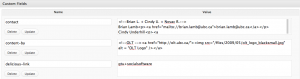
Creating a Post
On the Learning Commons website, Posts represent the pieces of content that appear on the front page of the website in the carousel. They can be modified just like Pages, except that instead of accessing the ‘Pages’ tab, you need to click the ‘Posts’ tab to create, publish, edit or delete posts.
Archived posts are found on the Features RSS page.
Here’s a short screencast that demonstrates how to add a post:
Categorizing Posts
To categorize a post, enter the Edit page for the posts you wish to edit (by selecting the post you wish to edit from Posts->Edit, or by adding a new post using the ‘Add New’ link under the ‘Posts’ tab on the dashboard). On the right hand side there is a section titled “Categories.” This box contains a list of all categories used on the website.
To finish categorizing the post, simply click the check box corresponding to the category you want to register with the post; if the category does not exist, add a new category. To add a new category, click the ‘Add New Category’ button (the category will be automatically checked for the current post, when added).
Please make sure you categorize all Feature posts under the ‘Features’ category.
Posts are only used to post Features on the Learning Commons homepage.
1) Write Post Title.
2) Write Post Content: including pictures, etc.
3) Categorize the Post under ‘Features.’
4) Add a Feature Image: located on the right-hand side. (more on how to create the image)
5) Write Post Excerpt: the post excerpt is the summary of the post that will be displayed in the Feature carousel.
6) Review Step 1-5.
7) Publish the Post (or save as a Draft).
Creating a Page
Most of the content on the Learning Commons site is created as Pages rather than Posts. Posts are primarily reserved for Features. Pages are typically used for more static content that won’t be updated daily or weekly. Posts are reserved for content that is more dynamic. We chose posts for Features, since they are updated frequently.
To create/edit a page, go to the “Pages” section of the Dashboard on the left-hand side. Under the “Pages” tab there are 2 links (if you can’t see them, you can expand the “Pages” tab by clicking on its arrow): ‘Edit’ and ‘Add New’.
To add a new page, simply click the ‘Add New’ link; to edit an existing page, either click the ‘Edit’ link or the “Pages” tab, and you will be redirected to a list with all pages where you can click on the page you want to edit, or search for it using the search box (after searching, you still have to click on the page to edit it).
In order to properly create a page on the leap website, you must ensure that:
1) It has a parent. To select a page parent, in the page editing/creating form, select the parent of the page using the “Parent” drop-down list under the “Page Attributes” section on the right-hand side.
2) It is properly tagged. To tag, enter any relevant tags in the list on the right-hand side of the page under “Post Tags.”
3) The template of the page is the “Default Template.”
All Learning Commons pages should normally have a parent page, unless they appear in the main menu on the page (e.g. Home, Get Started, Get Conscious, etc.) or they are in the title bar (Feedback, etc) and are exempt from navigation.
To publish a page, simply click the “Publish” button using on the right menu.