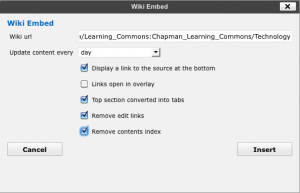What is the UBC Wiki?
The UBC Wiki is a shared space for use by students, staff, and faculty at the University of British Columbia. It serves as a course repository, a personal and collaborative work space, a documentation depository, and a growing guide to everything and anything UBC. The information, resources, and links that it contains are created, expanded, and annotated by its users. It is constantly evolving and changing because every member can add to it and edit any page. The UBC Wiki is administered by the Centre for Teaching, Learning and Technology.
This screencast provides a quick introduction and tour of the UBC Wiki:

Organization and Purpose
A wiki is a website that stores information which is collectively created and edited. The UBC Wiki is both an information repository and a collaborative writing space. It is organized into different collections to accommodate its different purposes:
- The root of the wiki is open space for articles related to the University of British Columbia.
- Course-based content or activities should go to Course space. Here is a sample.
- Documentation space is provided for documentation, support and other similar content. Here it is in action.
- The Sandbox is your place to test, play, and work with the UBC Wiki.
Integrating the UBC Wiki with the Learning Commons
The UBC Wiki acts as the content engine for the community’s online publishing framework. CTLT has developed a WordPress plugin, Wiki Embed, that allows you to publish content on the UBC Wiki to the Learning Commons site.
As a wiki intends to be a collaborative platform, multiple users (with permission) can edit a page on the UBC Wiki. When content is updated once on the wiki, that update is automatically rendered on the Learning Commons site and anywhere else it is published. This simplifies and consolidates the authoring process to the wiki.
If you use content across different sections on the Learning Commons, you no longer have to manually edit every single page!
Using the Wiki Embed Tool
- Go to the Page where you wish to embed wiki content to.
- In the text editor, click on “Visual” and click on the “Wiki Embed” icon.
- Copy the URL of the wiki page:
e.g. “http://wiki.ubc.ca/Learning_Commons:Chapman_Learning_Commons/Technology” - Paste the URL into ‘Wiki URL’ in the Wiki Embed box.
- Make sure the following are selected:
- Update content every: day
- Display a link to the source at the bottom
- Top section converted into tabs
- Remove edit links
- Remove contents index
- Click ‘Insert’ and you should see code similar to this:
[wiki-embed url=”http://learningcommons.ubc.ca/about/chapman-learning-commons/technology/” update=”1440″ source tabs no-edit no-contents ]
Note: We are experiencing problems when audio files are embedded into a wiki page using the Flash MP3 tag < flashmp3 >< / flashmp3 > and subsequently published on the Learning Commons. The audio file will not be published on the Learning Commons site and instead show up blank. Instead, please directly link to the audio file using the [URL] tag if you are using the wiki.