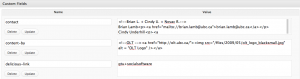There is a difference between author and contact attached to each page of content.
Page author is the public name (as selected in the User Profile in the back-end) associated with each post/page. It is very important to select an author for each post/page, as this is who will moderate comments on the post/page. When a new comment is posted, the author will get an email notification to the email associated with their User Profile, asking them to approve, delete or moderate the comment. This is why it is important for students to use an email that you regularly check is associated with your user profile.
Each author’s public name should be a nickname that indicates where that author is situated (for example OLT1, sdasst2, etc.). To update your profile to include a name associated with the unit you are working for:
1) Go to Your Profile under Users on the left navigation bar in the back-end Dashboard.
2) Under Name, fill out your First Name, Last Name and a Nickname.
3) Click the Update Profile button at the bottom of the screen.
4) Now select how you want others to see your name from the drop down menu for Display name publicly as…
5) Once your nickname is selected, click Update Profile again and you’re done. You will see your nickname reflected in the drop down Author list on the editing screen for each page or post on the site.
Contacts are typically staff or faculty members associated with the site. They will respond to any queries about the content of a particular page, including information about projects or services provided. Contacts appear on the top of the left section of each page on the site. Contacts are managed inside something called “widgets”.
You’ll need to select an appropriate contact or contacts for each page. You’ll decide who to select based on what the page relates to – who developed the content and oversees its’ revision.
Click here for more info on how to appropriately enter a contact using custom fields.