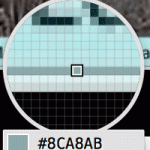Numerous research studies support the foundational multimedia principle that people learn better with images and words, rather than words alone. While the inclusion of any graphics, in general, improves positive feelings about learning experiences it doesn’t necessarily improving learning outcomes. However, evidence supports that students who are exposed to graphics which are relevant to instructional goals do perform and learn better. Consequently, it’s important to consider how graphics function and which types are best aligned to instructional content and goals.
The following H5P interaction provides information about the different categories of graphics and how they function to serve different learning goals.