
- Home
- Assessment & Feedback
- Rubrics
Rubrics
For more structured grading, instructors can create rubrics and attach them to assignments.
In SpeedGrader, simply click on the rubric cells and Canvas will automatically sum up the points.
Note — rubrics cannot sum up points for quizzes, only assignments.
The Rubric page can be accessed from the left-hand course navigation menu.
Student will have the opportunity to see the rubric marks in their grades page for the assignment. They can see this by clicking the “View Rubric” button for the assignment on the Grades page..
Marking assignments using Rubrics must be done in SpeedGrader.
- To do so, open SpeedGrader for the relevant assignment and you will see a “View Rubric” button
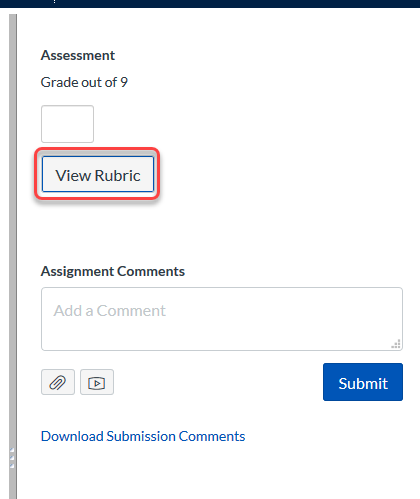
- The rubric will open in the grading pane, however, most often the rubric will not fit in the space provided.
Tip: You can drag the divider (highlighted in green below) between the submission and the grading pane to fit.
- To mark, click in appropriate box. If you wish, you can leave a criteria-specific comment by clicking the speech box icon (circled in purple below).
Remember: You must click the “Save” button below the rubric to save the rubric marks. If you mark the rubric, then click “Submit” the rubric marks will be lost.

Reusing Comments in Rubrics
If you are using a free-form rubric, you can save comments for re-use on other students assignments. This can come in handy if you will be providing similar feedback over and over.
- When marking the first student, type in your comments and scores. For any comments you believe you will reuse, check the box for “Save this comment for reuse.”
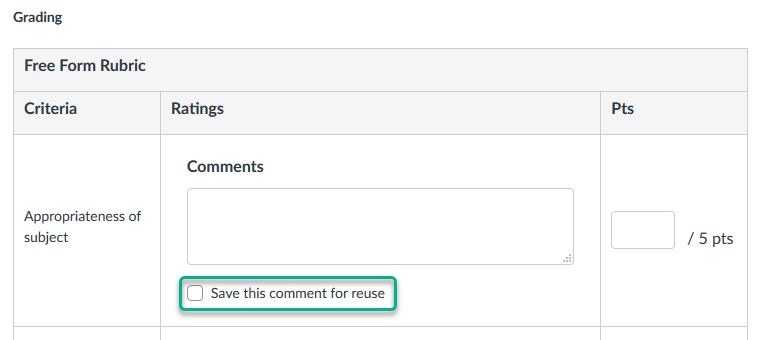
Note: Saved comments cannot be altered or deleted from the drop-down menu.
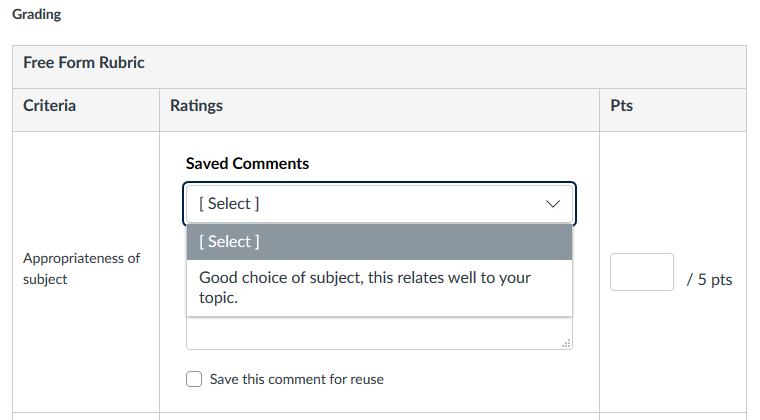
Remember: you will still need to enter the numerical score for each criteria.