jump to:
Turnitin
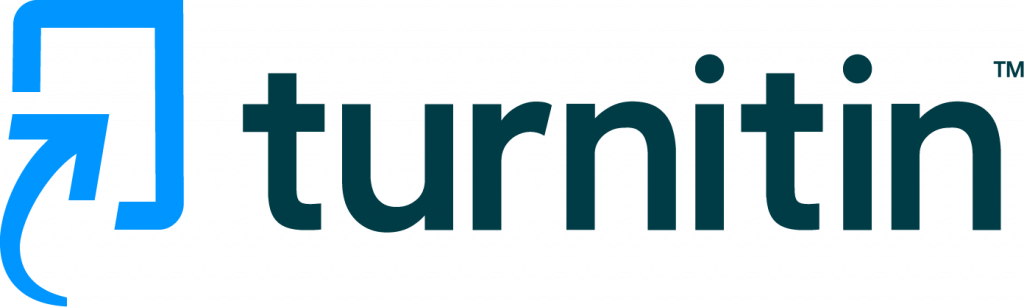
Automatically check written work for plagiarism and provide individual feedback for each student on their submission.
Supported by:
Integrated with Canvas:
No
Use by UBC Sauder Instructors:
Frequent
Status Info:
Usage Scenarios
Turnitin has a suite of internal tools that includes:
- OriginalityCheck: helps instructors check students’ work for improper citation or potential plagiarism by comparing it against Turnitin’s content databases which contain the current and archived web, student submitted papers, and content from Turnitin’s partnerships with leading publishers (including library databases, textbook publishers, digital reference collections, subscription-based publications, homework helper sites, and books).
- PeerMark: allows for an online peer review environment for students to evaluate each other’s work.
- GradeMark: provides a paperless, browser-based grading environment for instructors (and teaching assistants). The tool allows instructors to create custom rubrics and QuickMark (reusable comments).
User Guides & Links
Information for Instructors
If you have never used Turnitin as an instructor please request an account by emailing help@sauder.ubc.ca.
Once the account is set up, follow these steps:
- Review UBC’s Turnitin Policies and best practices
- Create a class (If you have a TA who needs access to your Tii account or you have multiple sections of the same course and want to keep them separate you will need to set up a master class and then create sections.)
- If your students will be submitting papers directly to Turnitin, when you create the class/sections, make a note of the:
- Class ID
- Enrollment key – these need to be passed on to students so they can enroll in the class (see student enrollment)
- If your students will be submitting papers directly to Turnitin, when you create the class/sections, make a note of the:
- Set up an assignment
- If you have downloaded assignment files from Canvas (see instructions for downloading Canvas Assignment submissions), you can upload them to Turnitin as a ZIP file, see Zip-file upload on behalf of a student.
- For Zip files generated from your online exams, you can refer to this guide, How to upload ZIP files in Turnitin, to see the more specific step-by-step instruction.
Please note: Information submitted to Turnitin is stored in the United States. Therefore your students should be advised to remove identifying information, such as their name and student number, from the text of any assignment submitted to Turnitin. They can also choose to use a pseudonym and/or anonymous email address to set up their accounts.
If you encounter any issues with Turnitin, please email help@sauder.ubc.ca.
Information for Students
Below is an example of how you can introduce Turnitin to students – to see how this information could be presented in Canvas see Turnitin – information for students.
COMM XXX written assignments are to be submitted using Turnitin, a web service that checks for content originality.
The Turnitin Student Guide provides step-by-step instructions on how to register for Turnitin and submit your assignments or you can use the information below:
- To register for Turnitin account go directly to Turnitin New User Creation and choose “student.”
- If you already have a Turnitin account, you will need to enroll in a class.
- To set up your Turnitin user profile or enroll in a new class you will need the COMM XXX Class ID and Password (“enrollment key”):
Class ID: XXX
Password: XXX
Important Privacy Information:
Information submitted to Turnitin is stored in the United States. If you don’t want your personal data to be stored in the US, please remove identifying information, such as your name and student number, from the text of any assignment submitted to Turnitin. You can use an alias or pseudonym but please remember to let your instructor know your alias.
Resources & Support
- Quick Start Guide for Instructors (Turnitin Website)
- Full Guide for Instructors (Turnitin Website)
Resources for Instructors:
If you have challenges or questions about Turnitin, please email help@sauder.ubc.ca
- LT Hub Turnitin resources and information.
- Quick Start Guide – everything they need to know in a condensed format
- Feedback Studio Instructor Guide – full guide
- Accessing and interpreting The Similarity Reports
- Using Grading Tools and Rubrics
- System Status – if there are issues with accessing the Turnitin website, check this link!
- Turnitin Policies & Best Practices
- Please review Sauder Best Practices PDF for checking student work
Resources for Students:
- Quick Start Guide for Students
- Submitting a Paper
- Full Guide for Students
- Academic Integrity – UBC Resources for Students
