
- Home
- Assessment & Feedback
- Midterms & Final Exams
Midterms & Final Exams
Exams are used as high-stakes summative assessments. There are a number of strategies and tools that are used for exams.
Canvas Exam Integrity Measures
- Randomization: Randomizing the order of questions can prevent students from collaborating
- Single Question Display: Displaying questions one at a time can discourage students from taking screenshots, downloading, and printing extire exams for sharing elsewhere
- Question Banks: The use of question bank groupings can prevent students from collaborating during an exam as Canvas selects individualized questions for each student
- Timer: Timed exams can ensure that students have enough time to recall responses, but enough time to look up answers or collaborate with each other
- Exam Design: Various exam designs can help prevent academic integrity issues in individual circumstances
- Question Types: Create the exam with question types designed for integrity. Instructors should be familiar with what kind of question types are available Review the question types and how to answer them.
Do you Qualify for Live Support?
Support for in-person Canvas exams are available to:
- Exams no longer than 3 hours
- 10 or more students are writing the same exam
- Exam is scheduled to begin and end between 8:00 am and 10:00 pm PT
- Instructors are expected to be present in the exam room and available on MS Teams throughout the exam
- NOTE: Only 1 alternate exam per course will be supported if it meets the criteria above
Learning Services does not currently have the capacity to provide live support for take-home exams, assignments, or Centre for Accessibility students who are writing outside of the main sitting.
Please make sure to submit the Midterm & Final Exam Request Qualtrics Survey to the Office of Student Academic Services (OSAS) by the stated deadline at the beginning of each term. Late submissions may limit Learning Services’ ability to provide exam support.
Integrity Pledge
Learning Services will copy an Integrity Pledge into a course several days before the actual exam date (if not earlier). There is also a Tech Check course available for students to self-enroll. This tech check course is intended to:
- Familiarize students with the “exam experience”
- Help students identify any technical issues that may arise during their actual exam
- Ask students to agree to the following integrity pledge:

Learning Services also adds a sherter integrity pledge to the beginning of each exam:

Instructors may choose to use a Canvas announcement template to encourage students to self-enroll in the Tech Check Course prior to the exam:
“Hi all,
Please self-enroll and complete the Sauder Exam Tech Check Course to identify and resolve any technical issues that may arise during the actual exam. It is also a good resource to help familiarize yourself with the online exam environment.
Best,
[Insert Name]”
Pre-exam Steps for Instructors
Learning Services encourages Sauder instructors to reach out for assistance with their exam preparation. We are happy to help with all of the following.
Prepare for an online exam
Technical Checks — Instructors and students should self-enroll in the “UBC Sauder Exam Tech Check Course” to identify technical problems prior to an exam. This course teaches students what to expect when writing a Canvas online exam and includes an “Integrity Pledge and Tech Check” quiz that mimics an exam’s settings and question types, ensuring that students become familiar with the experience.
Exam Rooms – the OSAS office on behalf of undergraduate, graduate, and diploma programs facilitate exam room bookings as well as the hiring of invigilators. Please email OSASoperations@sauder.ubc.ca to confirm your requirements.
Build the exam
Sauder Learning Services kindly asks for a lead time of at least 10 business days to help instructors build Canvas online exams. Requests may be made by emailing help@sauder.ubc.ca.
If you would like to build your own Canvas online exam, here are some handy resources:
- UBC’s Keep Teaching Website – Assessments
- Canvas Instructor Guide — Building Quizzes
- UBC Sauder faculty round-table webinars on designing online exams:
Even if you create your own exam, Learning Services will add an integrity pledge and exam-saving reminders to help students confirm their answers are saving in real time. To ensure these components are added, please email help@sauder.ubc.ca when your exam is ready.
configure the settings
The following Canvas quiz settings are recommended.
- Include the term and date in the exam title (e.g. 2024W2 COMM 333 Final Exam – April 2, 2025).
- Clarify in the instructions what materials, hardware, and software students are allowed to use during their exams.
- Set the time limit as the exact exam time (i.e. a two-hour exam will be 120 minutes) Do NOT check the boxes:
- “Allow Multiple Attempts”
- “Let Students See Their Quiz Responses (Incorrect Questions Will Be Marked in Student Feedback)”
- Once the exam is published, set its Grade Posting Policy to Manual (visible in its column in Grades). This ensures students do not see their marks immediately after submitting the exam.
give students access to the exam
Once published, a Canvas quiz is assigned to “Everyone” in the course by default.
Instructors can configure the exam to be assigned to different students at different times/dates. For example, one section in the morning and the other in the afternoon.
To set up exam times and dates:
- Leave the due date blank.
- Set the “Available from” to the exact time/date when the exam is scheduled to start.
- Set the “Available until” time to 1 hour after the exam is supposed to end. This gives Learning Services a “cushion” to extend student timers in case they run into any technical difficulties and need more time. Use the +Add button to configure other settings.
In-Person Canvas Exam Support
Instructors must be in attendance during exams.
What to Expect
30 minutes prior to the exam, all the invigilators and instructors will meet to go over the requirements of the invigilators, room assignments, how the exam is set up and the specifics of the in-person exam. Invigilators will then go to their assigned rooms. Approximately 15 mins prior to the exam, students will be let into the room to set up their devices and troubleshoot any technical issues prior to the exam start time. When the exam begins, the instructor or invigilator will release the password to the students in their classroom. Students will enter the password and begin to write. Invigilators will monitor the student screens.
At least one day before your exam, Learning Services will create an MS Teams chat with instructors, TAs, and invigilators. This chat will be used as a communications back-channel to resolve any technical issues that arise during the exam as well as to clarify any exam policies. Instructors are expected to be available on MS Teams chat during the exam to make any high-level decisions.
Invigilators are responsible for monitoring academic integrity as well as performing basic technical troubleshooting for students, per their training. Any issues that invigilators are not able to resolve will be escalated to the Learning Services team.
If a technical issue is unresolvable, a floater invigilator will escort students to the backup computer lab booked for each exam.
For TAs and invigilators:
If they don’t have an MS Teams email log in, they should:
- Sign up for UBC Student Email
- Go to CWL MyAccount page
- (Optional) Rename your CWL ID
- Click Activate Student Email
- Read and accept Terms of Use
- Your cwl@student.ubc.ca email will be created within 2 hrs and;
- you will also automatically get access to MS Teams and OneDrive within 48 hrs
More information on MS Teams is available HERE.
exam bulletins page
An “Exam Bulletins” page will be set up in each Canvas course — this will be linked within the exam’s instructions for students to see.
If any exam-wide issues are detected — including typos, broken links, images not showing up, and more — Learning Services will be able to update this page in real-time to provide information to students.
This bulletins page opens in a new tab and works with Lockdown Browser-enabled exams as well. It is okay for students to have it open during the exam, and a pop-up banner will inform them if any changes are made.
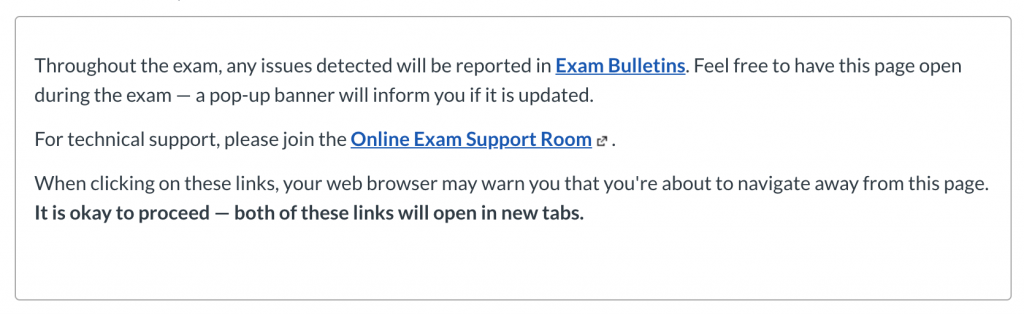
If Learning Services is supporting an exam, the following text will be added into the instructions box of the exam.
moderating a quiz
Once a Canvas quiz is published, a “Moderate This Quiz” link will appear in the sidebar on the top-right of the quiz page. This page displays information about student submissions and exam progress — it is also where extra time and extra attempts can be added, as well as where student activity can be monitored.
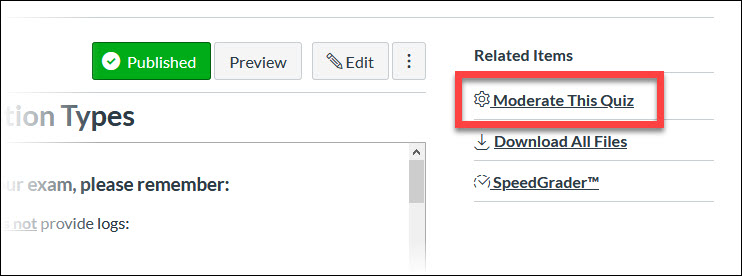
Adding time
Time can be added to any exam attempt in progress. If a student loses time troubleshooting a technical issue for example, this time can be given back — however, Learning Services does not typically do so unless 5 minutes or more is lost.
Adding attempts
Once a Canvas quiz is submitted, it cannot be re-opened. With permission from the instructor, students can be given an extra attempt in scenarios involving accidental submissions, timers running out during troubleshooting, and more.
Student work from their first attempt will not be overwritten — however, their answers will not show up when they begin their second attempt. Usually, students are advised to simply continue where they left off. All attempts will be available to view and grade in SpeedGrader.
Monitoring student activity
Student activity can be monitored through Canvas Quiz logs, which provide live time-stamped information regarding a student’s progress on the exam, including which questions they have read and answered. It’s important to note that while the logs provide a good overview of the student’s activity, they don’t show a perfect play-by-play of activity. Accurate logs are not available for Fill-in-Multiple-Blanks, Matching, Multiple Answers, and Multiple Dropdown questions.
The logs are also helpful in determining how much time a student actually lost while troubleshooting, since every instance of exiting and resuming the exam on Canvas is recorded as well.