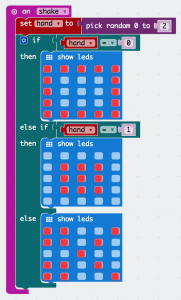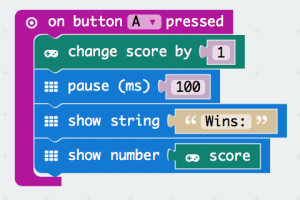Coding with Scratch 2.0 (June 25, 2018)
- For beginners – Getting started with Scratch 2.0
- For intermediates – Learn to program your own talking robot
In the good old days… (not coding – June 25, 2018)
Kodable (June 22, 2018)
- Asteroidia level
- Bug world level
Scratch (May 25, 2018)
Goal of this week: to code a boat race
- Follow this link for detailed step-by-step information boat-race
- Open this website to get the template
mBot – a friendly entry-level robot for every child! Unleash their imagination and make mBot come alive (May 18, 2018)
Goal of this week:
To learn the 3 basic features (modes) of the mBot as shown below.
Tutorial #1 – Object avoidance mode
Tutorial #2 – Line following mode
Tutorial #3 – Makeblock App – remote control mode
Hour of Code – Minecraft Adventurer (May 1-11, 2018)
Goal of these 2 weeks:
Use code to take Alex or Steve on a Minecraft adventure.
Kodable, Tynker & OSMO Coding (April 3-27, 2018)
Goals of these 4 weeks:
- Complete all the assigned lessons of the Smeeborg level in Kodable.
- Complete the 6 assigned lessons of programming 100 (6 lessons – 47 activities) in Tynker.
- Once everything above has been completed, meet the weekly progress target % for TypingClub.
- Once all coding and typing has been completed, students can play on OSMO Coding.
OSMO Coding, Kodable & Tynker (March 5-16, 2018)
- During these 2 weeks, the students explored coding alternating between several programs. The students were encouraged, but not obligated to complete all the levels assigned in Kodable and Tynker.
- OSMO Coding with Awbie => Ongoing basis
- Kodable (Program 100)
- Level 1: Smeeborg
- Sequence sector
- Condition canyon
- Loopy lagoon
- Function junction
- Level 1: Smeeborg
- Tynker
- Level 1: Welcome to Tynker
- Use visual code blocks to create a program
- Sequencing of steps
- Use loops for repetition
- Use characters, sounds, and scenes from the Media Library
- Level 2: Candy Quest
- Use conditional statements and branching logic.
- Level 3: Animated Card Creator
- Practice using animation and creating characters, sounds, and scenes
- Use x- and y-positioning of characters and objects to set and change their location on the screen
- Level 4: Dragon Dash
- Practice using sequencing of steps, looping, and conditional logic
- Level 5: Comic Creator
- Send and receive messages to characters to control the flow of a program
- Use x- and y-positioning of characters and objects to set and change their location on the screen
- Use speech and think bubbles
- Level 6: Pattern Maker
- Create drawings using basic movement and pen tools
- Level 1: Welcome to Tynker
Kodable (March 2, 2018)
Goals of this lesson:
- Experiment with the coding website Kodable using their personalized student account and our class code isabelle2018
- Complete Smeerborg level assignments:
- Unit 1 – Sequence sector
- Unit 2 – Condition canyon
Micro:bit (February 1, 2018)
Goals of this lesson:
- Understand what it means to code.
- Understand the basic concept of how coding is used in our everyday lives.
- Coding skills in micro:bit: understand the difference between constants and variables. Micro-bit Computational Thinking – Variables
Unplugged activity: Rock-paper-scissors scorekeeping
Ask the students to think of some pieces of information in their daily life that are constants and others that are variables.
- What pieces of information have values that don’t change during the course of a single day (constants)?
- What pieces of information have values that do change during the course of a single day (variables)?
Code of the Day: Rock-Paper-Scissors
- Follow this webpage to Make the Rock-Paper-Scissors game on your micro:bit and challenge your friends.
- Go to https://makecode.microbit.org
- Code this game by following this step-by-step guide #1 (version 1 – without a scoreboard) or by simply copying the code below.
- If time permits, you can add a scoreboard to your first version. You must keep what you already coded above.
- Make a wristband to be able to wear your micro:bit and play the game.
- Note: this will give you a general idea, but use the materials that are available to you in the classroom.
- IMPORTANT: Never put any tape directly on the micro:bit or battery pack. Use your imagination and creativity to problem-solve how to attach it all without putting tape directly on these parts. You can do it 🙂
OSMO Coding Awbie Game (January 24, 2018)
- Introduction to OSMO coding presented to us by Mrs. De Hoog and a class of kindergarteners.
- Students have the opportunity to explore with a classmate.
Robot Mouse (January 22, 2018)
- In pairs or trios, students are given a Robot Mouse Activity Set and must code the mouse through different levels of mazes.
- Once level 20 has been achieved, students are free to create their own mazes and challenge a partner to try to code the mouse successfully through the maze to get the cheese.
Micro:bit (December 19, 2017)
- Go to the homepage of Microbit.org to get more information on this device and what it can do!
- Go to micro:bit reference page to learn more about the different blocks available to you.
- Begin coding by going to the coding screen
- Project 1: Flashing Heart
- Project 2: Smiley Buttons
- Project 3: Headbands Activity
Scratch (le 18 décembre, 2017)
- Va sur le site web de Scratch
- Explore les différents blocs ici
- Copie les directives en suivant ce lien
- 1er défi: sans aide, choisis un bonhomme (sprite) et fais-le bouger dans un rectangle.
- 2e défi: choisis un bonhomme qui bougera d’un côté à l’autre de l’écran et quand il frappe quelque chose, il/elle dit « Ouch! » et tombe.