
- Home
- Start Here
- Course Design
Course Design
Designing an effective course goes far beyond selecting readings and preparing lectures—it involves intentional planning that aligns learning outcomes with assessments, instructional strategies, and meaningful student engagement. In today’s diverse and dynamic learning environments, faculty are increasingly called upon to create inclusive, adaptable, and pedagogically sound courses that foster deep learning, critical thinking, and student success.
Add Instructor Info & Syllabus
You can edit your course homepage to include key instructor information and add a syllabus for students to view. We’ll show you how to do both.
Syllabi Templates
Please download for your reference:
Send an Introduction Announcement to your Students
Kick off the course by sending a friendly text or video announcement to introduce yourself and set a welcoming tone for your students! Just be sure your course is published so everyone can see your message.
1. Open Announcements
n Course Navigation, click the Announcements link.
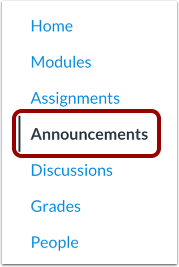
2. add announcement
Click the + Announcement button

3. edit announcment
Title and Text
[1] Type a title for the announcement in the topic title field and
[2] add content in the Rich Content Editor.
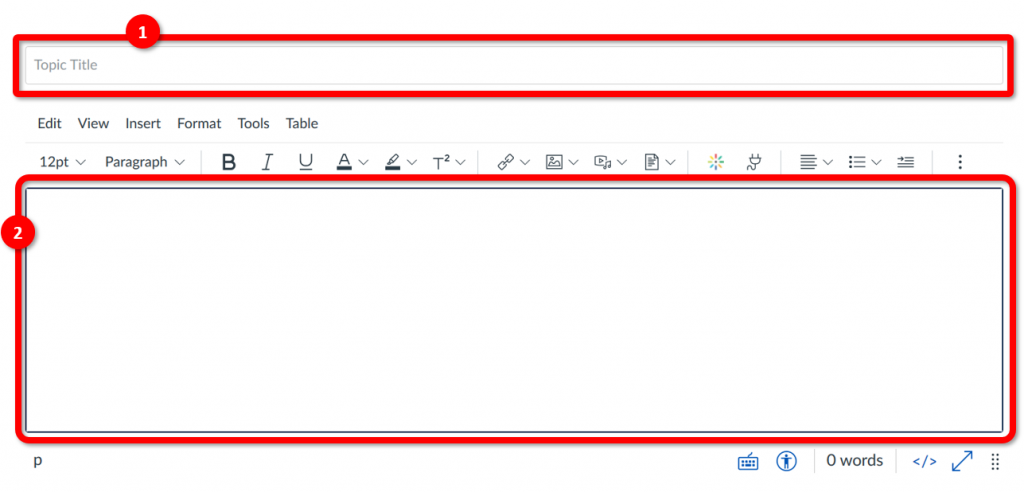
Inserting Files
Click “Insert” to add links, images, media and other content.
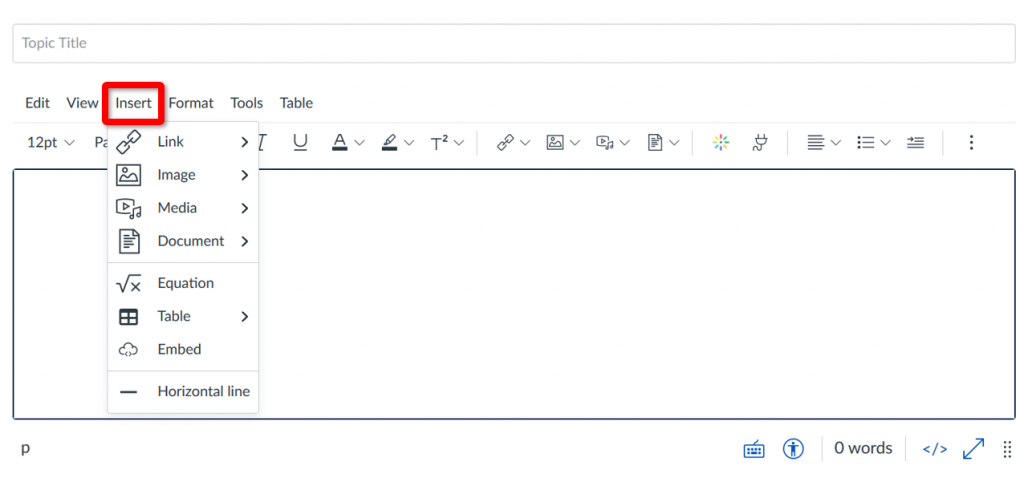
Video Content
If you want to send a video announcement, select the rainbow circle to embed Kaltura media. Select from the existing media or:
[1] Add a new video by:
[a] Select “Media Upload” to choose a pre-recorded media from your device OR
[b] Select “New Webcam Recorder” to immediately record a real time video that will automatically upload to your announcement

4. edit release information
Select Sections
By default, Canvas will send your announcement to all sections within your course. To select specific sections for your announcement, click the drop-down menu under “Post to” and select sections from the list provided.
Note: if your course does not have sections, Canvas will still show the “All Sections” option, and all course users can view the announcement.

Select Options
Select applicable options for the announcement.
[1] Choose file attachments for the announcement
[2] Delay your post for a scheduled later date
[3] Allow or prevent comments by others
[4] Force users to reply to post before seeing comments by others
[5] Enable announcement podcast feed for users
[6] Enable “liking” (upvote) by users for replies

Note on Options
- By default, comments are not allowed in announcements unless the “Allow users to comment” checkbox is selected
- The “Allow users to comment” option is persistent, meaning the option you select when creating or editing an announcement will carry over when you create a new announcement in the course. However, the “Users must post before seeing replies” option is not persistent.
- Comment options may not be available to you if announcement comments are disabled in your course. Check your Course Settings if you cannot view these checkboxes.
5. save announcement
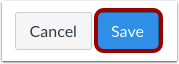
Click the Save button to register your changes.
Note: Unless you are using the delay posting option in Announcements, once you click Save, your announcement will immediately be posted in your course.
Add Content & Assignments in Canvas
It is recommended to add all of your content into Modules.
Add content
- Click on the Modules link in the left hand Navigation pane.
- Click on the blue +Module button to add new modules.
- Click on the + sign to the right of a module to add files, content pages, assignments, etc.
- Content can be arranged by clicking and dragging on the left hand side of the modules.
- Instructors can customize which content is published and visible to an individual student, a group of students, or an entire course section (in merged courses) using the “Assign To” button.
Teaching Methods
Simulations provide an opportunity for active, experiential learning by having students solve problems in the moment. Simulations can occur in the classroom live, or over a set period of time.

Simulations are games, role-plays, or other activities that serve as metaphors for real-world problems or situations, and require students to respond to simulated events in real time.
(Case studies are based on actual events that occurred previously and do not involve “in the moment” decision making.
The aim of a simulation is to encourage students to consider the wide-ranging and long-lasting impacts business decisions can make. As opposed to seeking a “correct” answer or a high score, a simulation should provoke reflection on the student’s critical thinking process.
Factors to consider
Simulations occur in a specified time-frame as students are asked to respond to simulated events. Many simulations include a competitive element; individuals or teams of students are all competing in the simulated marketplace.
Comprehensive simulations, even computer-based ones, often require a lot of planning of physical resources (such as meeting spaces, whiteboards, displays, etc.) Careful consideration must also be made towards honesty/collusion within the simulation.
Choosing a simulation
Many simulations use technology as part of delivery, though this is not always necessary; negotiation exercises for example often involve no technology at all beyond a piece of paper.
A variety of simulations across disciplines are available through Harvard Business Publishing, as well as a variety of other vendors.
If you are interested in using simulations in your class, please contact Sauder Learning Services Learning Designer at help@sauder.ubc.ca for s consultation.
Effective Assessing simulations
It is important for instructors to know how to facilitate simulations so that students do not simply aim for the highest score, but reflect on the decision making process and the consequences. Debriefing (either with individuals and/or teams, and the entire class) is crucial to the learning process.
Many simulations involve students or teams of students competing against each other. In these cases it is important to balance grading so that students take the competition seriously, but not so seriously that they focus exclusively on the final score/rank.
Case-based teaching is the use of real world situations to introduce students to a variety of perspectives. The experience is open-ended and presents opportunities and unique challenges.
“Because wisdom can’t be told.”
In 1940, Harvard Business Professor Charles Gragg summarized case-based teaching with the quotation above. By engaging students in a situation that occurred in the real world, the learning is deeper and more meaningful than lecturing.

Teaching cases requires being prepared for a variety of student responses, but also not circumscribing the students’ analyses.
choosing a case
Choosing a case can be a complicated process. There are a variety of “classic” cases that are widely known and used in business education.
Classic cases are well documented and illustrate concepts well; as with much content, solutions and notes from students are also widely available.
case-based assessment
It is important for instructors to consider their expectations carefully before assigning a case assignment. Given the open-ended nature of cases, there typically is no single correct answer. A variety of assessment types can be utilized to measure students’ learning
Consider: Is the purpose for formative or summative assessment?
- In-class discussion
- Team or Individual Presentation of analysis and/or proposed solution
- Written analysis
Asking students to present their work to the class is a very effective, and often times authentic, way to assess students. Presentations can be conducted synchronously in class, asynchronously in the form of an assignment, or a combination (i.e. recorded presentation, synchronous question and answer period). In addition, presentations can be conducted offline or online, and individually or in groups.
asynchronous presentations
Asynchronous presentations are a way for students to take the time to develop and record a presentation and submit via Canvas.
Sauder Instructors are recommended to use My Media in Canvas for asynchronous individual presentations.
For asynchronous group presentations, Sauder Instructors are recommended to advise students to use ZOOM and submit through Canvas.
Synchronous presentations
Synchronous presentations are a way for students to practice their presentation skills and create interaction with the rest of the class. For online presentations, students can present using ZOOM as individuals or in groups. Hosts can allow students to share screens, videos, and audio. Students can identify one student to share their screen and navigate the slides if working in groups.
Student Facing Instructions- ZOOM Synchronous Group Presentations: Here are student-facing instructions for student group presentations within an instructor’s ZOOM course room, where student groups are sent to instructors’ breakout rooms and record their presentations.
- NOTE: Instructors will need to give all students co-host roles in ZOOM before sending them into breakout rooms for their presentations and enable Media Gallery in the Canvas course before students are able to upload.