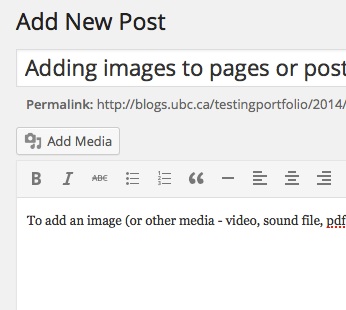Adding images to pages or posts
To add an image (or other media – video, sound file, pdf file etc), you click the Add Media button on the top left of the visual editor box (that’s the box you type in).
Click Upload Files and then either drag and drop your file (jpg, pdf etc) or use the Browse button to browse your computer. Once you upload a file, it will appear in the Media Library tab. NB: You can select left, center or right alignment and size. You should include the copyright info for the image in the boxes provided when you upload!
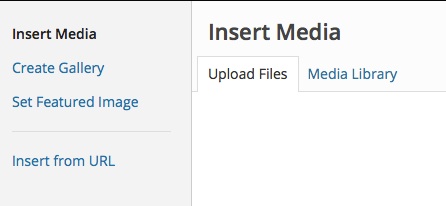 Be sure you ‘INSERT into POST’ so that it appears in your posting (or you page)
Be sure you ‘INSERT into POST’ so that it appears in your posting (or you page)
*Remember to always hit the blue button – update, publish, save…
If you have several images to share, you can create slideshows (see this post) or even eye catching photo collages on third party sites such as “PhotoVisi” and upload them as jpgs to your site.