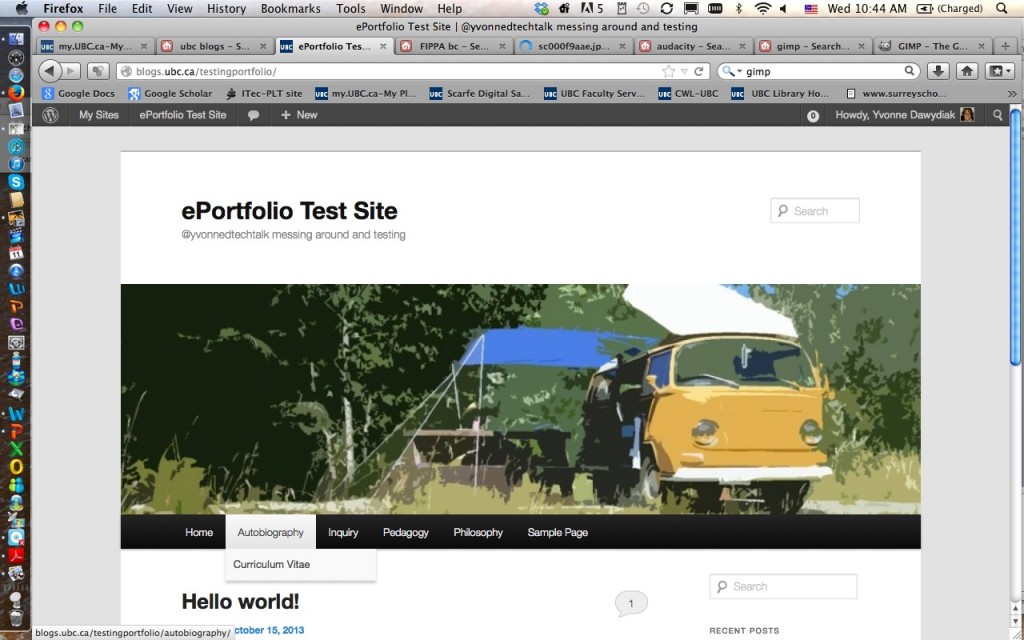Creating Drop Downs or sub-pages
My ‘Resume’ could appear here as a ‘sub page‘ to the ‘parent page’ called ‘Autobiography’
In your Dashboard, Select ‘Pages’, Now, either create a new page or select and edit a page you’ve already created.
Creating DROP downs in your menu:
On the far right hand side of the page editor, you will see a drop down menu called ‘Page attributes’ (see below).
In this case, I’ve chosen Autobiography as the parent page for my page.
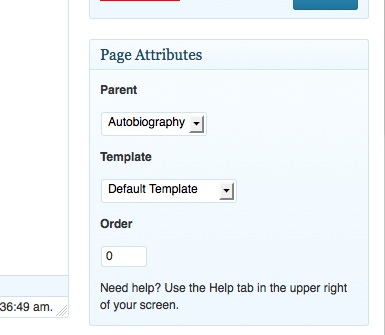 In the image below, a page called “Curriculum Vitae” now shows as a ‘sub-page’ in the ‘drop down menu’ when you select Autobiography. You can create as many sub-pages as needed (but do be cautious about very long and complex drop down menus… they can become hard to navigate)
In the image below, a page called “Curriculum Vitae” now shows as a ‘sub-page’ in the ‘drop down menu’ when you select Autobiography. You can create as many sub-pages as needed (but do be cautious about very long and complex drop down menus… they can become hard to navigate)
Another more advanced and effective way to design this structure is through CUSTOM MENUS under APPEARANCE in your Dashboard.