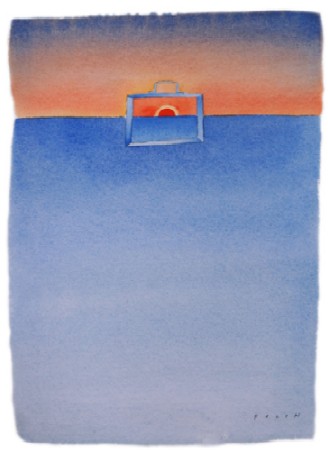Also known as: diacritical marks, diacritics. French accents matter: they are an integral part of the language and its alphabet, of how words are spelled—like any other letter—and of the meaning of words: not just for decoration (though yes, they can look pretty). See further: this item on About.com about French accents, and the Wikipedia article on the French alphabet (from which you can copy-paste accents too…)
HOW TO TYPE THEM?
1. On tablets and smartphones with a touchscreen keyboard: rest your finger on a letter until further options appear in a pop-up box, then click on the appropriate accented letter
2. Windows:
http://french.about.com/od/writing/ss/typeaccents_2.htm
See also: FRENCH ACCENTS USING THE INTERNATIONAL KEYBOARD
3. Apple:
http://french.about.com/od/writing/ss/typeaccents_8.htm
Tip 1: go to SETTINGS, add US (International) keyboard, and ensure the little character palette always appears in the top-right hand corner of your screen in case you need to simply drop in or copy-paste characters.
Tip 2: if you are on iPhone or iPad: if you go into “settings” you can add a French keyboard, and switch as needed between different language-setting keyboards. This does switch your keyboard from QWERTY to AZERTY, though: but becoming keyboard-multi-gestural is not always that hard!
4. Linux, others, and general information:
http://french.about.com/od/writing/ss/typeaccents_11.htm
http://french.about.com/od/writing/ss/typeaccents.htm
See also: FRENCH ACCENTS USING THE INTERNATIONAL KEYBOARD
Tip 1: if you are on an Android phone
(I haven’t tried this with Windows and other smartphones and smaller devices): if you go into “settings” you can add a French keyboard, and switch as needed between different language-setting keyboards. This does switch your keyboard from QWERTY to AZERTY, though: but becoming keyboard-multi-gestural is not always that hard!
Tip 2: Chrome / Chromebooks:
The free extension utf-8 provides a character palette, from which you can select accents to drop in or copy-paste.
Tip 3: Chromebooks:
Go to SETTINGS > keyboard settings > Language & input.
Change your keyboard to US International (you may find it also helps to add US Extended).
When the International option is on, you’ll see INTL in the bottom right-hand corner. If you don’t, click SHIFT-ALT to switch keyboards. You will find that when you use keys also used for accented characters (ex. ‘), if you need to use that key for its usual purpose (ex ‘= single quotation marks, or for the possessive in English), you need to type a space after hitting that key.
Keyboard-adding and -switching can be done with as many keyboards as you want: ex. adding in Chinese, Arabic, etc. and switching between them as needed.
FRENCH ACCENTS USING THE INTERNATIONAL KEYBOARD:
I’ve tested this on a Windows desktop and a Chromebook. On a Chromebook, some other key combinations are also possible, but involve either exactly as many finger-movements or more, and may be harder to remember and learn.
First, ensure you are using the international keyboard.
ACCENT AIGU [ex. é]:
á = single-quote ´ + a
é = ‘ + e
í = ‘ + i
ó = ‘ + o
ú = ‘ + u
Á = ‘ + shift-a (held down together)
É = ‘ + shift-e
etc…
ACCENT GRAVE
à = ` + a (`= top left-hand corner, same key as the ~)
è = ` + e
etc…
À = ` + shift-a
etc…
ACCENT CIRCONFLEXE
â = shift-^+ a (^ = on the same key as 6)
ê = shift-6 + e
 = shift-6 + shift-a
etc…
CÉDILLE
ç = ‘ + c
TRÉMA
ä = shift-‘ + a
ë = shift-‘ + e
Ä = shift-‘ + shift-a
etc…
LIGATURES
æ = ctrl-shift-& + a (& = on the same key as 7)
(Chromebook) alt gr + z (alt gr = right-hand alt key)
œ = ctrl-shift-& + o
(Chromebook) alt gr + k