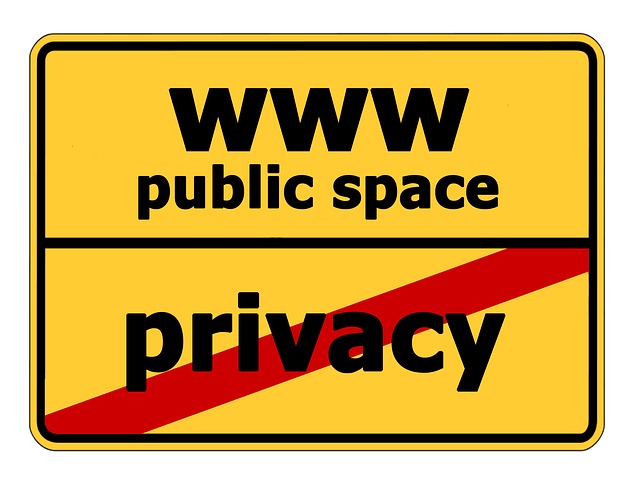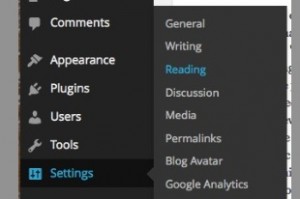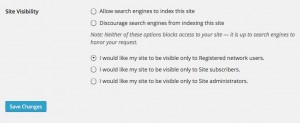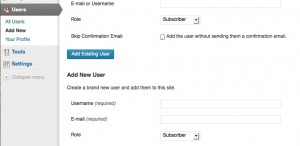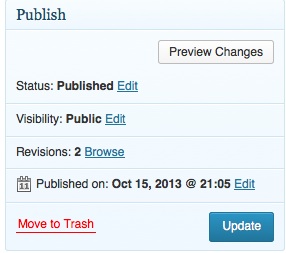Privacy & Permissions
As a teacher creating a blog or portfolio, protecting privacy isn’t just about protecting yourself but is also about being mindful of your students. As you build your eP, you’ll want to ensure that you protect student privacy – this includes redacting/removing the names of teachers, students and schools and using only non-identifiable images. Keep in mind the purpose of the eP. Remember, the eP is not a class website meant to celebrate the students in the classroom, it is about your journey through Teacher Ed. and celebrates your accomplishments. It is possible to do so without infringing on student’s privacy and adding to their ‘digital tattoo’. Be creative in how you take photos!
Please note that you may upload student work product and images (with appropriate permissions and/or with respect to privacy) on UBC Blogs since it is housed in Canada. If you choose to use an American housed blog or website/server, FIPPA (The Freedom of information and protection of privacy act) applies and you may not upload student work or images (EVEN if you protect privacy).
Remember, TEO advises the following:
You may include student images and/or video in a web document only if you have written permission from the student and their parents. Alternatively, you can use photographs and/or video without obtaining written permission, if such media do not show the students’ faces or any identifying information (such as names, places, images of locations, etc). For more information about keeping efolio information professional, yet confidential, see the UBC Digital’ Tatoo project’s work on efolios.
*NB: Written permission from parents of minors must follow school /school district guidelines and, as such, should be approved by the school Administrator. I recommend that this permission should be specific about the usage of the image in the TC’s ePortfolio – including noting if it is a ‘public’ site accessible on the internet.
When you are ready to submit and share your work, you will want to ensure your permissions are set correctly to allow people to view your blog. To change the overall privacy settings in your blog, from your ‘Dashboard’, navigate to ‘Settings’ and select ‘Reading‘ (in some themes, select ‘Privacy’) and make the adjustments that suit your needs. You have several choices (see below)
- Opening up to site subscribers will allow your instructor to view – but then you also need to take the next step and add them as a subscriber (see below).
- Opening it up to ‘all registered users’ will allow any users registered in UBC blogs to find and view it.
- If you want a prospective employer – or anyone outside of UBC to view your site, I would suggest opening it up to the public – you can restrict it a bit by ‘discouraging search engines’ if you wish. I believe it can be a positive step to begin to develop a professional digital footprint by making your site fully public. If you are proud of your work, why not share it?
- If you chose to make your site open only to subscribers, you will need to add your instructor (and anyone else you wish to view your site) as a subscriber. Go to the Users menu and add your instructor as a subscriber. If they are already ‘on’ UBC blogs as a user (likely), add them as an existing user. If not, add them as a new user. They will receive an email invitation which they need to accept. In some browsers, clicking the link does not work so it is best to COPY and paste the URL into their browser.
- Also each page has it’s own ‘visibility’ permissions – by default they are public (public just means to whatever level you have supplied permissions in the Reading/Privacy Settings… It is only ‘fully’ public if you have adjusted your permissions to be a public blog on the net)
- You can password protect specific pages if you wish – Click Visibility – Edit – select password and create your password.
Need more support? View this video tutorial: https://www.youtube.com/watch?v=1ELCJ7dXuQ0