Canvas New Analytics
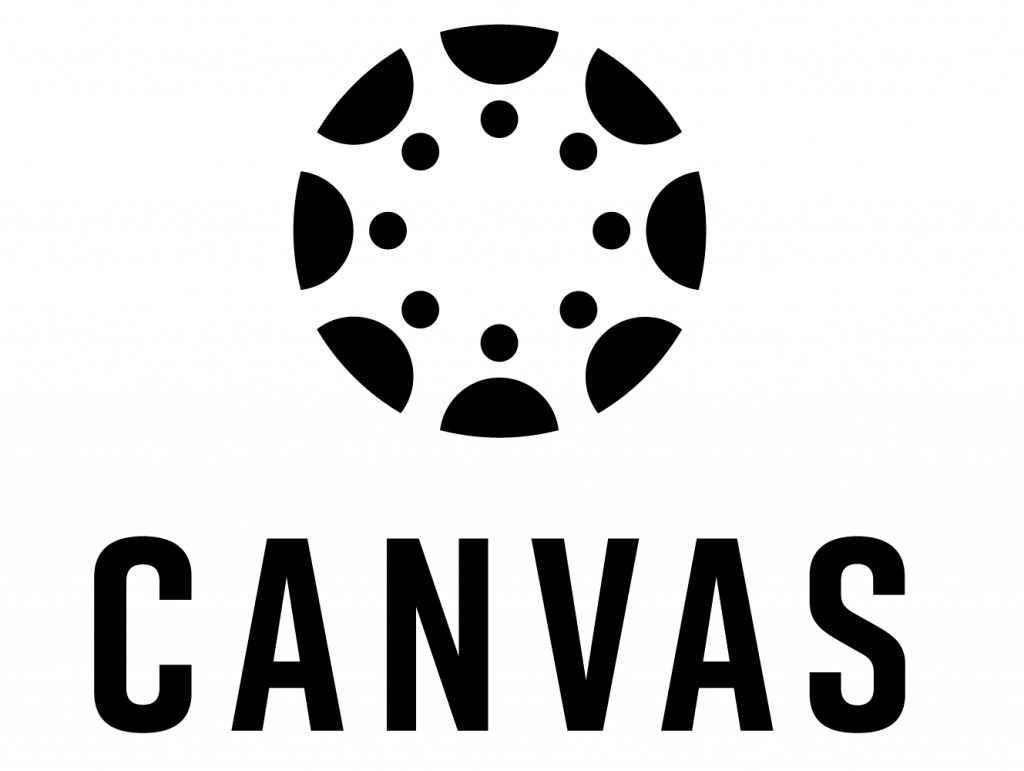
New Analytics provides a rich analytics experience to monitor course grades, online class activity, and individual student activity. Page views and participation metrics include aggregated data across all student devices and course apps.
Supported by:
Integrated with Canvas:
It is Canvas!
Use by UBC Sauder Instructors:
Frequent
Status Info:
For a complete guide to New Analytics, you can visit resources available from Canvas. These will be the most up to date. Here we will provide an overall summary and describe some of the more interesting features of New Analytics.
Canvas Community Resources
- What is New Analytics?
- How do I view and download reports in New Analytics?
- What was Course Analytics? (no longer available at UBC)
New Analytics is the most recent offering of course analytics from Canvas. New Analytics has replaced Course Analytics (which is no longer available at UBC).
Gotchas
- New Analytics is refreshed every 24 hours and only includes active and completed students (deleted or inactive student data is not available)
- New Analytics will not appear in Chrome if you have 3rd party cookies blocked. You can check your Chrome settings by entering chrome://settings/cookies as a URL, or navigating to your Chrome cookie settings
How do I turn on New Analytics in my course?
- Ensure that you enable New Analytics in your course
- in Settings -> Navigation, make sure that New Analytics is visible (for step by step instructions see Enable your tools in the course navigation page)
Only certain roles in Canvas can view New Analytics. See Analytics – view pages to see which roles can and cannot view New Analytics. As of creating this the Canvas roles that can view New Analytics are: Teacher, Secondary Instructor, TA, and Course Assistant. If you do not see New Analytics in the Navigation options, you likely do not have the appropriate course role.
- Note: New Analytics is not currently visible to students (see this yourself in Student View)
- Once enabled, you can navigate to New Analytics (either from Navigation on the left, or in the right panel on Home
Key Features
Course Grade gives an overall view of student grades on assignments and quizzes. In Course Grade you can see an overview of student grades (based on assignments and quizzes). You have options to filter the overall view (default is set to All Sections). You can also select any assignment/quiz in the visualization to view more details, including to message students based on performance on selected assignment/quiz.
Weekly Online Activity shows student activity (Page Views & Participations) aggregated by week, and for each Canvas “Resource”.
Students shows a quick view of individual student grades, last participation, and interaction metrics. You can select any student to view more information about that student, including: Grades, Weekly Online Activity, and Communications (between yourself and the student in Canvas).
Reports allows you to download different Canvas reports. See below for information on the Course Activity Report, which gives you daily data about how students are interacting with the resources in your course.
Reports
Course Activity Report
The course activity report provides the daily interactions of your students with course content (“resources”). An interaction can be a Page View or a Participation, which are metrics developed by Canvas. An important note from Canvas about Page Views:
“Because the page view data is based on requests to the server, the numbers for page views may be greater than what we traditionally think of as a page view. As a result, page view data should be used as a good approximation to student activity and not an absolute metric. This data is most valuable when seeking to understand if activity did occur, and as a means of comparison across students within a course or when viewing trends week to week.” – Canvas Community User Guide, “Analytics Page Views and Participations” (As of September 30, 2020)
The information icon allows more details and example data. The following is the information for the Course Activity Report
The report provides a list of daily user interactions in course resources, where each report entry captures a summary of user views and participations. Report data are up to 24 hours hours delayed, account time zone is applied to facilitate daily views and participation aggregates. Calendar filter only accommodates for 27 days in the past.
