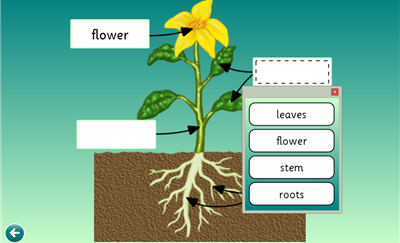Take a few minutes to look at this chart. How many of the suggested options could be met through the use of Clicker 6?
 As you can see, Clicker 6 could be used to help with many of the options above. Some examples include:
As you can see, Clicker 6 could be used to help with many of the options above. Some examples include:
Options that customize the display of information.
Options that define vocabulary and symbols.
Options in the media for communication.
Obviously teachers can’t rely on one software package to meet the range of student needs, but Clicker 6 can be used for students with a wide range of strengths, needs, and interests, especially around reading and writing. The following video shows how Moulton Primary School uses Clicker 6 to help those students who are struggling with writing, as well as those who need to be challenged.
https://www.youtube.com/watch?v=ePhKRrhnowo
There are many ways a student can use Clicker 6. Students can access it using a mouse, using a pointing device, or using a switch, or the Crick USB Switch Interface. Any student can independently use the features of Clicker 6, and turn the page or access buttons.
Clicker 6 can be used with students with a range of strengths and needs. For more information, click here.
The strength of Clicker 6 is that it can be tailored to meet the needs of almost any student, whether the student needs to learn basic sentence structure, or get some extra vocabulary to make their writing shine. The possibilities are almost endless, and it doesn’t take much work to get it set up.