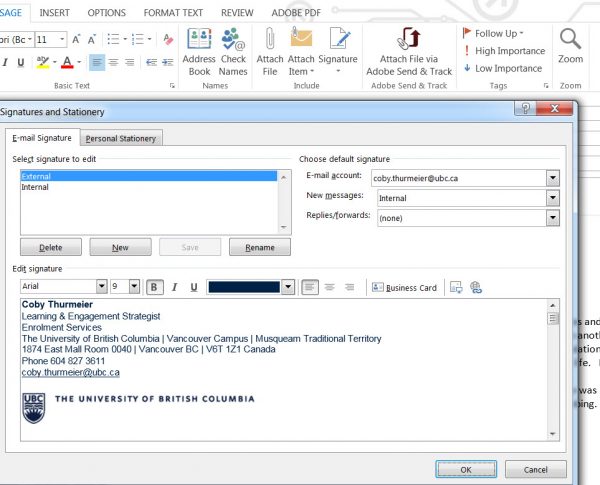Did you know that UBC has a an easy-to-use tool that you can use to create a standardized signature for your work emails? Just plug your name, contact details and campus location into the tool, and it will produce a perfectly formatted email signature for internal use, and another for external use.
The signature was recently updated to include First Nations Territory details. There are three options to choose from depending on where your place of work is. Those working at:
- Vancouver campus recognize Musqueuam Traditional Territory
- Okanagan campus recognize Sylix Okanagan Nation Territory
- Any other Lower Mainland location recognize Musqueam, Squamish & Tsleil-Waututh Traditional Territory
How to add a standard email signature in Outlook
- Open a new message.
- On the E-mail Signature tab, click New.
- Type a name for the signature (e.g. Internal emails), and then click OK.
- In the Edit signature box, paste the (internal) signature created by the signature generator.
- Repeat steps for the external version of the email.
- You can choose to add a default signature (any of your standard signatures) automatically to new messages, and/or replies/forwards, or you can manually add your signature by clicking on the Signature in the toolbar and selecting a signature from your list.