Need Help? Just Ask!
Stuck? Got a question? Here are a few ways to get help:
- Ask in Twitter - The main channel to the TWP community is found just by including #TWP15 in your message. See below for more information on how to use twitter in this course.
- Describe the problem in your blog - It might be difficult to fit an issue in a tweet, so use your blog it describe it fully. Use screen shots to show us the situation. A blog post will not only help you, it will help others. So when a solution comes, update your post with that as an answer.
- Post a comment on the Teaching with WordPress site.
- Search - WordPress is a widely used and documented tool and mostly likely there are available resources that may be of help. For example as search like “How to put flickr in my wordpress blog” has numerous results, including walk through videos. Additionally, searching on the text of error messages e.g. WordPress fatal error call to undefined function.
Twitter: #TWP15
Twitter: #TWP15
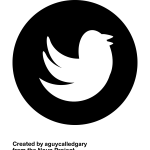
Finding tweets from our course
- The hashtag for this course is #TWP15; you'll need to use that in your Tweets, and type into the search bar to search for Tweets from this course.
- Here's a page that explains how to do a search on a hashtag on the Twitter website, save it, and return to it later.
- Be sure to click "All" at the top of the list of Tweets you get when you do this search, rather than "Top," to get all the Tweets with the hashtag.
General introduction to Twitter
- This PDF from the University of Evansville has a nice introduction to Twitter for academics, explaining the basics and giving some useful tips.
- This guide to Twitter from a MOOC that happened in 2013 (ETMOOC) has some great links to tutorials, and some great advice for people new to Twitter. Just don’t use the hashtag listed there because it’s for a different course!
Here is part one of a multipart video series on Twitter for those new to it. It’s from 2013, so the way Twitter looks is different, but the basics should still be the same: https://www.youtube.com/watch?v=h08SlngA2zk
And here is part two of that series: https://www.youtube.com/watch?v=h6ofKfSC-U4
Note: if you’re new to Twitter, your own tweets may not show up in Twitter search.
This article explains why, and see here for Twitter’s page about the issue. Things to do:
- Be sure to fill in your bio and upload an image; accounts with just the “egg” and no bio may seem like spam to others, and Twitter may not include them in search results.
- Be more active on Twitter: you may need to send out more Tweets and reply to other Tweets, so Twitter recognizes you as a legitimate user and not a spam bot!
Using apps for Twitter
You can just use Twitter.com on the web to read and send out Tweets. Some people prefer to use applications, though, which sometimes offer more functionality or are easier to use on mobile. Twitter has two apps it owns:
- The basic Twitter app for mobile: https://twitter.com/download
- Tweetdeck is pretty popular for desktops/laptops, since it allows for several columns of different hashtags or lists to be open at once: https://about.twitter.com/products/tweetdeck
There are also plenty of other Twitter apps for various operating systems: either do a web search for your operating system, or ask others in the course what they use, through the course hashtag on Twitter!
Blogging on WordPress
Blogging on WordPress

Since this course is on Teaching with WordPress, we expect you’ll be blogging on WordPress too! You can use the same site to blog as to create your course site (we’ll help you figure out how, if you don’t know already). So these tips are all about blogging on WordPress.
If you're at the University of British Columbia, just set up a course site and blog on the UBC Blogs system.
If you’re using WordPress.com for your blog or another WordPress site hosted elsewhere, you can get started here. See also these help pages: https://learn.wordpress.com/
Want to set up WordPress on your own hosted site? Try Reclaim Hosting for a great price and helpful support: https://reclaimhosting.com/
- Reclaim hosting has a useful set of help documents and also a discussion area where you can ask questions.
- Note for teachers in BC: the servers for Reclaim Hosting are in the U.S., so think about the FIPPA requirements when thinking about your course site--will there be any student identifying information on it?
Here’s a very basic intro video for WordPress, that helps you get started editing posts and pages, adding images and using the media library: https://youtu.be/uwan-ofPGqQ
Here’s a nice series of intro videos on WordPress, that covers quite a few topics: https://ithemes.com/tutorial/category/wordpress-101/
Pages vs. posts: Be sure you understand this very important distinction! See here: https://en.support.wordpress.com/post-vs-page/
Categories and tags: What is the difference between putting a post in a category vs giving it a tag? This page has some of the basics on the difference: https://en.support.wordpress.com/posts/categories-vs-tags/
- Note that tags are optional (a post need not have any tags) but all posts must be in at least one category. If you don't choose a category, the post goes into the category called "uncategorized"!
- Some people think of categories as broader than tags, as bigger umbrellas for your content whereas tags can help you find similar things across various categories
- e.g., you might have a category like "discussions" and a tag for "week 1," one for "week 2," etc.
- but ultimately, you can make your categories and tags as broad or narrow as you like
Settings for comments: Be sure you have the settings you want for comments on your posts, and what will work for making sure you get notified about comments people make on your post!
- See the WordPress.org site for information on the various settings available for comments: http://codex.wordpress.org/Settings_Discussion_Screen
- It is also very useful if commenters can get notified of replies. A plugin used at UBC for this is called "subscribe to comments reloaded"; it seems to work very well. This feature may already be available on sites on wordpress.com (you can't add new plugins yourself to such sites).
WordPress has an online manual with lots of detail about various topics, if your questions aren't answered above! http://codex.wordpress.org/Main_Page
- Note, though, that this manual covers things that may not be available in WordPress.com sites, only on WordPress sites hosted elsewhere
Here’s a collection of general tips for blogging: http://onecoolsitebloggingtips.com/basic-blogging/
Creating and posting videos
Creating and posting videos
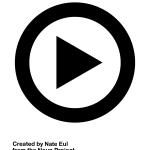
Screencast-o-matic is a free screencasting app that allows you to create up to 15 minutes of video, both by capturing what’s on your screen and also using your webcam on your computer if you want.
- You can use it straight from the screencast-o-matic website, or download the app onto your computer
- The pro version allows for videos longer than 15 minutes ($15/year)
- You can publish the video straight to YouTube or to a video file on your computer on the free version. The pro version allows for publishing to more places, including Vimeo and Google Drive989
Screenr is also free and allows for integrated publishing of your screencasts via Twitter (convenient!).
Posting your videos on your WordPress site
The easiest thing to do is to post the videos elsewhere and then embed them into your site.
Here’s a help page from WordPress.com about how to embed videos into your WordPress site from various hosting services: https://en.support.wordpress.com/videos/