I had a meeting with a faculty member a couple of weeks ago about “tablet teaching”. For many folks tablet=iPad; given he’s a scientist I suspected he might be using a Wintel tablet–a PC with a touch screen. Turns out both were right: he was using a Wintel tablet, but was interested in possibly moving to an iPad.
So I asked him to show me what he did. And what he did blew me away:
- Pushing PowerPoint out and annotating on the slides
- Zooming in and out of the screen
- Sending the annotated slides to his students after class
- Other kewl stuff my 47.5 year old brain cannot recall.
I was mightily impressed. And shortly thereafter was determined: is there an app for it? In fact, the number of productivity apps for presenting in a more interactive way was a surprise. After testing a few, one standouts. More about the app in a minute…
Using an iPad to teach/present/lecture/natter
If you want to use your iPad to teach, you need to get yourself properly kitted out. For sure you’ll need:
- An iPad 😉
- An iPad case that works in landscape position
- Either a VGA or HDMI iPad out adapter (depending on your projection source; I’ve got both)
- A stylus or digital pen that won’t scratch your iPad but will allow you to write and click.
If you want to use a presentation slide deck upon which you can easily annotate–and one your students can print post-class if they wish–a white background works best (and uses less ink). You’ll also need to accept that no slide animations (on a slide or between slides) will work. Which, contrary to many people’s assumptions is not the end of the world.
Finally, most apps that allow you to annotate on PowerPoint will convert your presentation to either a PDF or JPG: maintain control over this by creating your own PDF of the full slides (not handouts). Now we’re ready to roll!
2Screens – recommended app
2Screens couldn’t replicate everything my colleague did: it didn’t allow zooming in as deeply. But on balance that’s a minor limitation–this app rocks. Here’s a quick overview.
John likes that 2Screens:
- Supports Dropbox
- Annotation tool is flexible
- Built-in pointer can be an arrow, a laser dot, a highlight bar (among other options)
- Display photos from your Photo Albums
- Multiple tabs to switch from presentation to other collateral
- Can save each slide/screen/tab with annotations to share with students afterwards
- Built-in webbrowser for annotated webbrowsing, including bookmarks
- Ability to taken notes that only you can see: they’re not broadcast on the external display
- Incredibly good value: $4.99Supports Airplay, so you can send presentation wirelessly via AppleTV
This last point is easy to underestimate: by using Airplay via AppleTV, I can move around with my iPad in the classroom. Range is estimated at 10m, which is enough to wiggle around a fair bit of even many megalecture halls.
Under the hood
The interface isn’t entirely intuitive: the fact that the manual is for an earlier release of the app (with significant differences) entirely unhelpful. But it didn’t take long to get the gist of things.
Here’s the main interface whilst pushing a PowerPoint presentation:
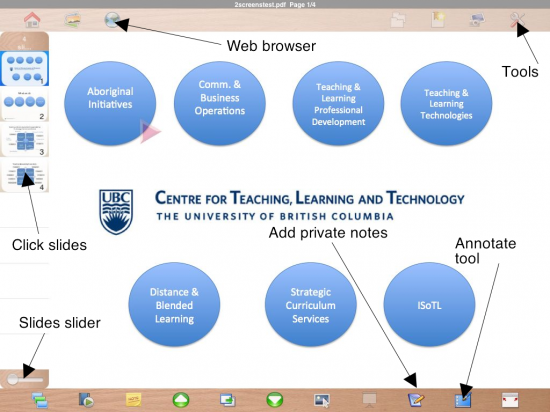 As you can see there’s a few ways to move through slides (click or slide slider; there’s a couple of other ways too), the enhancement tools for adding private notes and annotate the slides are on the bottom. The web browser and tools are accessed via the top toolbar. Tapping any of these–ideally with your stylus–enables them.
As you can see there’s a few ways to move through slides (click or slide slider; there’s a couple of other ways too), the enhancement tools for adding private notes and annotate the slides are on the bottom. The web browser and tools are accessed via the top toolbar. Tapping any of these–ideally with your stylus–enables them.
With respect to the annotation tool options you can select to draw shapes, lines, or freehand. You can also pick the colour of the annotations–very useful, but do your audience a favour and avoid using white text on a dark background (owsie on the eyes).
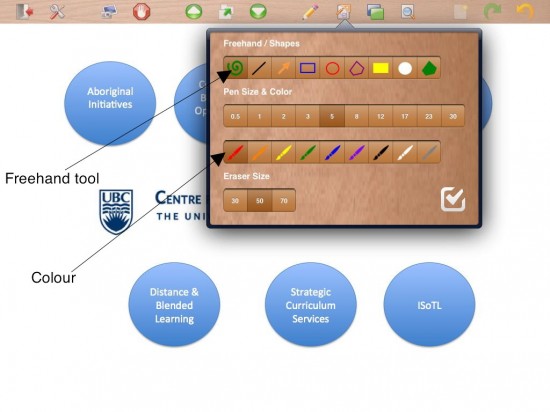 You can also pick the point size of the pen (in pixels) as well as the eraser size. How do you enable the erase? Tap the pen in the top toolbar so the erase is point down!
You can also pick the point size of the pen (in pixels) as well as the eraser size. How do you enable the erase? Tap the pen in the top toolbar so the erase is point down!
Not perfect
It’s a great app–but it’s not perfect:
- If the annotations would be appended to an entire PDF (rather than each slide as a JPG), circulating things would be much easier. I’d prefer to be able to annotate using my keyboard (on the screen or my Bluetooth one).
- I’d like really like to be able to resize the speaker notes and private notes windows via the iOS “pinch/flick” interface.
- The pointer doesn’t seem to work when using Airplay to my Apple TV
Overall, though, this is a great start. Already I can’t wait to use this at a conference–I presented using my iPad at a conference in June and it worked well. Being able to annotate would’ve rocked it.


 After many hours enjoying the old town in the day, I went back to my hotel and rested a bit before heading back out for the evening. All told I walked perhaps 15km that day and night. In lovely, bracing, +2C weather.
After many hours enjoying the old town in the day, I went back to my hotel and rested a bit before heading back out for the evening. All told I walked perhaps 15km that day and night. In lovely, bracing, +2C weather. This installation featured a bahia riff, Latvian spoken word, the sound of a typewriter, and all sorts of cool imagery (like this sound wave). My photos don’t really do it justice.
This installation featured a bahia riff, Latvian spoken word, the sound of a typewriter, and all sorts of cool imagery (like this sound wave). My photos don’t really do it justice. This is the Saeima (parliament) dolled up with lights so it becomes a Latvian flag.
This is the Saeima (parliament) dolled up with lights so it becomes a Latvian flag.







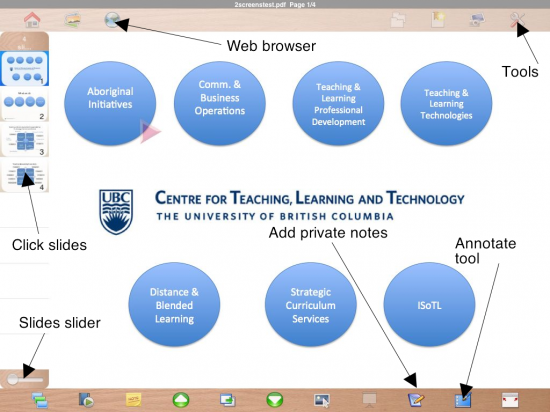 As you can see there’s a few ways to move through slides (click or slide slider; there’s a couple of other ways too), the enhancement tools for adding private notes and annotate the slides are on the bottom. The web browser and tools are accessed via the top toolbar. Tapping any of these–ideally with your stylus–enables them.
As you can see there’s a few ways to move through slides (click or slide slider; there’s a couple of other ways too), the enhancement tools for adding private notes and annotate the slides are on the bottom. The web browser and tools are accessed via the top toolbar. Tapping any of these–ideally with your stylus–enables them.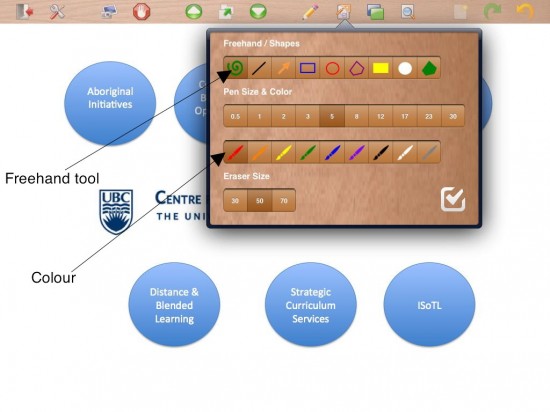 You can also pick the point size of the pen (in pixels) as well as the eraser size. How do you enable the erase? Tap the pen in the top toolbar so the erase is point down!
You can also pick the point size of the pen (in pixels) as well as the eraser size. How do you enable the erase? Tap the pen in the top toolbar so the erase is point down!