jump to:
iPeer
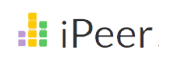
iPeer is a peer review platform which lets students evaluate their group members. It facilitates self-evaluations as well, and is integrated with Canvas.
Supported by:
Integrated with Canvas:
Yes
Use by UBC Sauder Instructors:
Frequent
Status Info:
Teaching Scenarios
iPeer helps collect feedback within student teams. This encourages accountability in group work, and provides students with opportunities to reflect and be heard by the instructor.
Any feedback given is anonymous, and instructors can choose whether they want the results to be released or not.
Evaluations can be created from scratch, with a variety of question types (Likert, Paragraph, Sentence, Dropdown) to choose from. These can be saved and re-used in future courses.
Grades can be synced to Canvas, or exported to a CSV for further analysis.
User Guides & Links
Instructors @ UBC Sauder
iPeer is used commonly at Sauder to get students to:
1 — Reflect
Students can be given a text box to write in.
How did this teammate contribute most when working working with others?
2 — Rate
Students can be given a Likert scale to click on.
Rate this person’s participation. A rating of “3” indicates that the team member’s contributions met your expectation. A rating of “4” means that the team member contributed slightly more than expected, and “5” reflects a contribution well above your expectation. Similarly, a “2” reflects a contribution slightly less than expected and a “1” is a contribution that was much below what was acceptable.
3 — Distribute
Students can be given a dynamic slider to adjust for each group member.
Example — Did each group member contribute equally? Rate your peer’s relative performance using the sliders below.


